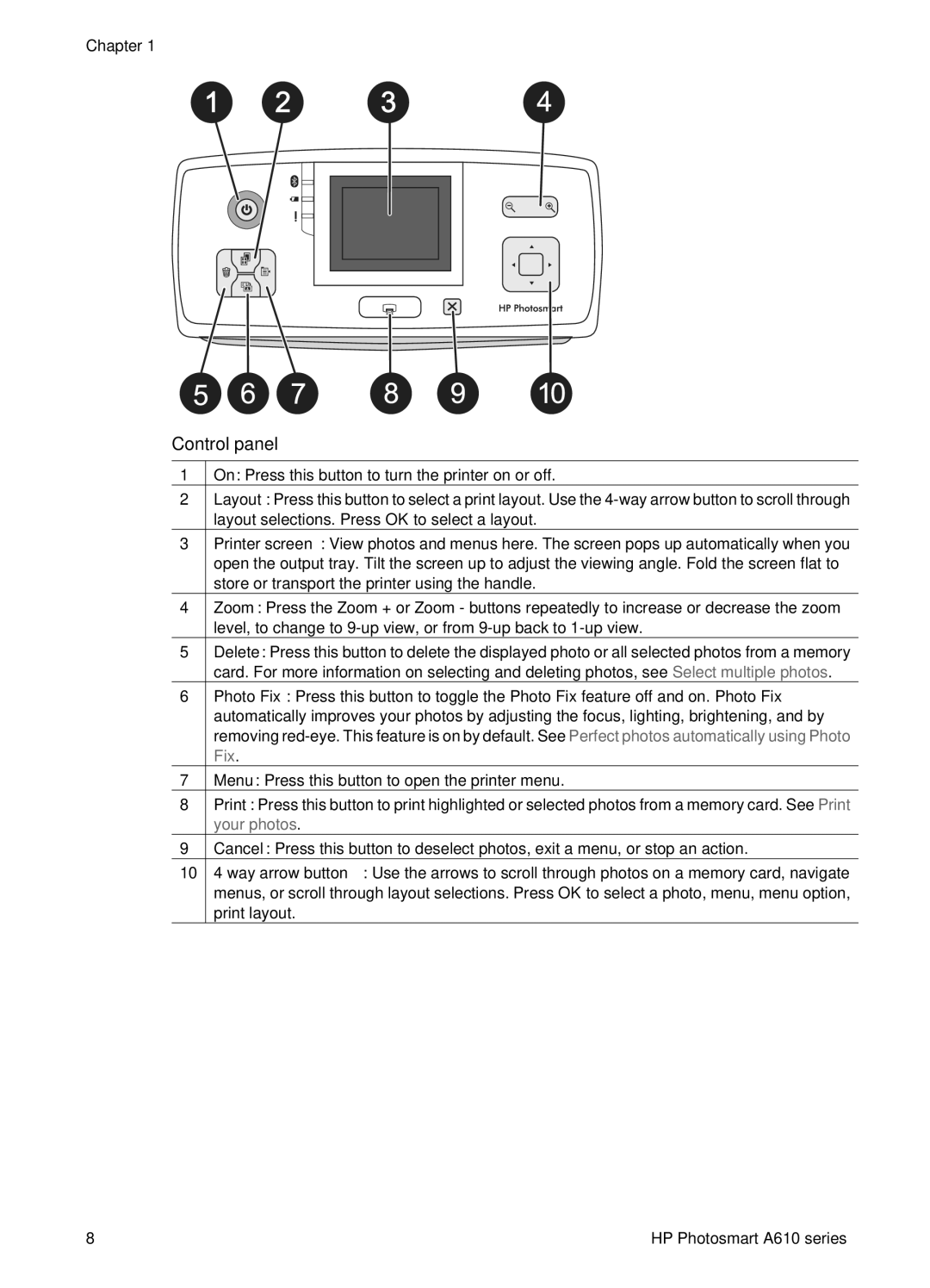Chapter 1
Control panel
1On: Press this button to turn the printer on or off.
2Layout: Press this button to select a print layout. Use the
3Printer screen: View photos and menus here. The screen pops up automatically when you open the output tray. Tilt the screen up to adjust the viewing angle. Fold the screen flat to store or transport the printer using the handle.
4Zoom: Press the Zoom + or Zoom - buttons repeatedly to increase or decrease the zoom level, to change to
5Delete: Press this button to delete the displayed photo or all selected photos from a memory card. For more information on selecting and deleting photos, see Select multiple photos.
6Photo Fix: Press this button to toggle the Photo Fix feature off and on. Photo Fix automatically improves your photos by adjusting the focus, lighting, brightening, and by removing
7Menu: Press this button to open the printer menu.
8Print: Press this button to print highlighted or selected photos from a memory card. See Print your photos.
9Cancel: Press this button to deselect photos, exit a menu, or stop an action.
10
8 | HP Photosmart A610 series |