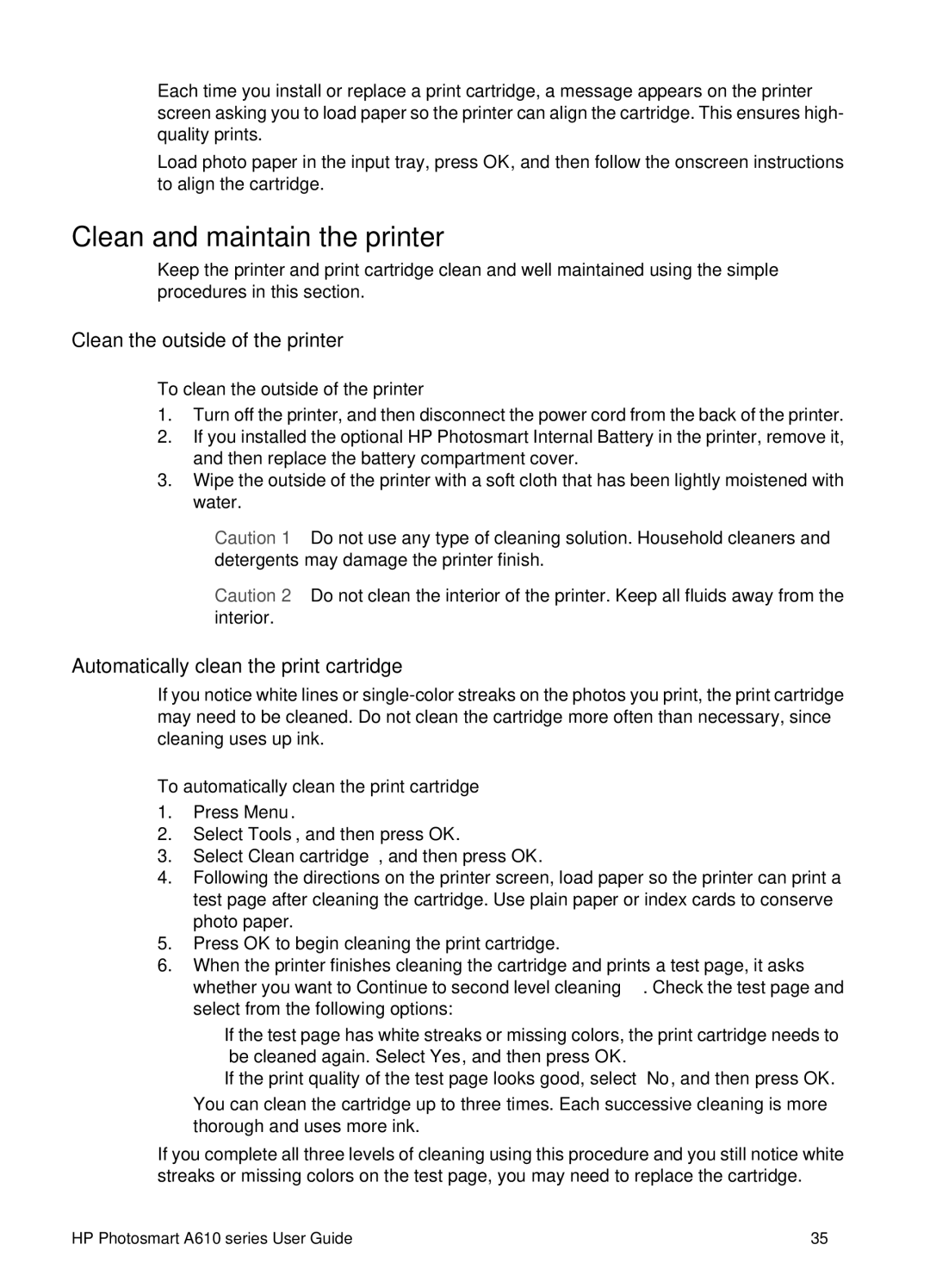Each time you install or replace a print cartridge, a message appears on the printer screen asking you to load paper so the printer can align the cartridge. This ensures high- quality prints.
Load photo paper in the input tray, press OK, and then follow the onscreen instructions to align the cartridge.
Clean and maintain the printer
Keep the printer and print cartridge clean and well maintained using the simple procedures in this section.
Clean the outside of the printer
To clean the outside of the printer
1.Turn off the printer, and then disconnect the power cord from the back of the printer.
2.If you installed the optional HP Photosmart Internal Battery in the printer, remove it, and then replace the battery compartment cover.
3.Wipe the outside of the printer with a soft cloth that has been lightly moistened with water.
Caution 1 Do not use any type of cleaning solution. Household cleaners and detergents may damage the printer finish.
Caution 2 Do not clean the interior of the printer. Keep all fluids away from the interior.
Automatically clean the print cartridge
If you notice white lines or
To automatically clean the print cartridge
1.Press Menu.
2.Select Tools, and then press OK.
3.Select Clean cartridge, and then press OK.
4.Following the directions on the printer screen, load paper so the printer can print a test page after cleaning the cartridge. Use plain paper or index cards to conserve photo paper.
5.Press OK to begin cleaning the print cartridge.
6.When the printer finishes cleaning the cartridge and prints a test page, it asks whether you want to Continue to second level cleaning. Check the test page and select from the following options:
–If the test page has white streaks or missing colors, the print cartridge needs to be cleaned again. Select Yes, and then press OK.
–If the print quality of the test page looks good, select No, and then press OK.
You can clean the cartridge up to three times. Each successive cleaning is more thorough and uses more ink.
If you complete all three levels of cleaning using this procedure and you still notice white streaks or missing colors on the test page, you may need to replace the cartridge.
HP Photosmart A610 series User Guide | 35 |