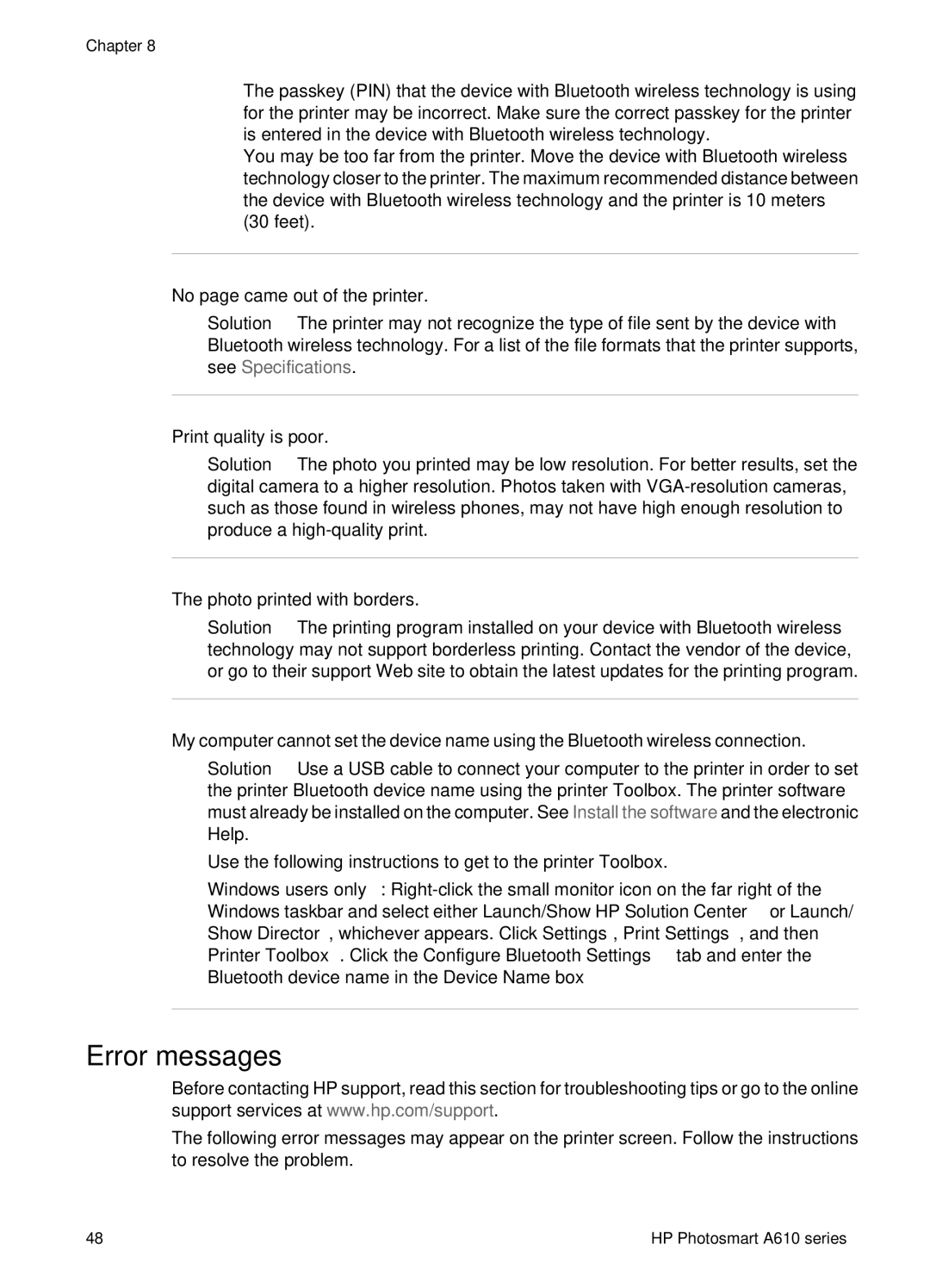Chapter 8
●The passkey (PIN) that the device with Bluetooth wireless technology is using for the printer may be incorrect. Make sure the correct passkey for the printer is entered in the device with Bluetooth wireless technology.
●You may be too far from the printer. Move the device with Bluetooth wireless technology closer to the printer. The maximum recommended distance between the device with Bluetooth wireless technology and the printer is 10 meters (30 feet).
No page came out of the printer.
Solution The printer may not recognize the type of file sent by the device with Bluetooth wireless technology. For a list of the file formats that the printer supports, see Specifications.
Print quality is poor.
Solution The photo you printed may be low resolution. For better results, set the digital camera to a higher resolution. Photos taken with
The photo printed with borders.
Solution The printing program installed on your device with Bluetooth wireless technology may not support borderless printing. Contact the vendor of the device, or go to their support Web site to obtain the latest updates for the printing program.
My computer cannot set the device name using the Bluetooth wireless connection.
Solution Use a USB cable to connect your computer to the printer in order to set the printer Bluetooth device name using the printer Toolbox. The printer software must already be installed on the computer. See Install the software and the electronic Help.
Use the following instructions to get to the printer Toolbox.
Windows users only:
Error messages
Before contacting HP support, read this section for troubleshooting tips or go to the online support services at www.hp.com/support.
The following error messages may appear on the printer screen. Follow the instructions to resolve the problem.
48 | HP Photosmart A610 series |