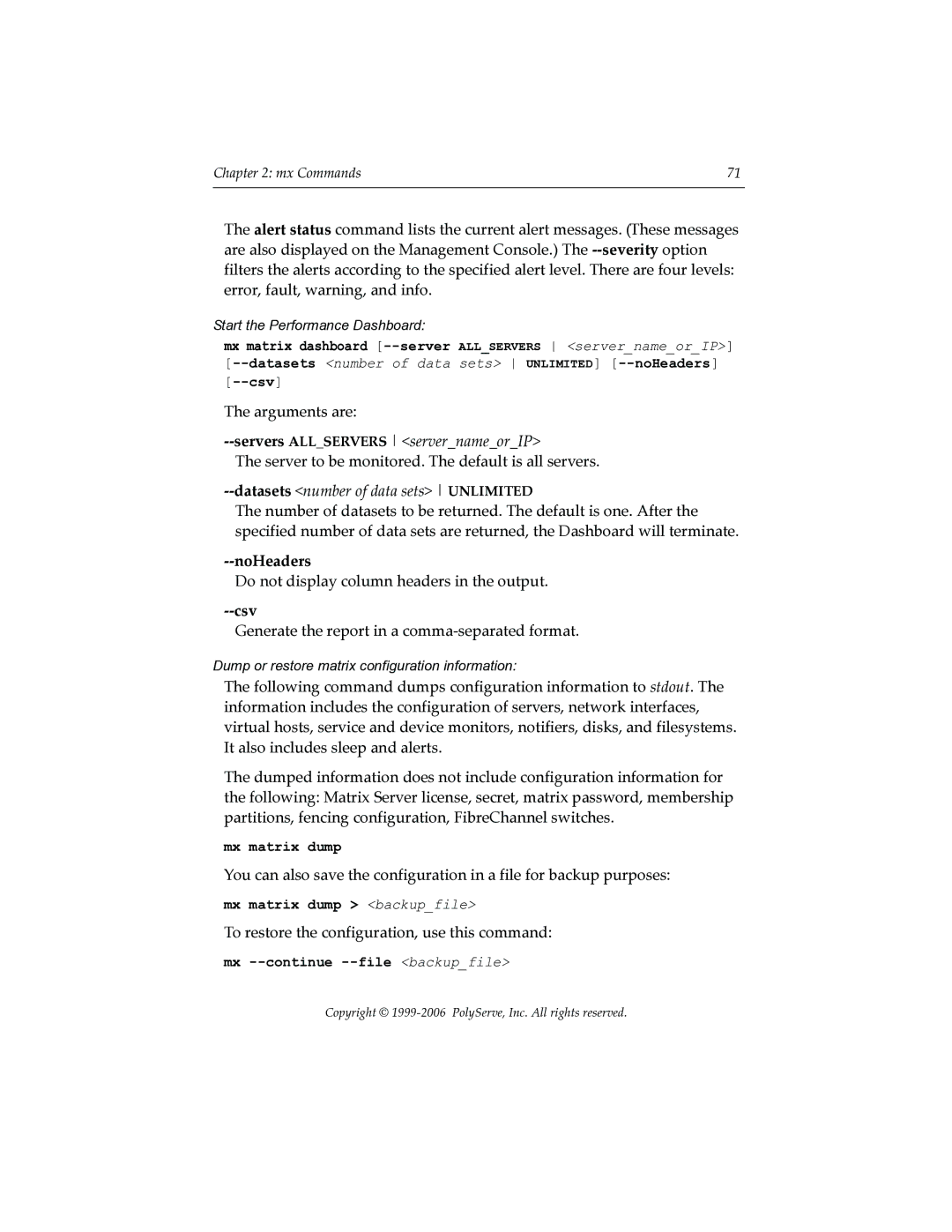PolyServe Matrix Server Command Reference
Copyright 2004-2006 PolyServe, Inc
Contents
Contents
Index
Destroypsfs destroy a Psfs filesystem
Opt/polyserve/sbin/destroypsfs
Diskupdate reattempt to access a disk
Dlmdebug debug DLM problems
Edquota edit user and group quotas
Emulex/dfc, emulex/lpedit Emulex utilities
Fsprobe report filesystem information
Gcstat print grpcommd statistics
Getfenceidentity get fencing information
Hbaapidump show LUN information
Logcollect obtain log files
Lcl-dump show information about LCL locks
Mkpsfs create a Psfs filesystem
Enable-quotas
Disable-fzbm
Userdefault=size groupdefault=size
Mpimport Restore membership partition data
Mpdump Save membership partition data
Foutputfile
Opt/polyserve/lib/mpdump mpdump -v-F Mpdump -v-f outputfile
Mpimport uid uid
Mpimport --localdevname devname
Mpimport -ppsdname uid
Mpimport -p psdname --local devname
Mx Matrix Server command-line interface
Mxcheck verify Matrix Server requirements
Mpimport -s-M-finputfile psdnamepsvname
Mpimport --replace olduid newuid
Ttext-file and/or -hhtml-file
Sequence
Mxcollect collect configuration information
Mxconfig configure the matrix
Help
Display a usage message
Mxfence verify fencing module configuration
Config file
Mxconsole start the Management Console
Matrix matrix
Mxfencecfg configure the fence agent
Vvendor
Bblade number
For a blade server, specify the blade number
IIP address of remote controller
Ppassword
Mxinit manage Matrix Server processes
Uusername
File, --alt-config-file file
Start
Stop
Hard
Version
Monitor
No-monitor
Hba-status
Mxlogger add a log message
Eentity
Llevel
Log-text
Setup Option
Mxmpconf manage membership partitions
Repair Menu
Opt/polyserve/bin/mxmpconf # /etc/init.d/pmxs stop
Membership Partition Status
Repair Menu Options
Repair Menu includes the following options
Resilver
Add
Remove
Replace
Display
Clear the Host Registry
Mxmpio monitor or manage Mpio devices
This option removes all entries from the server registry
Enable/disable
Enableall/disableall
Timeout value
Active target
Enable or Disable Failover for a PSD Device
# mxmpio enabledisable PSD-device
An Example of Changing the I/O Path
# /opt/polyserve/sbin/mxmpio active 0 psd2p1
Set the Timeout Value
Show Number of Transient Errors
Display Status Information
Show Load Statistics
Display General I/O Statistics
Syntax is
Dump I/O Statistics in Raw Format
Rawstat interval count
Mxnlmconfig enable or disable NLM
Opt/polyserve/bin/mxnlmconfig -q-e-d
Mxpasswd add users or change passwords
Mxperftool view performance counters
Mxsanconf configure FC switches
Mxsancheck check server’s SAN access
Mxsanlk show SAN ownership locks
# mxsanlk
Matrix Server Commands
Mxsetfence configure fencing
Fcsan
Fabric fencing
Webmgmt
Pmxs start or stop Matrix Server or view status
Mxsetsecret set the network secret password
Opt/polyserve/bin/mxsetsecret -f --filename filename secret
PSANinfo show FC logins, Naming Database
Uswitch
Opt/polyserve/sbin/PSANcfg -hu-lLPort WWN switch
Opt/polyserve/sbin/PSANinfo -n-s-uswitchname
Psdctl manage device bindings
Psfsck check and repair a Psfs filesystem
Check
Check filesystem consistency. This is the default action
Rebuild-tree
Enable-fzbm
Rebuild-sb
Rebuild-quotas
Interactive,-i
Disable the Fzbm feature on the specified filesystem
Disable-quotas
Psfsdebug get Psfs filesystem image
Set-udq sizeTGMK
Psfsdq save quota data
Next command restores the data to the filesystem
Psfsinfo report filesystem information
Feature Feature
Enable verbose messages
Display the version of the on-disk filesystem format
Verbose,-v
Psfslabel command adds a label to the specified device
Psfslabel label a Psfs filesystem
Psfsquota manage disk quotas
Opt/polyserve/tools/psfslabel device label
Psfsresume resume a suspended Psfs filesystem
Psfssema manage matrix-wide file locks
Psfsrq restore quota data
Opt/polyserve/sbin/psfsrq -f path filesystem
Psfssuspend suspend a Psfs filesystem
Opt/polyserve/tools/psfssuspend directorymountpoint
Psvctl manage dynamic volumes
Psfsunpack unpack a Psfs filesystem image
Repquota report quota information for a filesystem
Quota report quota information for a user
Resizepsfs resize a Psfs filesystem
+-sizeKMGT
Resizepsfs -s +1G /dev/psd/psd6p4
Sandiskinfo show SAN disk information
Disk Information
# sandiskinfo
Sandiskinfo -i-u-v-f-alr-U-q
# sandiskinfo -al
# sandiskinfo -a
# sandiskinfo -f
Options for Dynamic Volumes
Following sandiskinfo options apply only to dynamic volumes
--dynvolumesoption lists all dynamic volumes
# sandiskinfo --dynvolumes
Snapctl manage snapshot operations
Setquota set quotas
Spctl dump the SanPulse trace buffer
Spdebug obtain SanPulse debug information
Spstat show matrix state information
Warnquota warn users of quota limits
Wmtest test server-based fencing
Matrix Server Commands
Using the mx utility
Matrixrc file
Mx server status
Matrixrc file
Mx --matrix srv1 server status
Mx --matrix srv8 server status
Mx syntax
File file
Prompt prompt
Mx --prompt ’%’ --file
To specify a command affecting a class, use this syntax
Numeric
Class syntax
Mx server status --up
Mx application manage applications
Mx device device monitor commands
Application associated with this device monitor
Amount of time to wait for the Recovery script to complete
RecoveryScript script
RecoveryTimeout seconds
Parameters parameters
Amount of time to wait for the Start script to complete
Amount of time to wait for the Stop script to complete
Mx device enable devicename server
Mx device disable devicename server
Enabled Disabled Primary Backup
Mx device globalsettings --eventdelay seconds
Mx disk disk commands
Mx dynvolume dynamic volume commands
Mx exportgroup Export Group commands
Add an Export Group
Arguments are the same as the exportgroup add command
Server to be monitored. The default is all servers
Do not validate the export records
ServersALLSERVERS servernameorIP
Mx fs filesystem commands
Datasetsnumber of data sets Unlimited
NoHeaders
Csv
Optional arguments are
Enable quotas on the filesystem
Block size is always 4 KB
Mount options are
Create the directory mount point
Optimize file access for database data files
Mx matrix matrix commands
Current alert messages appear at the end of the output
To restore the configuration, use this command
Mx matrix dump backupfile
Mx --continue --file backupfile
Do not display column headers in the output
Mx netif network interface commands
Network interface must be down
Mx notifier notifier commands
Notifier name can include up to 32 characters
Mx quota filesystem quota commands
Do not display command output
Mx notifier dump notifier
Force
Display the output in comma-separated value format
Value specified for --nameis a regular expression
User ID or range of IDs
Range of disk space usage
PercentUsedRange #%-#%
Range of percentages of disk space used
MemberOf group name a group name for filtering users
Search arguments are
Mx quota showuser search-argumentsALLFILESYSTEMSps device
Mx server server commands
Value specified for --nameis a group name
Mx service service monitor commands
Mx server enable server
Mx server dump
Mx server markdown server
Amount of time to wait for the script to complete
This argument applies only to Custom monitors
Type type
Mx service enable vhostport server
Mx service disable vhostport server
Mx service delete vhostport
Mx service clear vhostport server
Mx snapshot snapshot commands
Mx vhost virtual host commands
Mx snapshot create --terse options volume
Mx snapshot destroy volume
Policy autofailbacknofailback
Activity singleactive
Mx vnfs Virtual NFS Service commands
Sleep command
Arguments are the same as mx vnfs add
Index
Mx vhost
DLM, debug 2 dynamic volume
Global Event Delay, device monitor
Server add Check SAN access 29 delete
Status information
Enable
Move