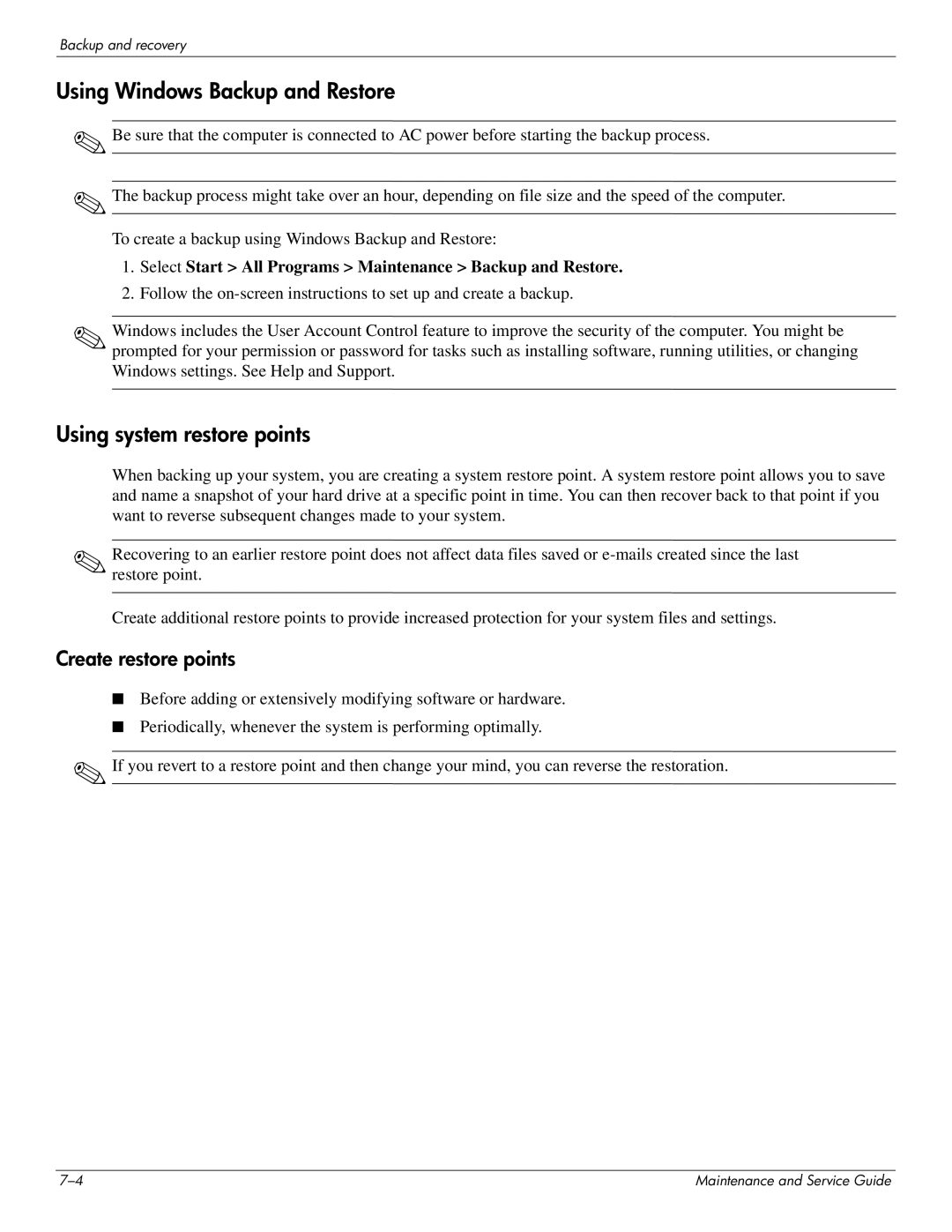Backup and recovery
Using Windows Backup and Restore
✎
✎
Be sure that the computer is connected to AC power before starting the backup process.
The backup process might take over an hour, depending on file size and the speed of the computer.
To create a backup using Windows Backup and Restore:
1.Select Start > All Programs > Maintenance > Backup and Restore.
2.Follow the
✎Windows includes the User Account Control feature to improve the security of the computer. You might be prompted for your permission or password for tasks such as installing software, running utilities, or changing Windows settings. See Help and Support.
Using system restore points
When backing up your system, you are creating a system restore point. A system restore point allows you to save and name a snapshot of your hard drive at a specific point in time. You can then recover back to that point if you want to reverse subsequent changes made to your system.
✎Recovering to an earlier restore point does not affect data files saved or
Create additional restore points to provide increased protection for your system files and settings.
Create restore points
■Before adding or extensively modifying software or hardware.
■Periodically, whenever the system is performing optimally.
✎If you revert to a restore point and then change your mind, you can reverse the restoration.
Maintenance and Service Guide |