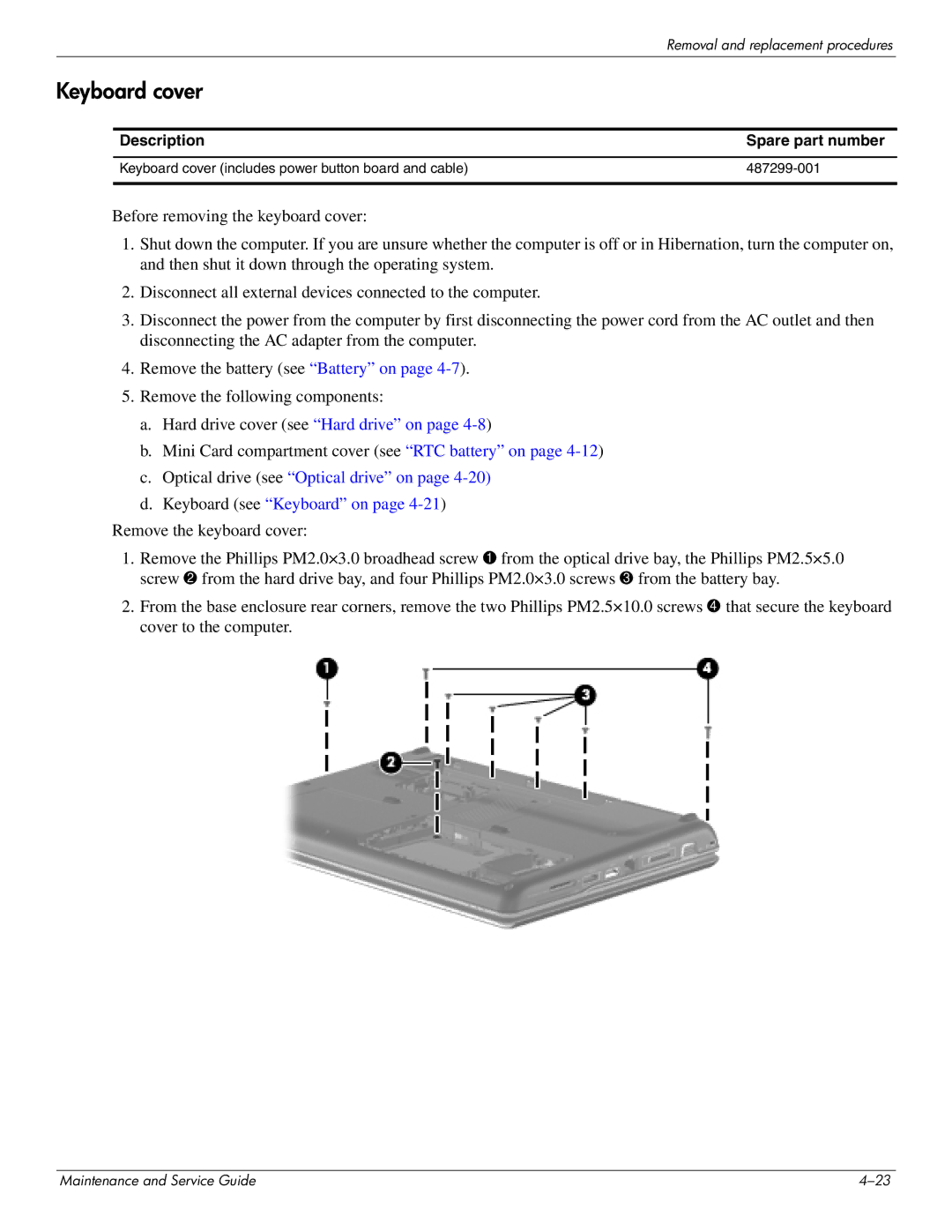|
| Removal and replacement procedures |
Keyboard cover |
| |
|
|
|
| Description | Spare part number |
|
|
|
| Keyboard cover (includes power button board and cable) | |
|
|
|
Before removing the keyboard cover:
1.Shut down the computer. If you are unsure whether the computer is off or in Hibernation, turn the computer on, and then shut it down through the operating system.
2.Disconnect all external devices connected to the computer.
3.Disconnect the power from the computer by first disconnecting the power cord from the AC outlet and then disconnecting the AC adapter from the computer.
4.Remove the battery (see “Battery” on page
5.Remove the following components:
a.Hard drive cover (see “Hard drive” on page
b.Mini Card compartment cover (see “RTC battery” on page
c.Optical drive (see “Optical drive” on page 4-20)
d.Keyboard (see “Keyboard” on page 4-21)
Remove the keyboard cover:
1.Remove the Phillips PM2.0×3.0 broadhead screw 1 from the optical drive bay, the Phillips PM2.5×5.0 screw 2 from the hard drive bay, and four Phillips PM2.0×3.0 screws 3 from the battery bay.
2.From the base enclosure rear corners, remove the two Phillips PM2.5×10.0 screws 4 that secure the keyboard cover to the computer.
Maintenance and Service Guide |