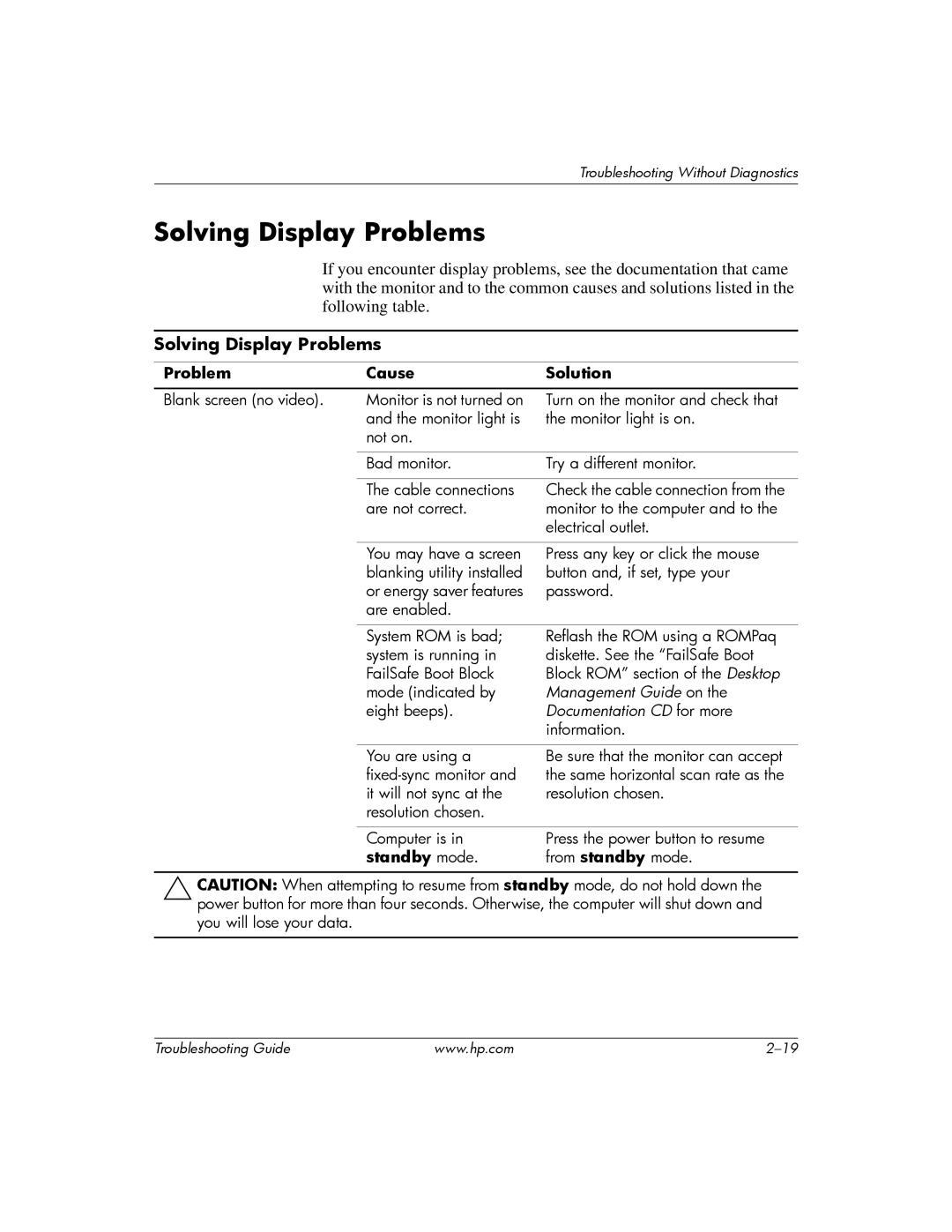DC5100 specifications
The HP DC5100 is a desktop computer that was launched by Hewlett-Packard in the mid-2000s, primarily targeting the business sector and home office users. Its design emphasizes robustness, reliability, and ease of use, which has made it a popular choice among small to medium-sized businesses.One of the main features of the HP DC5100 is its compact form factor, designed for efficient use of space in an office environment. The small desktop chassis allows users to maximize their workspace while still providing ample power for essential applications. The machine is equipped with various Intel processor options, including the Pentium 4 and the Celeron, which cater to different performance needs. This flexibility in processor choice allows businesses to select a configuration that best fits their specific workload requirements.
In terms of memory, the DC5100 supports a maximum of 4 GB of DDR2 RAM, ensuring that it can handle multitasking efficiently. This is particularly beneficial for tasks such as running multiple applications simultaneously, which is a common requirement in business settings. The storage options are diverse, with SATA hard drives available in various capacities, providing users with the ability to choose the right amount of space for their data and applications.
Connectivity options are also a highlight of the HP DC5100. It comes equipped with multiple USB ports, facilitating easy connection of peripherals such as printers, external storage devices, and other accessories. The integrated Ethernet port enables quick and reliable network connectivity, making it simple to connect to local networks and access the internet.
Another noteworthy aspect of the DC5100 is its energy efficiency. Designed for business use, it incorporates power-saving features that help reduce overall energy consumption, contributing to lower operating costs over time. This is particularly important for companies looking to manage their budgets while being mindful of environmental impact.
The HP DC5100 also features various security technologies, including password protection and BIOS security options, which help protect sensitive data. This is critical for businesses that prioritize data integrity and confidentiality.
In conclusion, the HP DC5100 is a well-rounded desktop that boasts a balance of performance, efficiency, and reliability. Its compact design, versatile configurations, and strong connectivity options make it a solid choice for both business and home office environments. With features designed to enhance productivity while ensuring security and energy savings, the HP DC5100 remains a viable option for users seeking dependable computing power.