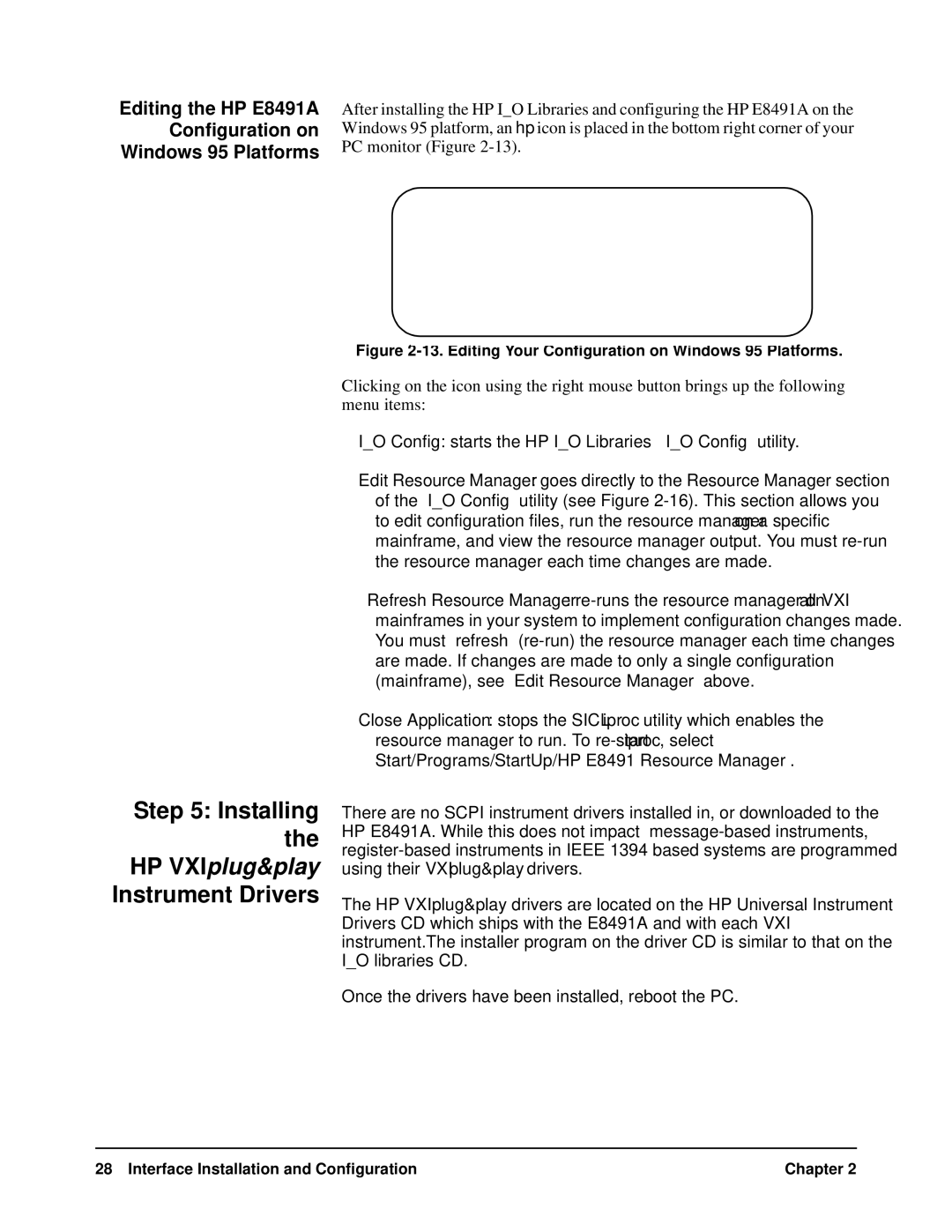Editing the HP E8491A
Configuration on
Windows 95 Platforms
After installing the HP I_O Libraries and configuring the HP E8491A on the Windows 95 platform, an hp icon is placed in the bottom right corner of your PC monitor (Figure
Figure 2-13. Editing Your Configuration on Windows 95 Platforms.
Step 5: Installing
the
HP VXIplug&play
Instrument Drivers
Clicking on the icon using the right mouse button brings up the following menu items:
I_O Config: starts the HP I_O Libraries’ ‘I_O Config’ utility.
Edit Resource Manager: goes directly to the Resource Manager section of the ‘I_O Config’ utility (see Figure
Refresh Resource Manager:
Close Application: stops the SICL iproc utility which enables the resource manager to run. To
There are no SCPI instrument drivers installed in, or downloaded to the HP E8491A. While this does not impact
The HP VXIplug&play drivers are located on the HP Universal Instrument Drivers CD which ships with the E8491A and with each VXI instrument.The installer program on the driver CD is similar to that on the I_O libraries CD.
Once the drivers have been installed, reboot the PC.
28 Interface Installation and Configuration | Chapter 2 |