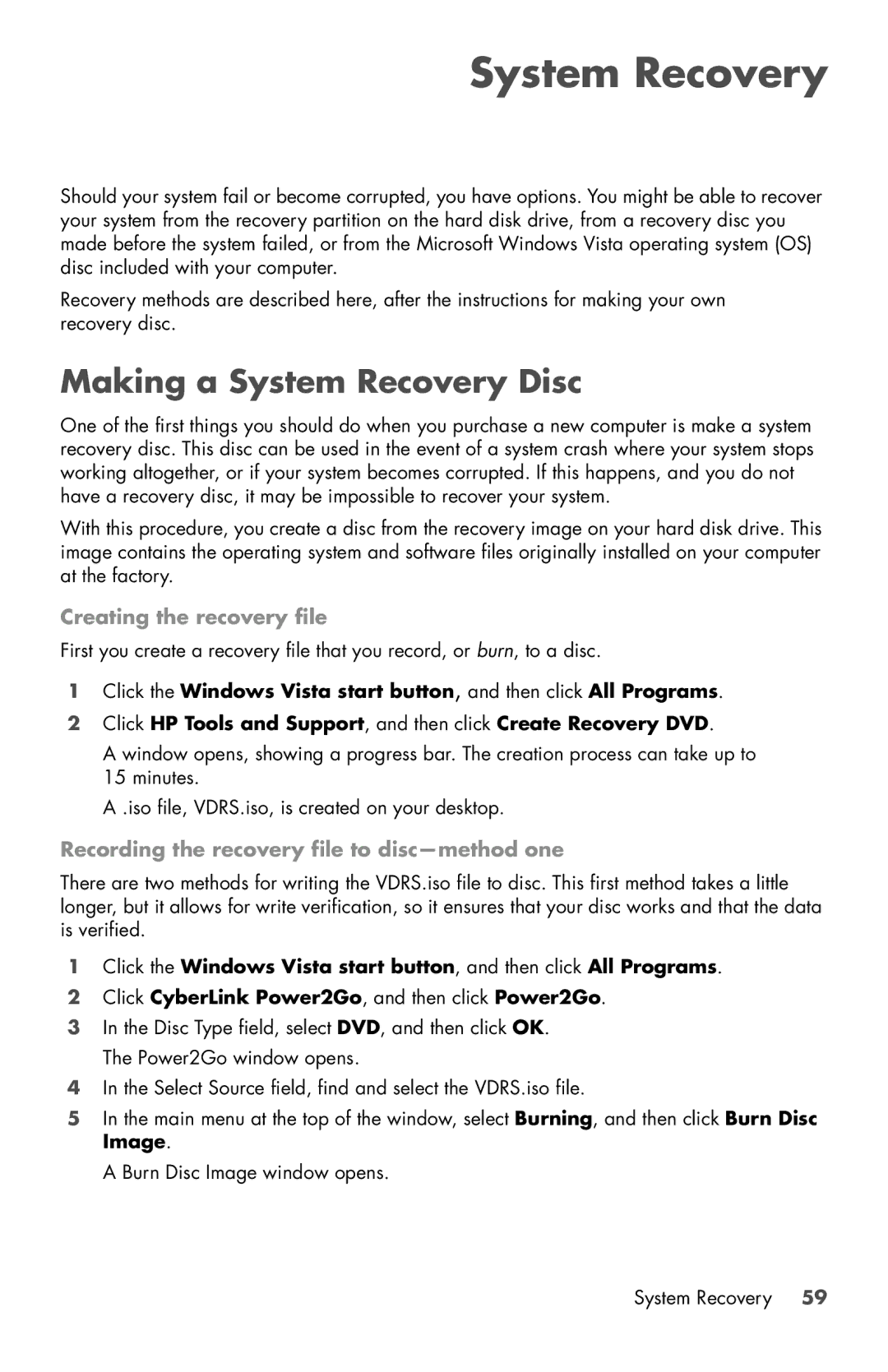Firebird with DNA 803, Firebird with DNA 802 specifications
The HP Firebird series, specifically the Firebird with DNA 802 and Firebird with DNA 803, represents a significant leap in high-performance computing tailored for both gaming enthusiasts and professional users. These meticulously engineered systems offer an impressive blend of cutting-edge technologies, ensuring an exceptional user experience.One of the most notable features of the HP Firebird with DNA 802 is its compact yet powerful design. The chassis is designed with efficiency in mind, allowing for optimal airflow and a sleek aesthetic. The DNA 802 is equipped with Intel's latest processors, providing robust multi-core performance that easily handles demanding tasks, from gaming to content creation.
In terms of graphics capabilities, the Firebird with DNA 802 comes with high-end NVIDIA or AMD graphics cards, delivering stunning visuals and smooth frame rates. This makes it particularly appealing to gamers who demand high-quality graphics and fast refresh rates during competitive play. The integration of advanced cooling systems ensures that the hardware remains cool under pressure, prolonging the lifespan of critical components.
The HP Firebird with DNA 803 builds on the foundation laid by its predecessor by incorporating even more powerful hardware options. This model boasts enhanced processing power with the latest generation of multi-core CPUs, further elevating its performance in a variety of applications. It features advanced NVIDIA RTX graphics, offering real-time ray tracing and AI-enhanced gaming for an immersive experience.
Both Firebird models come with ample storage options, including SSDs that significantly reduce load times and improve data transfer speeds. Users can expect lightning-fast boot times and quick access to their favorite applications and games. Additionally, the Firebird systems support customizable RGB lighting and user-friendly interfaces, allowing users to personalize their setups to match their style.
Connectivity options are robust, featuring multiple USB ports, HDMI, and Ethernet, along with Wi-Fi 6 support for faster wireless connections. These features ensure seamless integration into any advanced home or office network.
In summary, the HP Firebird with DNA 802 and Firebird with DNA 803 stand out as formidable machines designed for those who demand high performance, exceptional graphics, and cutting-edge technology in a compact form factor. These systems not only cater to gamers but also serve as reliable platforms for creative professionals, making them versatile solutions for a variety of computing needs.