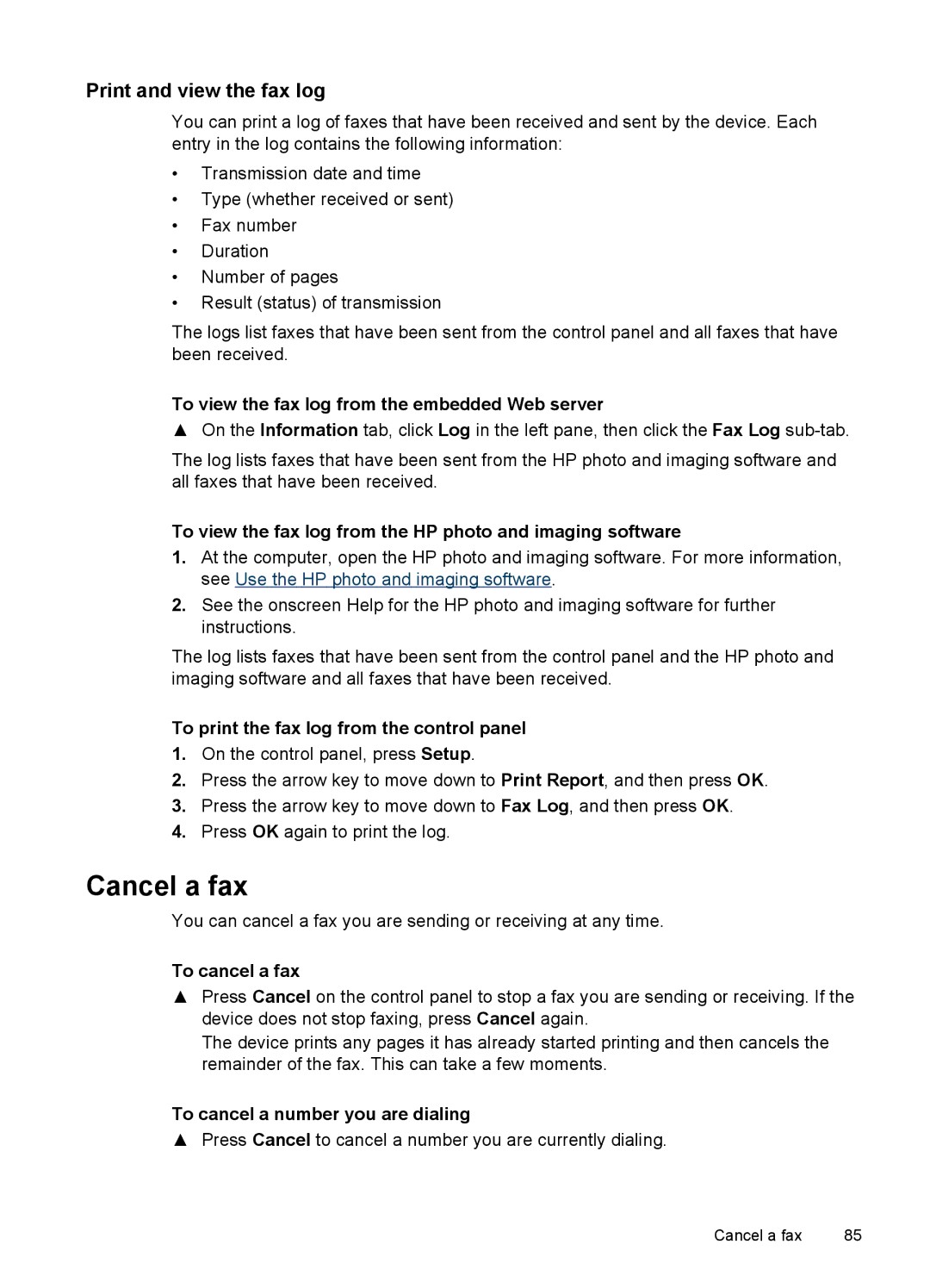HP Officejet Pro L7300/L7500/L7600/L7700
Page
HP Officejet Pro L7300/L7500/ L7600/L7700 All-in-One series
Copyright information
Safety information
Trademarks
Copy limitations
Contents
Scan
Print
Copy
Fax some models only
Work with memory devices some models only
Configure and manage
Case D Fax with a distinctive ring service on the same line
Maintain and troubleshoot
Support and warranty
HP supplies and accessories
Regulatory information
Device specifications
Environmental sustainability program
Find other resources for the product
Get started
Resource Description
Location
Control panel
Accessibility
Visual
Understand the HP All-in-One parts
Mobility
Support
Front view
Memory card slots
Printing supplies area
Control panel
Back view
Label
Control panel buttons and lights
Label
Icon
Color display
Description Recommended
Connection information
Two-line display
Enabled computer
Technology Phone, or Bluetooth
Install the duplexer
Install the accessories
Install Tray
To install the duplexer
To install Tray
Turn on accessories in the print driver
Click Apply Changes
To turn on accessories on Windows computers
To turn on accessories on Macintosh computers
Use control panel menus
Use the all-in-one
Error messages
Change device settings
Critical error messages
Control-panel message types
To change settings from the control panel
Use the HP Solution Center Windows
To change settings from the embedded Web server
Use the HP photo and imaging software
To open the HP Photosmart Software on a Windows computer
To enter a space, pause, or symbol
Text and symbols
To erase a letter, number, or symbol
Type numbers and text on the control-panel keypad
To add a space
Type text using the visual keyboard some models only
To enter text by using the visual keyboard
Available Description symbols
Available symbols for dialing fax numbers some models only
Available when entering
Load the originals
To load an original on the scanner glass
Load an original on the scanner glass
To load an original in the document feeder tray
Cards and envelopes
Tips for selecting and using print media
Select print media
Photo media
Understand specifications for supported media
Transparencies
Custom-sized media
Cards
Statement 140 x 216 mm X 8.5 inches
Envelopes
Other media
Borderless A6 card 105 x Mm 4.13 x 5.83 inches
Photo media
Capacity
Understand supported media types and weights
Tray Type Weight Paper 60 to 105 g/m2
Media Left Right Top Bottom Margin
Load media
Set minimum margins
To load Tray 1 main tray
To load Tray
Follow these steps
Configure trays
Want to
To print on special or custom-sized media Mac OS
Print on special and custom-sized media
To print on special or custom-sized media Windows
Print borderless
Click Properties or Setup
To print a borderless document Windows
Click Manage Custom Sizes in the Paper Size pull-down menu
Set up fax numbers as speed-dial entries or groups
Set up speed-dial entries some models only
To print a borderless document Mac OS
Open the Paper Type/Quality panel
To set up a speed-dial group
Set up network folders as speed-dial entries some models
Print and view a list of speed-dial entries
To change default settings for all future jobs Windows
Change print settings
To change settings Mac OS
Print
To perform duplexing Windows
Print on both sides duplexing
Guidelines for printing on both sides of a
Open the Two-Sided Printing panel
Cancel a print job
To perform automatic duplexing Mac OS
Copy
Change the copy settings
Make copies from the control panel
Crop an original color display models only
To crop an image from the control panel
Cancel a copy job
Scan an original
Set up Direct Digital Filing some models only
Scan
To set up a speed-dial entry
To set up a network folder
Scan an original to a network folder
Under Address Book, click Direct Digital Filing Speed-dial
Select Select Computer
To send a scan to a network folder
Press Start Scan
Scan from a TWAIN-compliant or a WIA-compliant program
Use Webscan via embedded Web server
Scan an original to a memory device
Press OK or Start Scan
To scan from a TWAIN-compliant program
Edit a scanned original
To scan from a WIA-compliant program
Edit a scanned photo or graphic
Cancel a scan job
Change scan settings
Insert a memory card
Work with memory devices some models only
To insert a memory card
Connect a digital camera
To print camera-selected photos using the Dpof standard
Connect a storage device
Print photos using a proof sheet
View photos using your computer
View photos
Print photos from the control panel
For two-line display models
To print a proof sheet
For color display models
To scan a completed proof sheet
To complete a proof sheet
To print a panoramic photo
Print panoramic photos
To print passport photos
Print passport photos
To select additional photos for printing
Print video action photos
To print now
Save photos to your computer
To create video action prints
To save photos
Send a basic fax
Fax some models only
Send a fax
To send a fax manually from a phone
Send a fax manually from a phone
To send a basic fax from the control panel
To send a fax using monitor dialing from the control panel
Send a fax using monitor dialing
Receive a fax manually
Receive a fax
Press Start FAX Black
Press Start FAX Black again
On Error Only
Set up backup fax reception
To receive a fax manually
Off
Reprint received faxes from memory
Forward faxes to another number
To forward faxes using the embedded Web server
To clear fax logs via the embedded Web server
To forward faxes from the control panel
To set the junk fax mode
Set the junk fax mode
Block junk fax numbers
To select a number from the caller ID list
View a list of blocked fax numbers
Remove numbers from the junk fax list
To remove numbers from the list of junk fax numbers
Set the answer mode Auto answer
Change fax settings
Configure the fax header
Press Advance Fax Setup, and then press Distinctive Ring
Press Basic Fax Setup, and then press Rings to Answer
Set the number of rings before answering
Change the answer ring pattern for distinctive ring
Set the dial type
Set the fax error correction mode
Set the redial options
To set the answer ring pattern via the embedded Web server
Fax over the Internet
Select Advanced Fax Setup, and then press Fax Speed
Set the fax speed
To set the fax speed from the control panel
Use reports
Test fax setup
To test fax setup
Print fax confirmation reports
Print fax error reports
Print and view the fax log
Cancel a fax
Overview of management tasks
Configure and manage
Manage the device
If you want
Monitor the device
Embedded Web server Printer status information Click
Ink cartridge and printhead status
Administer the device
Configuration section, select Manual IP
Wireless 802.11. In the IP Address
Configure Direct Digital Filing settings
Setting up the dial type Click the Settings
To open the embedded Web server
Use device management tools
Embedded Web server
Toolbox Windows
Pages/buttons Contents
Embedded Web server pages
To open the Toolbox
Print PQ print quality Diagnostic
Tabs Contents
Toolbox tabs
Ink Level Information Shows estimated ink
HP Printer Utility Mac OS
Printer Settings panel
To open the HP Printer Utility
HP Printer Utility panels Information and Support panel
HP Web Jetadmin software
Network Printer Setup Utility Mac OS
To open the Network Printer Setup Utility
HP Instant Support
MyPrintMileage
Understand the self-test diagnostic
Understand the self-test diagnostic
Network Configuration
Understand the network configuration
Channel range definitions
Configure network options
Change basic network settings
Use the Wireless Setup Wizard
Change advanced network settings
View and print network settings
Turn the wireless radio on and off
Select Advanced Setup, then select Link Speed
Set up faxing for the device some models only
Automatic Full Half To View IP settings
To Change IP settings
Countries/regions with a parallel-type phone system
Set up faxing parallel phone systems
Choose the correct fax setup for your home or office
Set up faxing for the device some models only 103
Recommended fax setup for serial-type phone systems
Select your fax setup case
Recommended fax setup for parallel-type phone systems
Case a Separate fax line no voice calls received
Other equipment/services
Case B Set up the device with DSL
To set up the device with a separate fax line
To set up the device with DSL
To set up the device with a distinctive ring service
Case D Fax with a distinctive ring service on the same line
Case E Shared voice/fax line
To set up the device with a shared voice/fax line
Case F Shared voice/fax line with voice mail
Set up the device with a computer dial-up modem
To set up the device with voice mail
Set up the device with a computer DSL/ADSL modem
To set up the device with a computer dial-up modem
Case H Shared voice/fax line with computer modem
To set up the device with a computer DSL/ADSL modem
Example of a parallel splitter
Shared voice/fax with computer dial-up modem
Computer Telephone
Shared voice/fax with computer DSL/ADSL modem
Case I Shared voice/fax line with answering machine
Chapter
10 Example of a parallel splitter
Configure and manage
Set up faxing for the device some models only 121
To set up the device with a computer DSL/ADSL modem
12 Example of a parallel splitter
Serial-type fax setup
Direct connection
Configure the device Windows
To share the device on a locally shared network
To connect the device before installing the software
Network connection
To install the device on a network
To install the device software on client computers
Select Network Printer or Network Printer Server
Configure the device Mac OS
To install the software for network or direct connection
To share the device among computers running Mac OS
To share the device on a locally shared network
Network name Ssid
Understand 802.11 wireless network settings
Communication mode
Data encryption
Security settings
To set up wireless communication using the installer Windows
To set up the device on a wireless network Mac OS
To set up wireless communication using SecureEasySetup SES
Guidelines for reducing interference on a wireless network
To turn off wireless communication
Guidelines for ensuring wireless network security
To add hardware addresses to a WAP
Other guidelines
Set up the device for Bluetooth communication
To find out the address of the device a. Press Setup
Connect the device with Bluetooth
Connecting the device with Bluetooth on Windows
Series
Click View devices in range
To install and print using the Microsoft stack
To install and print using the Widcomm/Broadcom stack
Connect the device with Bluetooth on Mac OS
Set Bluetooth security for the device
To install and print using Bluetooth
Open the Printer Setup Utility
To set the device to be not visible from the control panel
Use a passkey to authenticate Bluetooth devices
To uninstall from a Windows computer, method
Uninstall and reinstall the software
Reset Bluetooth settings via the embedded Web server
Uninstall and reinstall the software 141
Chapter
Supported ink cartridges
Maintain and troubleshoot
To replace the ink cartridges
Replace the ink cartridges
To check printhead health
To print the print quality diagnostic
Maintain the printheads
To align the printheads
To calibrate the linefeed
To clean the printheads
To clean the printhead contacts manually
Chapter
Maintain the printheads 149
To replace the printheads
Maintain the printheads 151
Store printing supplies
Clean the device
Store ink cartridges
Store printheads
To clean the scanner glass
Clean the scanner glass
Clean the automatic document feeder ADF
To clean the ADF
Clean the device 155
To clean the ADF lid backing
Clean the exterior
Troubleshooting tips and resources
Error message appears on control-panel display
Solve printing problems
Device shuts down unexpectedly
Device is not responding nothing prints
Device does not accept printhead
Blank or partial page printed
Device takes a long time to print
Something on the page is missing or incorrect
Placement of the text or graphics is wrong
Poor quality printouts
Poor print quality and unexpected printouts
Device prints half a page, then ejects the paper
Meaningless characters print
Check the print settings
Ink is smearing
Check the type of media loaded in the device
Output is faded or dull colored
Ink is not filling the text or graphics completely
Colors are printing as black and white
Wrong colors are printing
Solve paper-feed problems
Media is not coming out correctly
Media is not picked up from a tray
Pages are skewing
Multiple pages are being picked up
No copy came out
Solve copy problems
Copies are blank
Wrong original was copied
Size is reduced
Documents are missing or faded
Copy quality is poor
Copy defects are apparent
Error messages appear
Solve scan problems
Part of the document did not scan or text is missing
Scanner did nothing
Scan takes too long
Scanned image quality is poor
Text cannot be edited
Check the originals
Reload document and then restart job
Scanned image is skewed crooked
Image quality is better when printed
Graphics look different from the original
Take steps to improve the scan quality
Unable to scan to network folder Direct Digital Filing
Scan defects are apparent
Filename prefix has not been set up correctly
Solve fax problems
Fax test failed
Disk is full
Fax Hardware Test failed Solution
Phone Cord Connected to Correct Port on Fax test failed
Solve fax problems 177
Dial Tone Detection test failed Solution
Display always shows Phone Off Hook
Fax Line Condition test failed Solution
Device is having problems sending and receiving faxes
Solve fax problems 181
Device cannot receive faxes, but can send faxes Solution
Device is having problems sending a manual fax Solution
Solve fax problems 183
Device cannot send faxes, but can receive faxes Solution
Fax tones are recorded on my answering machine Solution
Solve photo memory card problems
Phone cord that came with my device is not long enough
To extend your phone cord
Device cannot read photos on the memory card
Device cannot read the memory card
Check the memory card
Check the memory card slot
Embedded Web server cannot be opened
Solve device management problems
Hardware installation suggestions
Troubleshoot installation issues
Software installation suggestions
Check the hardware connections
Solve software installation problems
Solve alignment page problems
Verify installation preliminaries
Check the device to ensure the following
Problems connecting to a wired network
Solve network problems
General network troubleshooting
Check the wireless communication settings
Solve wireless problems
Clear jams
Add hardware addresses to a wireless access point WAP
Reset network configuration settings
To clear a jam
Clear a jam in the device
Chapter
To clear a jam in the ADF
Clear jams in the ADF
Chapter
Tips for avoiding jams
Accessories
HP supplies and accessories
Order printing supplies online
Supplies
HP media
Printheads
Obtain electronic support
Support and warranty
Obtain HP telephone support
Before you call
Telephone support numbers
Appendix B Support and warranty
Hewlett-Packard limited warranty statement
To remove ink cartridges before shipment
Prepare the device for shipment
Remove the ink cartridges and printheads before shipment
To remove the control-panel faceplate
Remove the control-panel faceplate
To remove printheads before shipment
Pack the device
To pack the device
Physical specifications
Device specifications
Product features and capacities
Feature Capacity
System requirements
Processor and memory specifications
Embedded Web server specifications
Network protocol specifications
Print specifications
Print resolution
Fax specifications
Copy specifications
Mode Type Speed ppm
Color
Direct Digital Filing specifications
Scan specifications
Environmental specifications
Electrical specifications
Supported devices
Memory card specifications
USB flash drives
Lexar Media JumpDrive 256 MB
Shielded cables
Regulatory information
FCC statement
Exposure to radio frequency radiation wireless products only
Appendix D Regulatory information
217
EMI statement Korea
Other regulatory information
Power cord statement
Regulatory information for wireless products
Vcci statement Japan Regulatory model number
LED classification
Appendix D Regulatory information
Regulatory information for wireless products 221
Appendix D Regulatory information
Regulatory information for wireless products 223
Appendix D Regulatory information
Regulatory information for wireless products 225
Declaration of conformity
HP Officejet Pro L7700 Declaration of conformity 227
Battery information
Power consumption
Environmental sustainability program
Reduction and elimination
Product packaging
Material safety data sheets Recycling
Plastics
HP products and supplies
Index
Page
Page
Page
OCR
Page
Page
Page
Twain
Page
Page
Hewlett-Packard Development Company, L.P