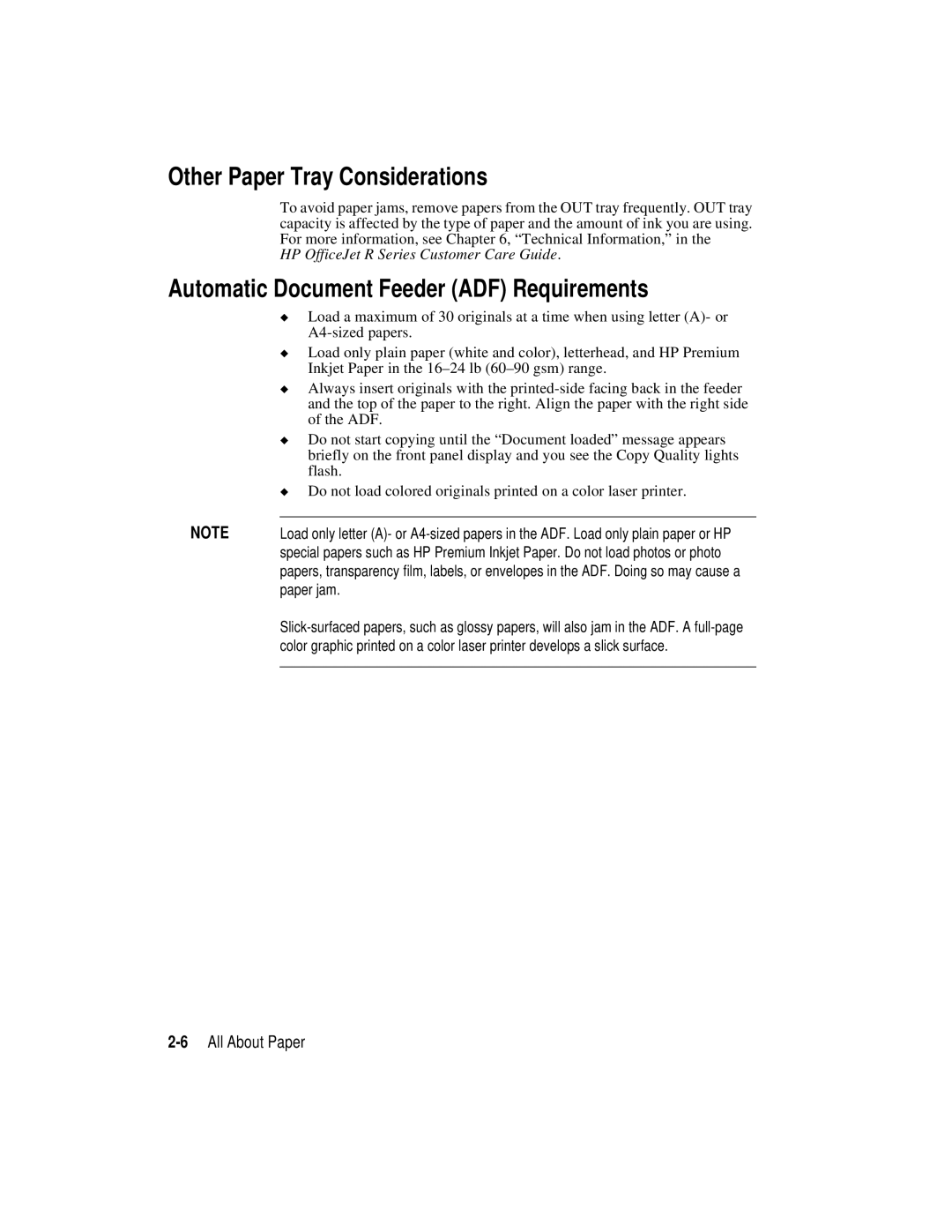Other Paper Tray Considerations
To avoid paper jams, remove papers from the OUT tray frequently. OUT tray capacity is affected by the type of paper and the amount of ink you are using. For more information, see Chapter 6, “Technical Information,” in the
HP OfficeJet R Series Customer Care Guide.
Automatic Document Feeder (ADF) Requirements
◆Load a maximum of 30 originals at a time when using letter (A)- or
◆Load only plain paper (white and color), letterhead, and HP Premium Inkjet Paper in the
◆Always insert originals with the
◆Do not start copying until the “Document loaded” message appears briefly on the front panel display and you see the Copy Quality lights flash.
◆Do not load colored originals printed on a color laser printer.
NOTE | Load only letter (A)- or |
| special papers such as HP Premium Inkjet Paper. Do not load photos or photo |
| papers, transparency film, labels, or envelopes in the ADF. Doing so may cause a |
| paper jam. |
| |
| color graphic printed on a color laser printer develops a slick surface. |
|
|