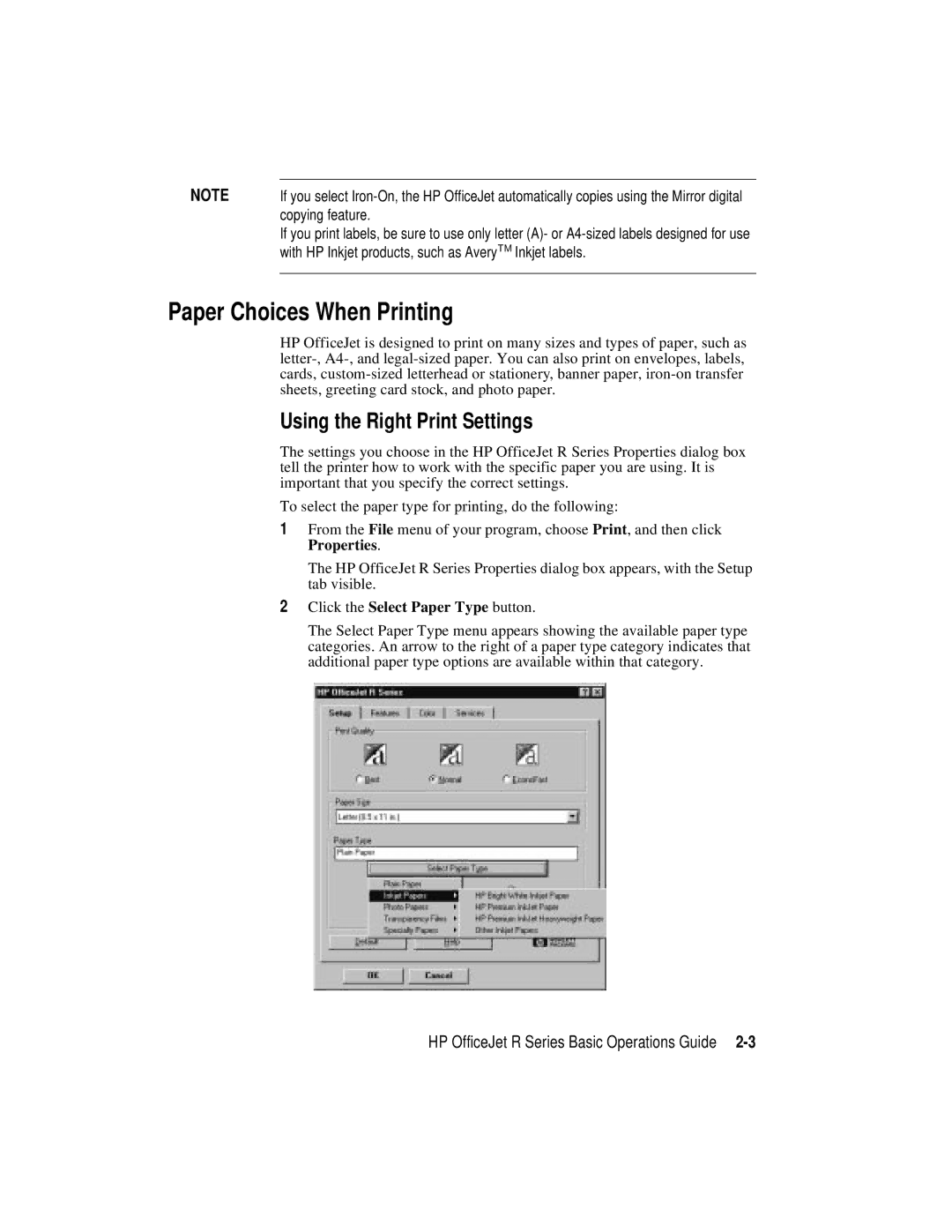NOTE | If you select |
| copying feature. |
| If you print labels, be sure to use only letter (A)- or |
| with HP Inkjet products, such as AveryTM Inkjet labels. |
|
|
Paper Choices When Printing
HP OfficeJet is designed to print on many sizes and types of paper, such as
Using the Right Print Settings
The settings you choose in the HP OfficeJet R Series Properties dialog box tell the printer how to work with the specific paper you are using. It is important that you specify the correct settings.
To select the paper type for printing, do the following:
1From the File menu of your program, choose Print, and then click Properties.
The HP OfficeJet R Series Properties dialog box appears, with the Setup tab visible.
2Click the Select Paper Type button.
The Select Paper Type menu appears showing the available paper type categories. An arrow to the right of a paper type category indicates that additional paper type options are available within that category.
HP OfficeJet R Series Basic Operations Guide