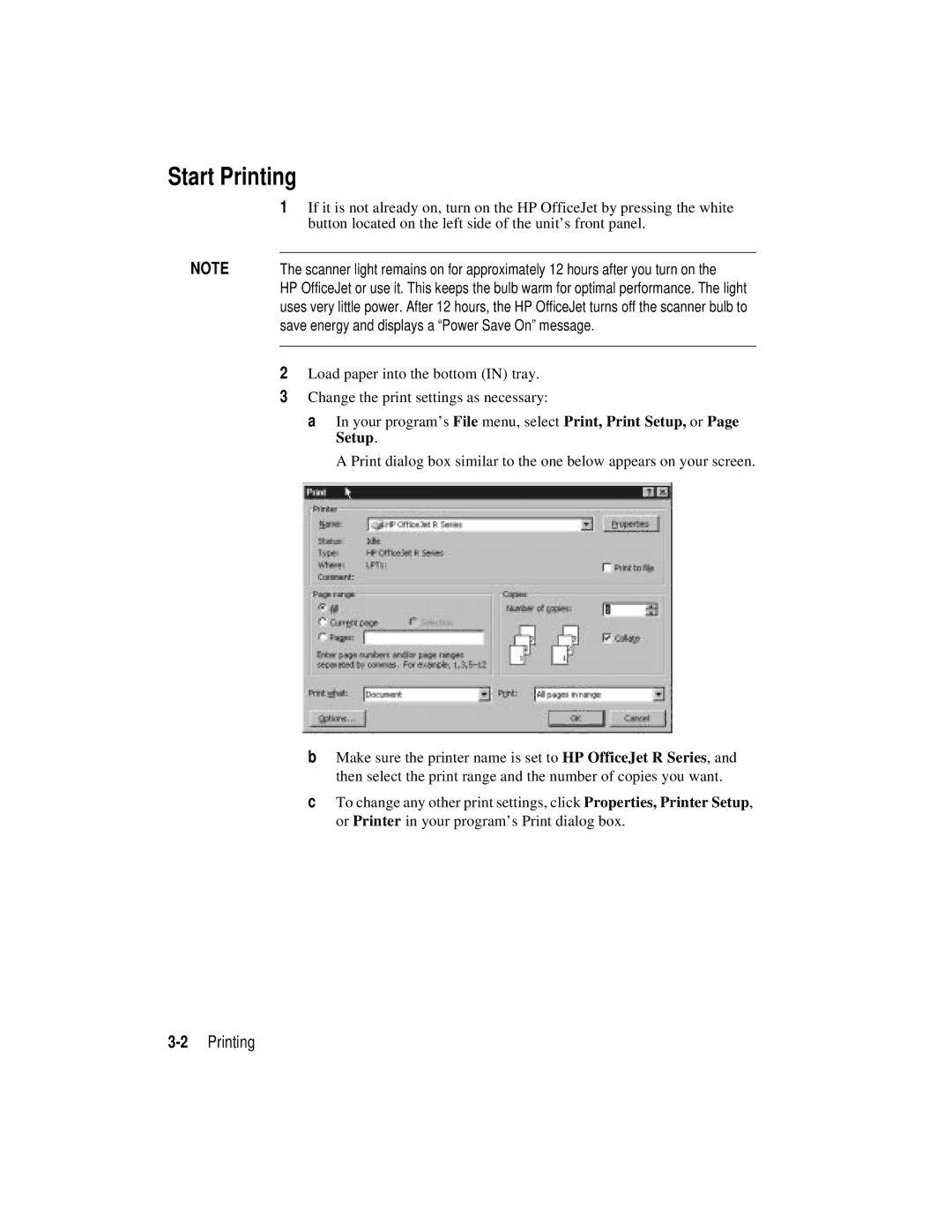Start Printing
1If it is not already on, turn on the HP OfficeJet by pressing the white button located on the left side of the unit’s front panel.
NOTE | The scanner light remains on for approximately 12 hours after you turn on the | |
| HP OfficeJet or use it. This keeps the bulb warm for optimal performance. The light | |
| uses very little power. After 12 hours, the HP OfficeJet turns off the scanner bulb to | |
| save energy and displays a “Power Save On” message. | |
|
|
|
| 2 | Load paper into the bottom (IN) tray. |
| 3 | Change the print settings as necessary: |
|
| a In your program’s File menu, select Print, Print Setup, or Page |
|
| Setup. |
A Print dialog box similar to the one below appears on your screen.
bMake sure the printer name is set to HP OfficeJet R Series, and then select the print range and the number of copies you want.
cTo change any other print settings, click Properties, Printer Setup, or Printer in your program’s Print dialog box.