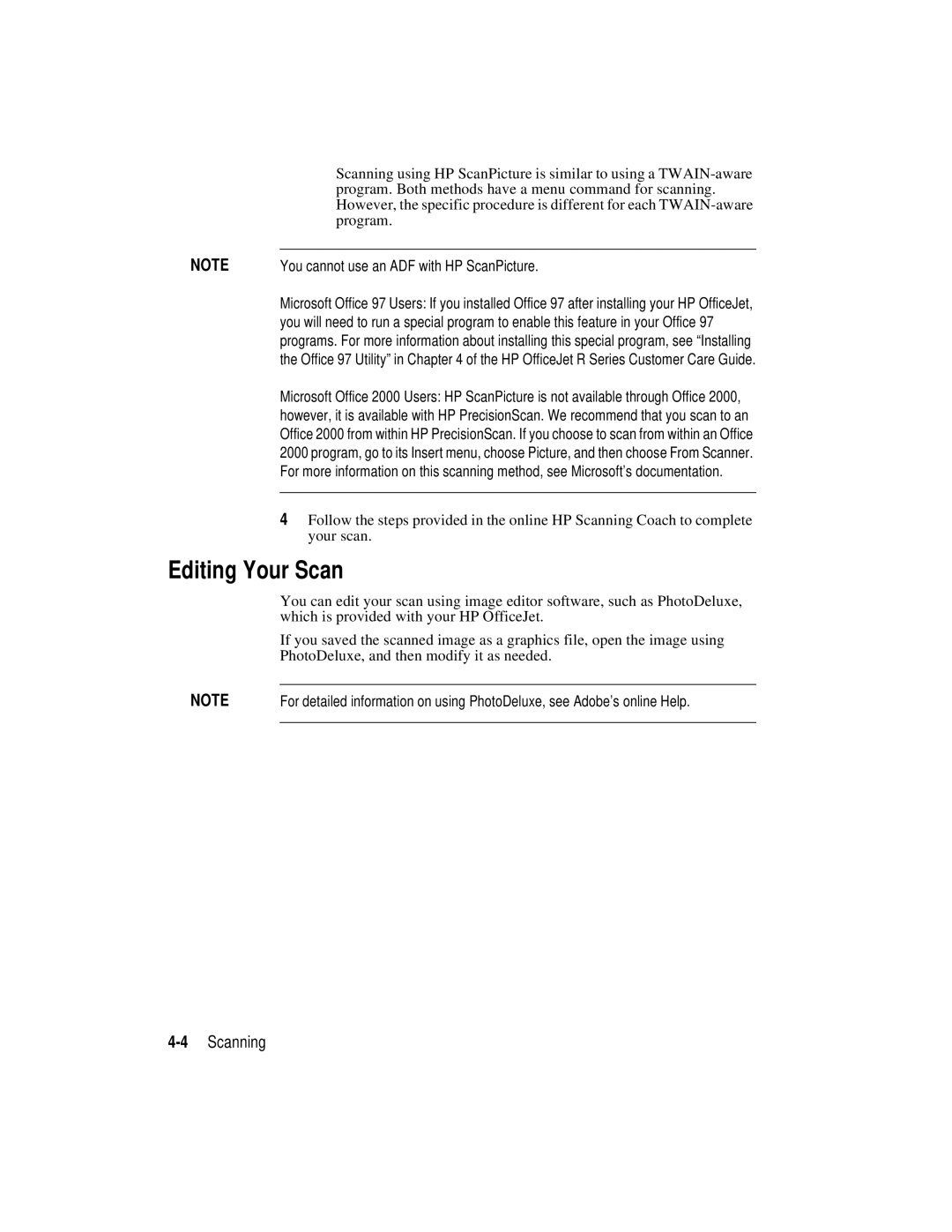| Scanning using HP ScanPicture is similar to using a |
| program. Both methods have a menu command for scanning. |
| However, the specific procedure is different for each |
| program. |
NOTE |
|
You cannot use an ADF with HP ScanPicture. | |
| Microsoft Office 97 Users: If you installed Office 97 after installing your HP OfficeJet, |
| you will need to run a special program to enable this feature in your Office 97 |
| programs. For more information about installing this special program, see “Installing |
| the Office 97 Utility” in Chapter 4 of the HP OfficeJet R Series Customer Care Guide. |
| Microsoft Office 2000 Users: HP ScanPicture is not available through Office 2000, |
| however, it is available with HP PrecisionScan. We recommend that you scan to an |
| Office 2000 from within HP PrecisionScan. If you choose to scan from within an Office |
| 2000 program, go to its Insert menu, choose Picture, and then choose From Scanner. |
| For more information on this scanning method, see Microsoft’s documentation. |
|
|
4Follow the steps provided in the online HP Scanning Coach to complete your scan.
Editing Your Scan
You can edit your scan using image editor software, such as PhotoDeluxe, which is provided with your HP OfficeJet.
If you saved the scanned image as a graphics file, open the image using PhotoDeluxe, and then modify it as needed.
NOTE | For detailed information on using PhotoDeluxe, see Adobe’s online Help. |
|
|