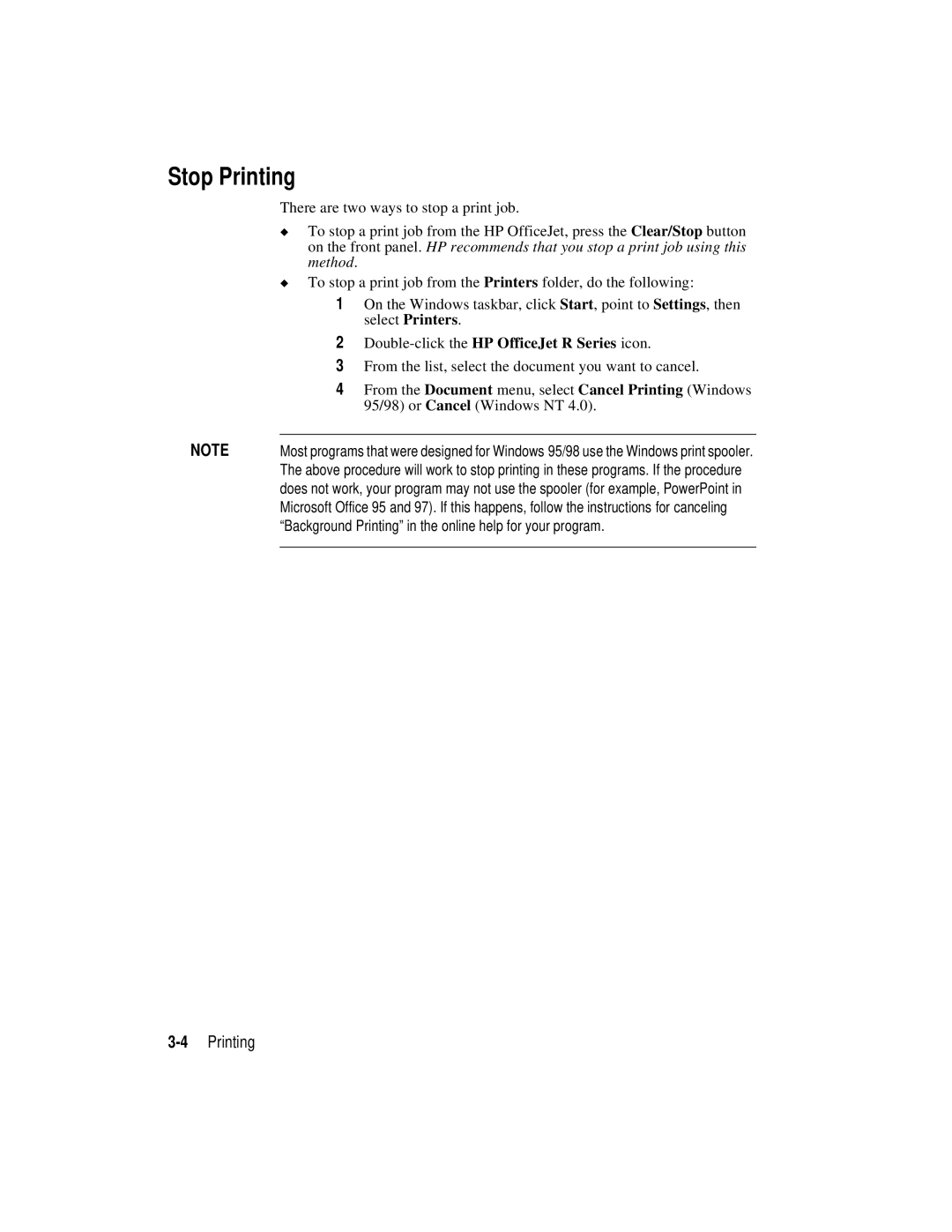Stop Printing
There are two ways to stop a print job.
◆To stop a print job from the HP OfficeJet, press the Clear/Stop button on the front panel. HP recommends that you stop a print job using this method.
◆To stop a print job from the Printers folder, do the following:
1On the Windows taskbar, click Start, point to Settings, then select Printers.
2
3From the list, select the document you want to cancel.
4From the Document menu, select Cancel Printing (Windows 95/98) or Cancel (Windows NT 4.0).
NOTE | Most programs that were designed for Windows 95/98 use the Windows print spooler. |
| The above procedure will work to stop printing in these programs. If the procedure |
| does not work, your program may not use the spooler (for example, PowerPoint in |
| Microsoft Office 95 and 97). If this happens, follow the instructions for canceling |
| “Background Printing” in the online help for your program. |
|
|