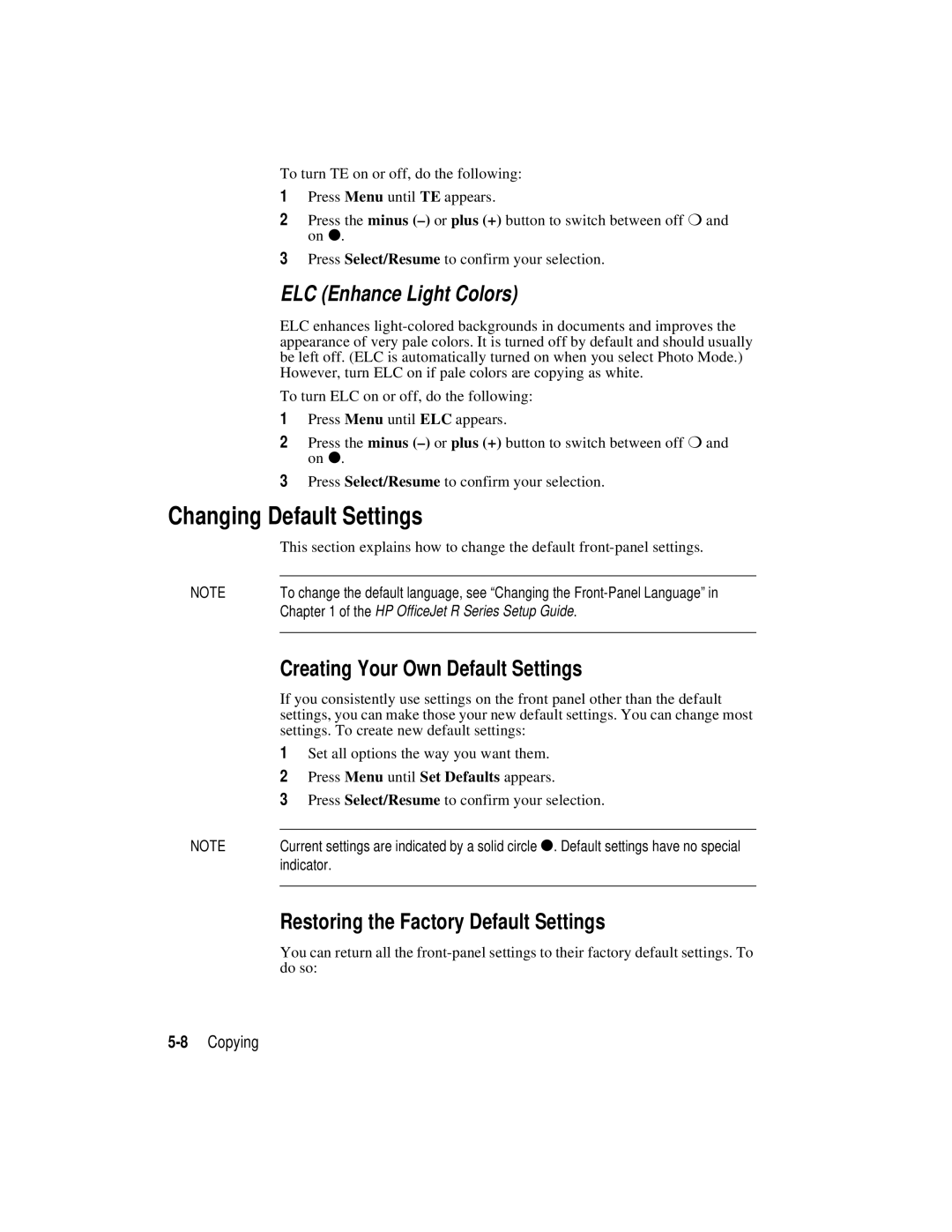To turn TE on or off, do the following:
1Press Menu until TE appears.
2Press the minus
3Press Select/Resume to confirm your selection.
ELC (Enhance Light Colors)
ELC enhances
To turn ELC on or off, do the following:
1Press Menu until ELC appears.
2Press the minus
3Press Select/Resume to confirm your selection.
Changing Default Settings
This section explains how to change the default
NOTE | To change the default language, see “Changing the |
| Chapter 1 of the HP OfficeJet R Series Setup Guide. |
|
|
Creating Your Own Default Settings
If you consistently use settings on the front panel other than the default settings, you can make those your new default settings. You can change most settings. To create new default settings:
1Set all options the way you want them.
2Press Menu until Set Defaults appears.
3Press Select/Resume to confirm your selection.
NOTE | Current settings are indicated by a solid circle ●. Default settings have no special |
| indicator. |
|
|
Restoring the Factory Default Settings
You can return all the