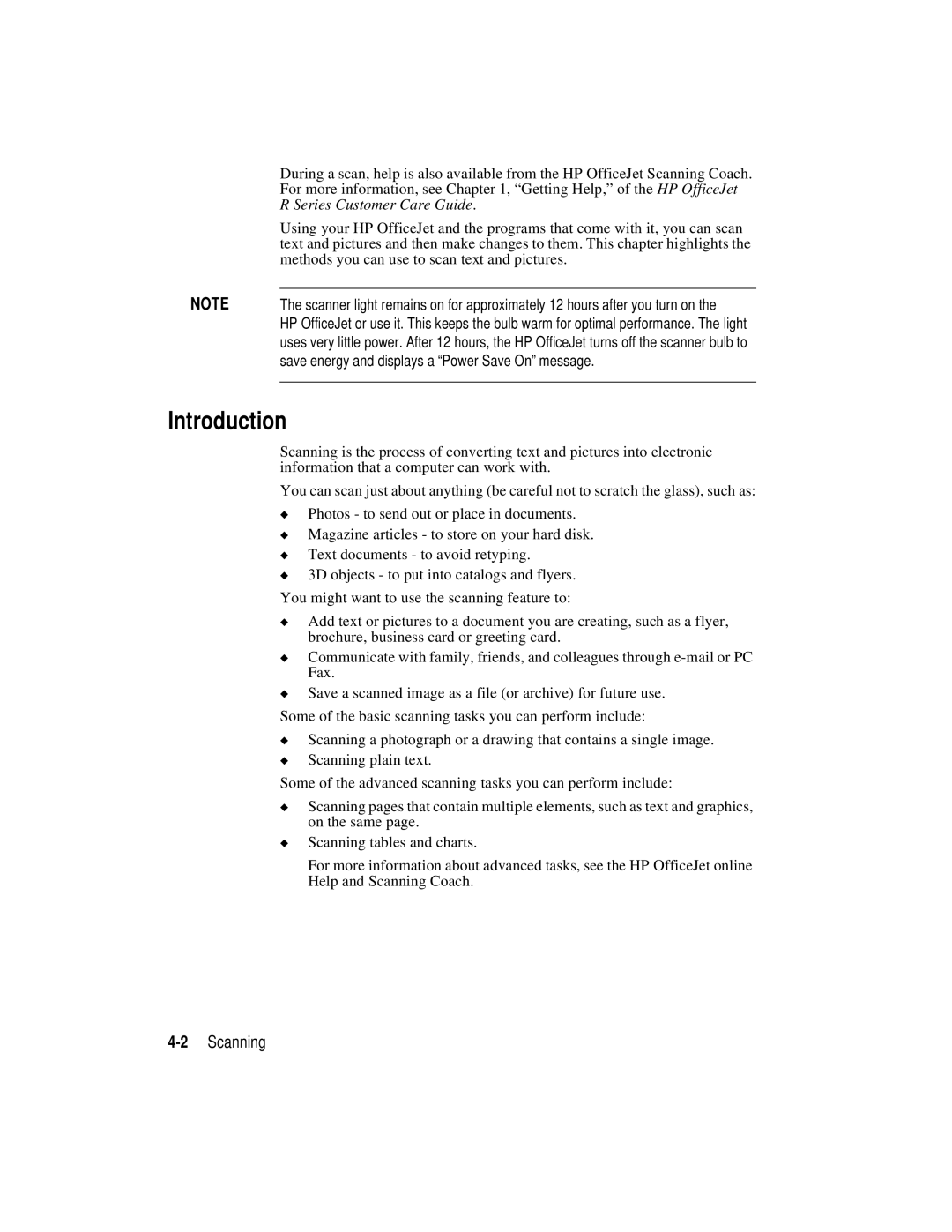| During a scan, help is also available from the HP OfficeJet Scanning Coach. |
| For more information, see Chapter 1, “Getting Help,” of the HP OfficeJet |
| R Series Customer Care Guide. |
| Using your HP OfficeJet and the programs that come with it, you can scan |
| text and pictures and then make changes to them. This chapter highlights the |
| methods you can use to scan text and pictures. |
NOTE |
|
The scanner light remains on for approximately 12 hours after you turn on the | |
| HP OfficeJet or use it. This keeps the bulb warm for optimal performance. The light |
| uses very little power. After 12 hours, the HP OfficeJet turns off the scanner bulb to |
| save energy and displays a “Power Save On” message. |
|
|
Introduction
Scanning is the process of converting text and pictures into electronic information that a computer can work with.
You can scan just about anything (be careful not to scratch the glass), such as:
◆Photos - to send out or place in documents.
◆Magazine articles - to store on your hard disk.
◆Text documents - to avoid retyping.
◆3D objects - to put into catalogs and flyers.
You might want to use the scanning feature to:
◆Add text or pictures to a document you are creating, such as a flyer, brochure, business card or greeting card.
◆Communicate with family, friends, and colleagues through
◆Save a scanned image as a file (or archive) for future use.
Some of the basic scanning tasks you can perform include:
◆Scanning a photograph or a drawing that contains a single image.
◆Scanning plain text.
Some of the advanced scanning tasks you can perform include:
◆Scanning pages that contain multiple elements, such as text and graphics, on the same page.
◆Scanning tables and charts.
For more information about advanced tasks, see the HP OfficeJet online Help and Scanning Coach.