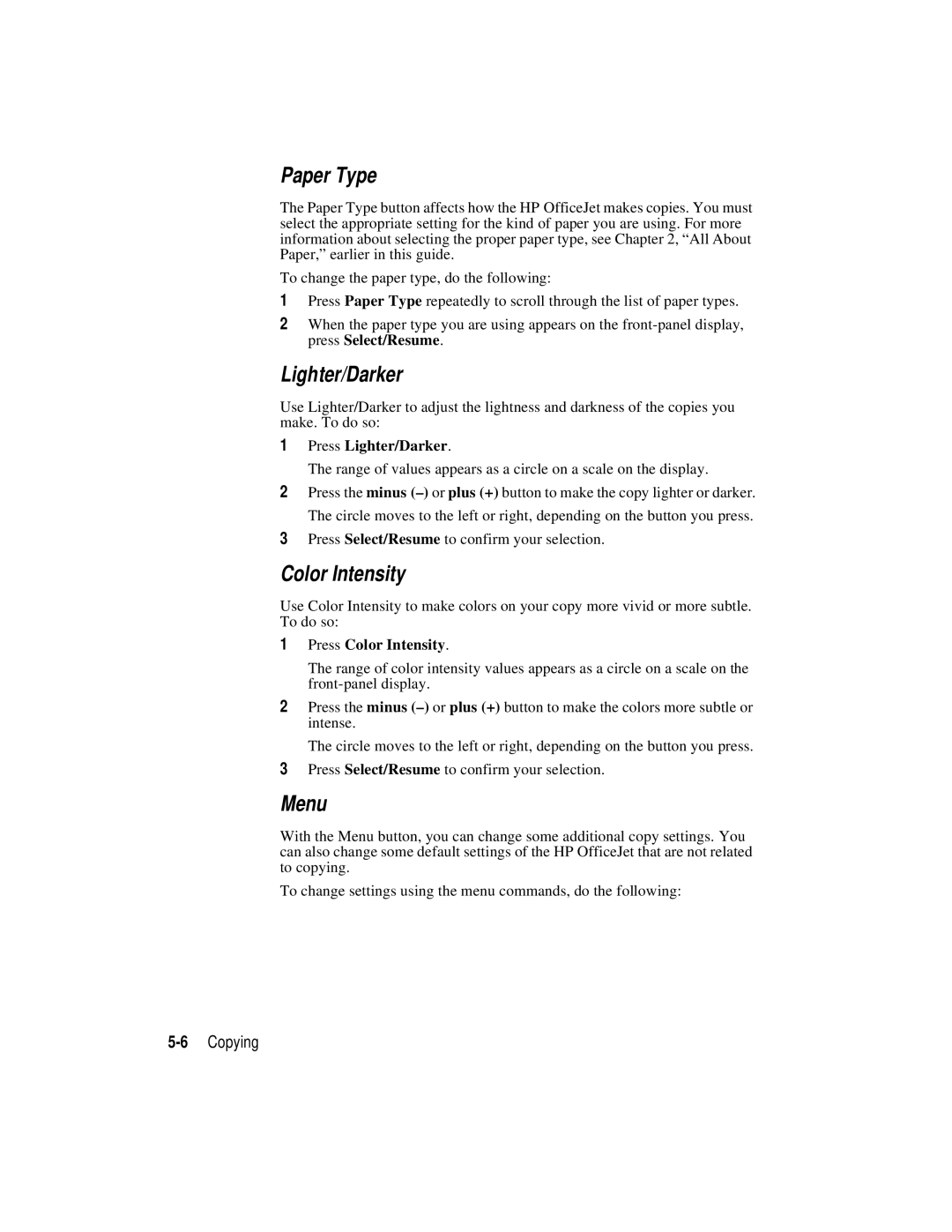Paper Type
The Paper Type button affects how the HP OfficeJet makes copies. You must select the appropriate setting for the kind of paper you are using. For more information about selecting the proper paper type, see Chapter 2, “All About Paper,” earlier in this guide.
To change the paper type, do the following:
1Press Paper Type repeatedly to scroll through the list of paper types.
2When the paper type you are using appears on the
Lighter/Darker
Use Lighter/Darker to adjust the lightness and darkness of the copies you make. To do so:
1Press Lighter/Darker.
The range of values appears as a circle on a scale on the display.
2Press the minus
3Press Select/Resume to confirm your selection.
Color Intensity
Use Color Intensity to make colors on your copy more vivid or more subtle. To do so:
1Press Color Intensity.
The range of color intensity values appears as a circle on a scale on the
2Press the minus
The circle moves to the left or right, depending on the button you press.
3Press Select/Resume to confirm your selection.
Menu
With the Menu button, you can change some additional copy settings. You can also change some default settings of the HP OfficeJet that are not related to copying.
To change settings using the menu commands, do the following: