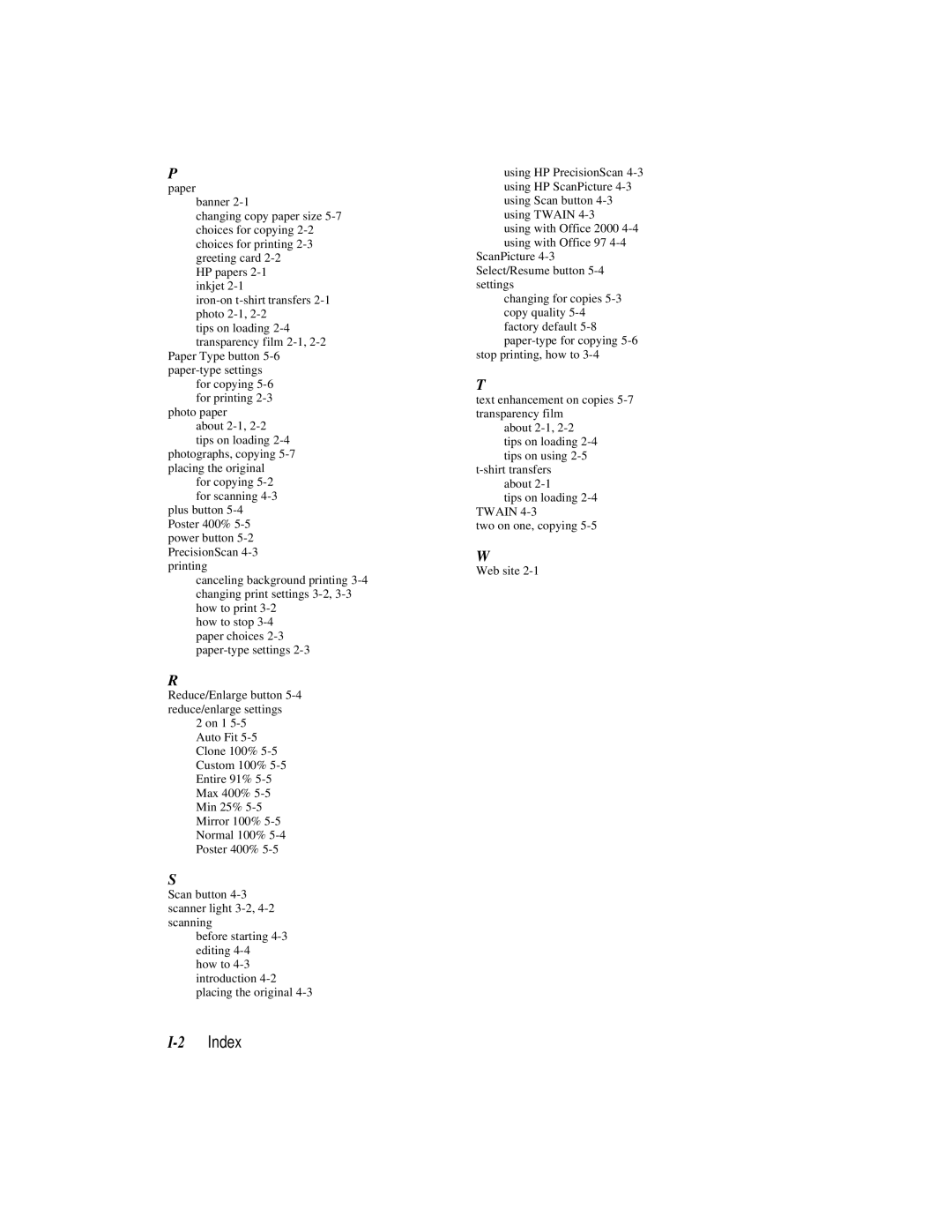P
paper
banner 2-1
changing copy paper size 5-7 choices for copying 2-2 choices for printing 2-3 greeting card 2-2
HP papers 2-1 inkjet 2-1
iron-on t-shirt transfers 2-1 photo 2-1, 2-2
tips on loading 2-4 transparency film 2-1, 2-2
Paper Type button 5-6 paper-type settings
for copying 5-6 for printing 2-3
photo paper about 2-1, 2-2
tips on loading 2-4 photographs, copying 5-7 placing the original
for copying 5-2 for scanning 4-3
plus button 5-4 Poster 400% 5-5 power button 5-2 PrecisionScan 4-3 printing
canceling background printing 3-4 changing print settings 3-2, 3-3 how to print 3-2
how to stop 3-4 paper choices 2-3 paper-type settings 2-3
R
Reduce/Enlarge button 5-4 reduce/enlarge settings
2 on 1 5-5 Auto Fit 5-5 Clone 100% 5-5 Custom 100% 5-5 Entire 91% 5-5 Max 400% 5-5 Min 25% 5-5 Mirror 100% 5-5 Normal 100% 5-4 Poster 400% 5-5
S
Scan button 4-3 scanner light 3-2, 4-2 scanning
before starting 4-3 editing 4-4
how to 4-3 introduction 4-2 placing the original 4-3
using HP PrecisionScan 4-3 using HP ScanPicture 4-3 using Scan button 4-3 using TWAIN 4-3
using with Office 2000 4-4 using with Office 97 4-4
ScanPicture 4-3 Select/Resume button 5-4 settings
changing for copies 5-3 copy quality 5-4 factory default 5-8 paper-typefor copying 5-6
stop printing, how to 3-4
T
text enhancement on copies 5-7 transparency film
about 2-1,2-2
tips on loading 2-4 tips on using 2-5
t-shirt transfers about 2-1
tips on loading 2-4 TWAIN 4-3
two on one, copying 5-5
W
Web site 2-1