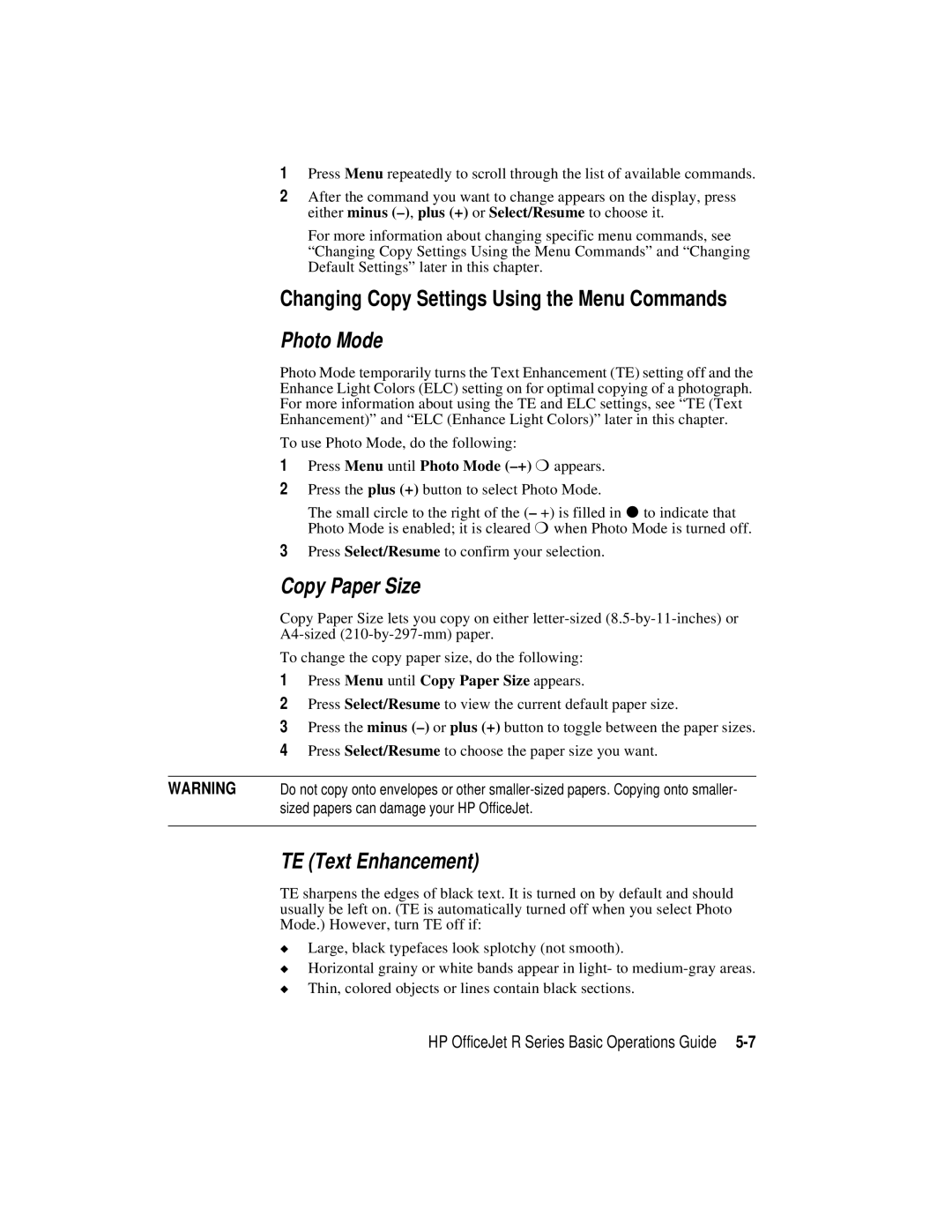1Press Menu repeatedly to scroll through the list of available commands.
2After the command you want to change appears on the display, press either minus
For more information about changing specific menu commands, see “Changing Copy Settings Using the Menu Commands” and “Changing Default Settings” later in this chapter.
Changing Copy Settings Using the Menu Commands
Photo Mode
Photo Mode temporarily turns the Text Enhancement (TE) setting off and the Enhance Light Colors (ELC) setting on for optimal copying of a photograph. For more information about using the TE and ELC settings, see “TE (Text Enhancement)” and “ELC (Enhance Light Colors)” later in this chapter.
To use Photo Mode, do the following:
1Press Menu until Photo Mode (–+) ❍ appears.
2Press the plus (+) button to select Photo Mode.
The small circle to the right of the (– +) is filled in ● to indicate that Photo Mode is enabled; it is cleared ❍ when Photo Mode is turned off.
3Press Select/Resume to confirm your selection.
Copy Paper Size
Copy Paper Size lets you copy on either
To change the copy paper size, do the following:
1Press Menu until Copy Paper Size appears.
2Press Select/Resume to view the current default paper size.
3Press the minus
4Press Select/Resume to choose the paper size you want.
WARNING Do not copy onto envelopes or other
TE (Text Enhancement)
TE sharpens the edges of black text. It is turned on by default and should usually be left on. (TE is automatically turned off when you select Photo Mode.) However, turn TE off if:
◆Large, black typefaces look splotchy (not smooth).
◆Horizontal grainy or white bands appear in light- to
◆Thin, colored objects or lines contain black sections.
HP OfficeJet R Series Basic Operations Guide