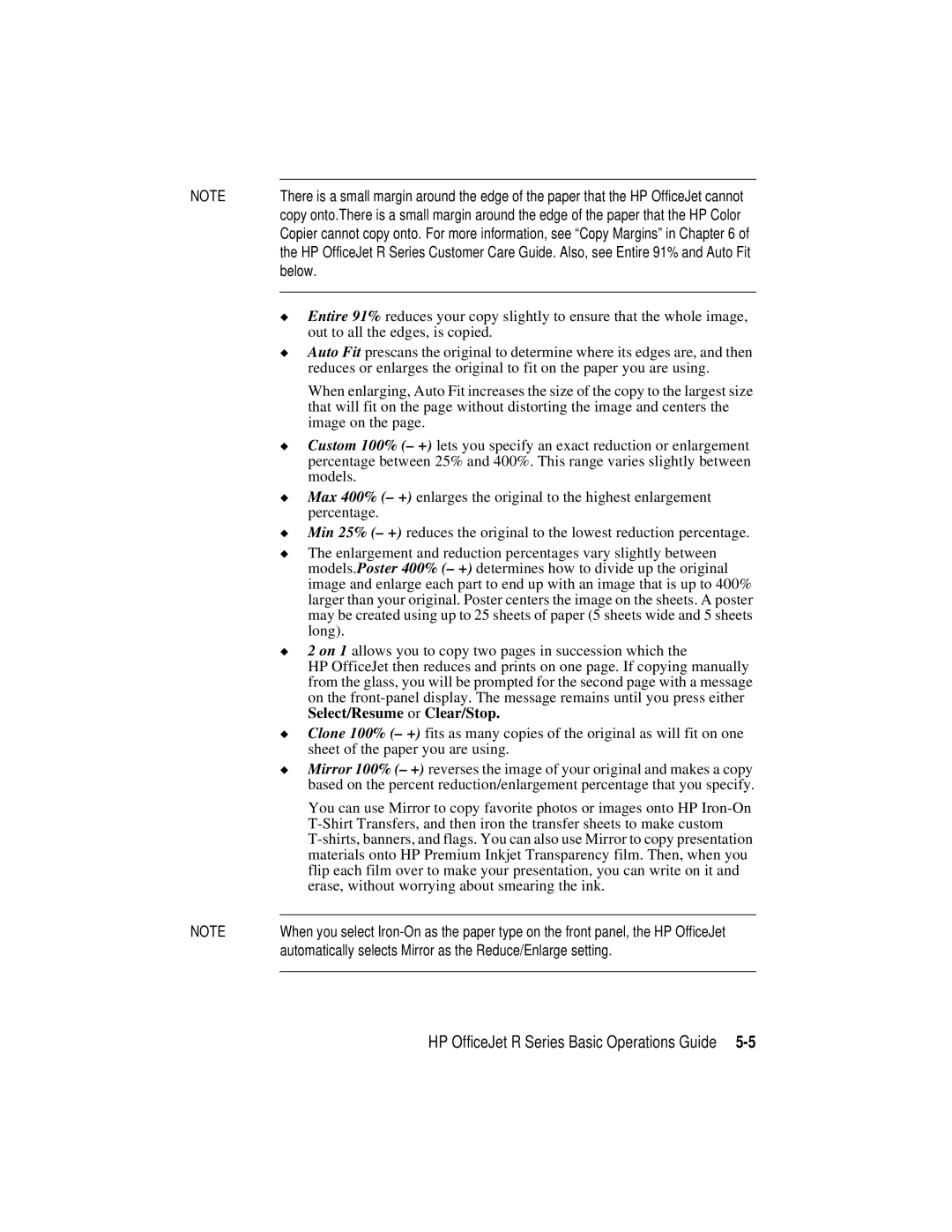NOTE | There is a small margin around the edge of the paper that the HP OfficeJet cannot | |
| copy onto.There is a small margin around the edge of the paper that the HP Color | |
| Copier cannot copy onto. For more information, see “Copy Margins” in Chapter 6 of | |
| the HP OfficeJet R Series Customer Care Guide. Also, see Entire 91% and Auto Fit | |
| below. | |
|
| |
| ◆ Entire 91% reduces your copy slightly to ensure that the whole image, | |
|
| out to all the edges, is copied. |
| ◆ Auto Fit prescans the original to determine where its edges are, and then | |
|
| reduces or enlarges the original to fit on the paper you are using. |
|
| When enlarging, Auto Fit increases the size of the copy to the largest size |
|
| that will fit on the page without distorting the image and centers the |
|
| image on the page. |
| ◆ | Custom 100% (– +) lets you specify an exact reduction or enlargement |
|
| percentage between 25% and 400%. This range varies slightly between |
|
| models. |
| ◆ | Max 400% (– +) enlarges the original to the highest enlargement |
|
| percentage. |
| ◆ | Min 25% (– +) reduces the original to the lowest reduction percentage. |
| ◆ The enlargement and reduction percentages vary slightly between | |
|
| models.Poster 400% (– +) determines how to divide up the original |
|
| image and enlarge each part to end up with an image that is up to 400% |
|
| larger than your original. Poster centers the image on the sheets. A poster |
|
| may be created using up to 25 sheets of paper (5 sheets wide and 5 sheets |
|
| long). |
| ◆ 2 on 1 allows you to copy two pages in succession which the | |
|
| HP OfficeJet then reduces and prints on one page. If copying manually |
|
| from the glass, you will be prompted for the second page with a message |
|
| on the |
|
| Select/Resume or Clear/Stop. |
| ◆ | Clone 100% (– +) fits as many copies of the original as will fit on one |
|
| sheet of the paper you are using. |
| ◆ | Mirror 100% (– +) reverses the image of your original and makes a copy |
|
| based on the percent reduction/enlargement percentage that you specify. |
|
| You can use Mirror to copy favorite photos or images onto HP |
|
| |
|
| |
|
| materials onto HP Premium Inkjet Transparency film. Then, when you |
|
| flip each film over to make your presentation, you can write on it and |
|
| erase, without worrying about smearing the ink. |
|
| |
NOTE | When you select | |
| automatically selects Mirror as the Reduce/Enlarge setting. | |
|
|
|
HP OfficeJet R Series Basic Operations Guide