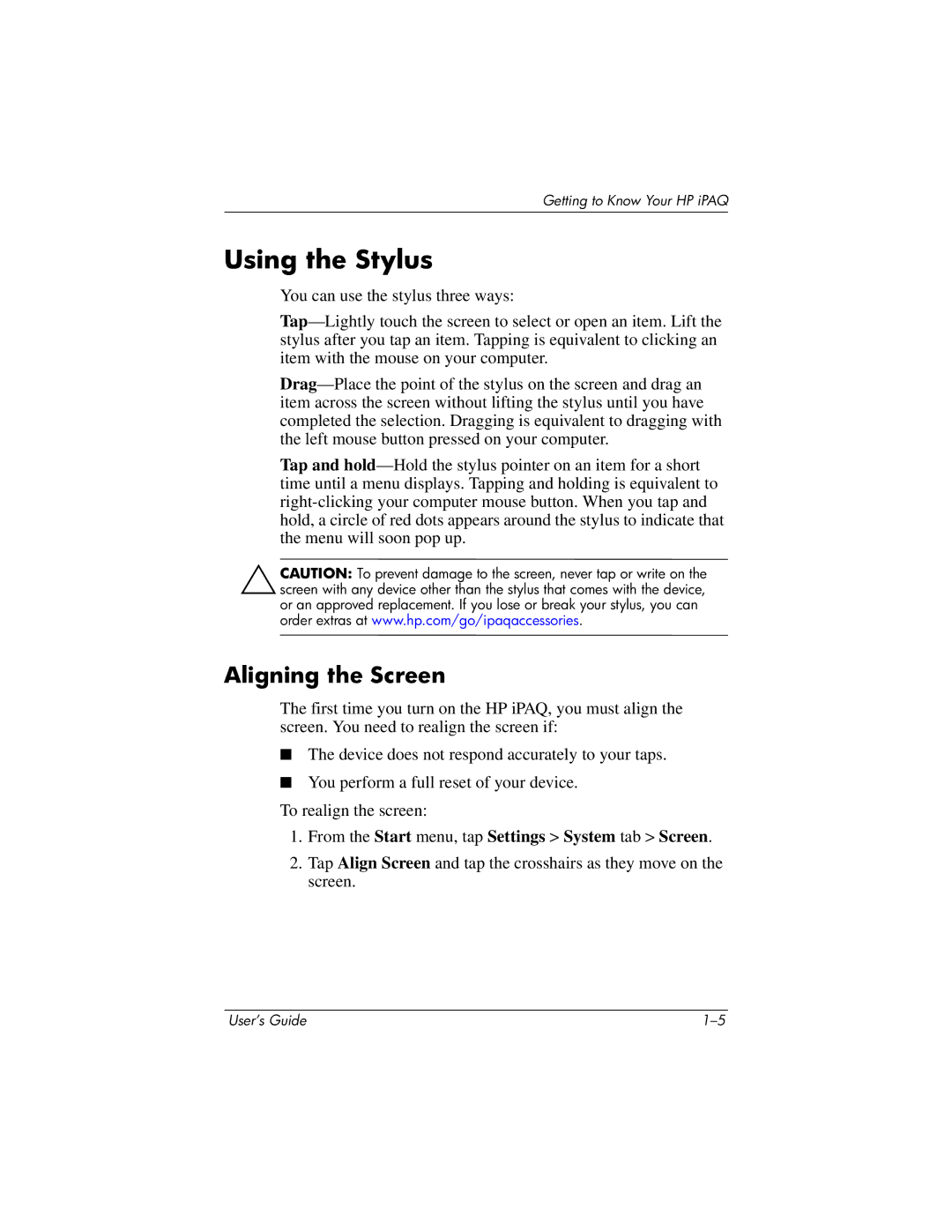Getting to Know Your HP iPAQ
Using the Stylus
You can use the stylus three ways:
Tap and
ÄCAUTION: To prevent damage to the screen, never tap or write on the screen with any device other than the stylus that comes with the device, or an approved replacement. If you lose or break your stylus, you can order extras at www.hp.com/go/ipaqaccessories.
Aligning the Screen
The first time you turn on the HP iPAQ, you must align the screen. You need to realign the screen if:
■The device does not respond accurately to your taps.
■You perform a full reset of your device.
To realign the screen:
1.From the Start menu, tap Settings > System tab > Screen.
2.Tap Align Screen and tap the crosshairs as they move on the screen.
User’s Guide |