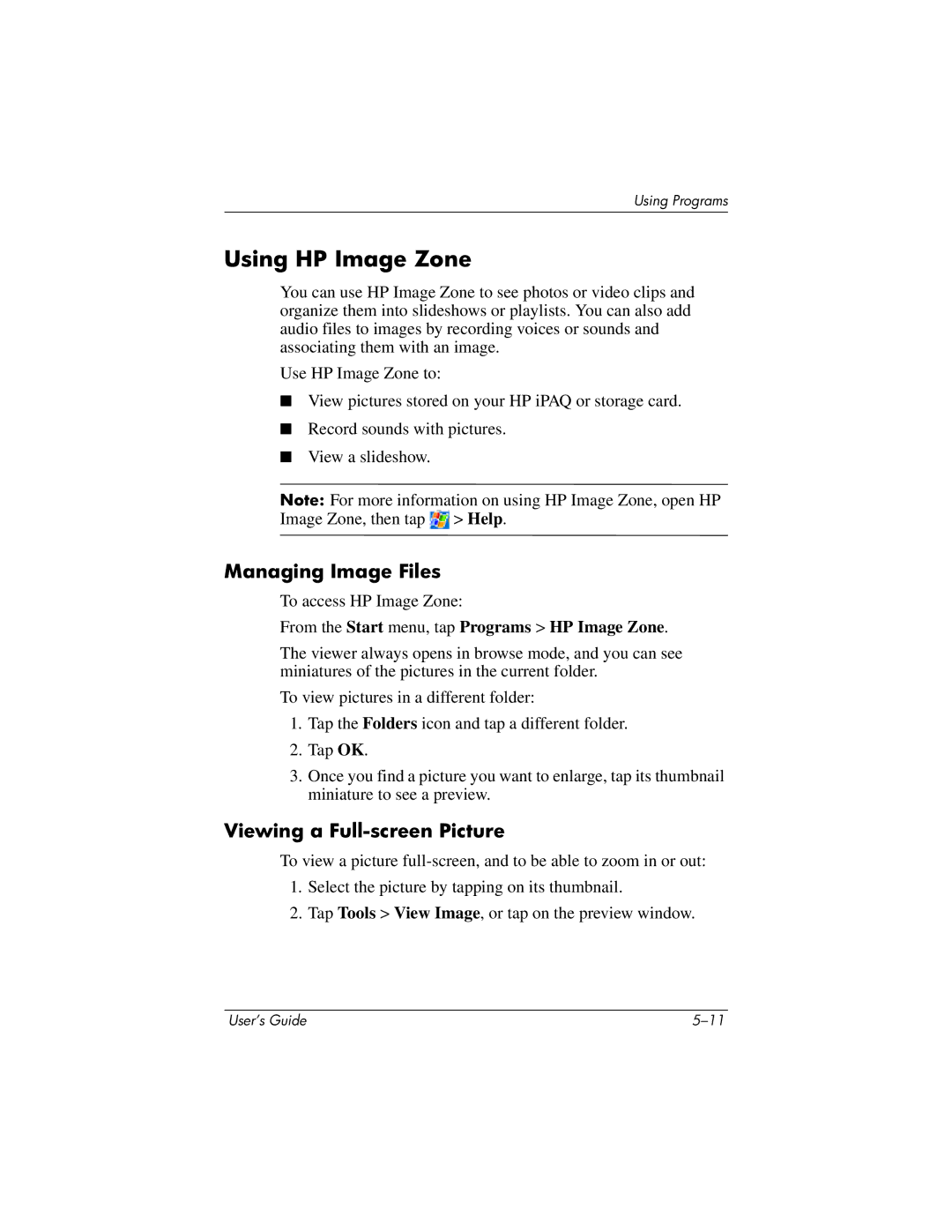Using Programs
Using HP Image Zone
You can use HP Image Zone to see photos or video clips and organize them into slideshows or playlists. You can also add audio files to images by recording voices or sounds and associating them with an image.
Use HP Image Zone to:
■View pictures stored on your HP iPAQ or storage card.
■Record sounds with pictures.
■View a slideshow.
Note: For more information on using HP Image Zone, open HP Image Zone, then tap ![]() > Help.
> Help.
Managing Image Files
To access HP Image Zone:
From the Start menu, tap Programs > HP Image Zone.
The viewer always opens in browse mode, and you can see miniatures of the pictures in the current folder.
To view pictures in a different folder:
1.Tap the Folders icon and tap a different folder.
2.Tap OK.
3.Once you find a picture you want to enlarge, tap its thumbnail miniature to see a preview.
Viewing a Full-screen Picture
To view a picture
1.Select the picture by tapping on its thumbnail.
2.Tap Tools > View Image, or tap on the preview window.
User’s Guide |