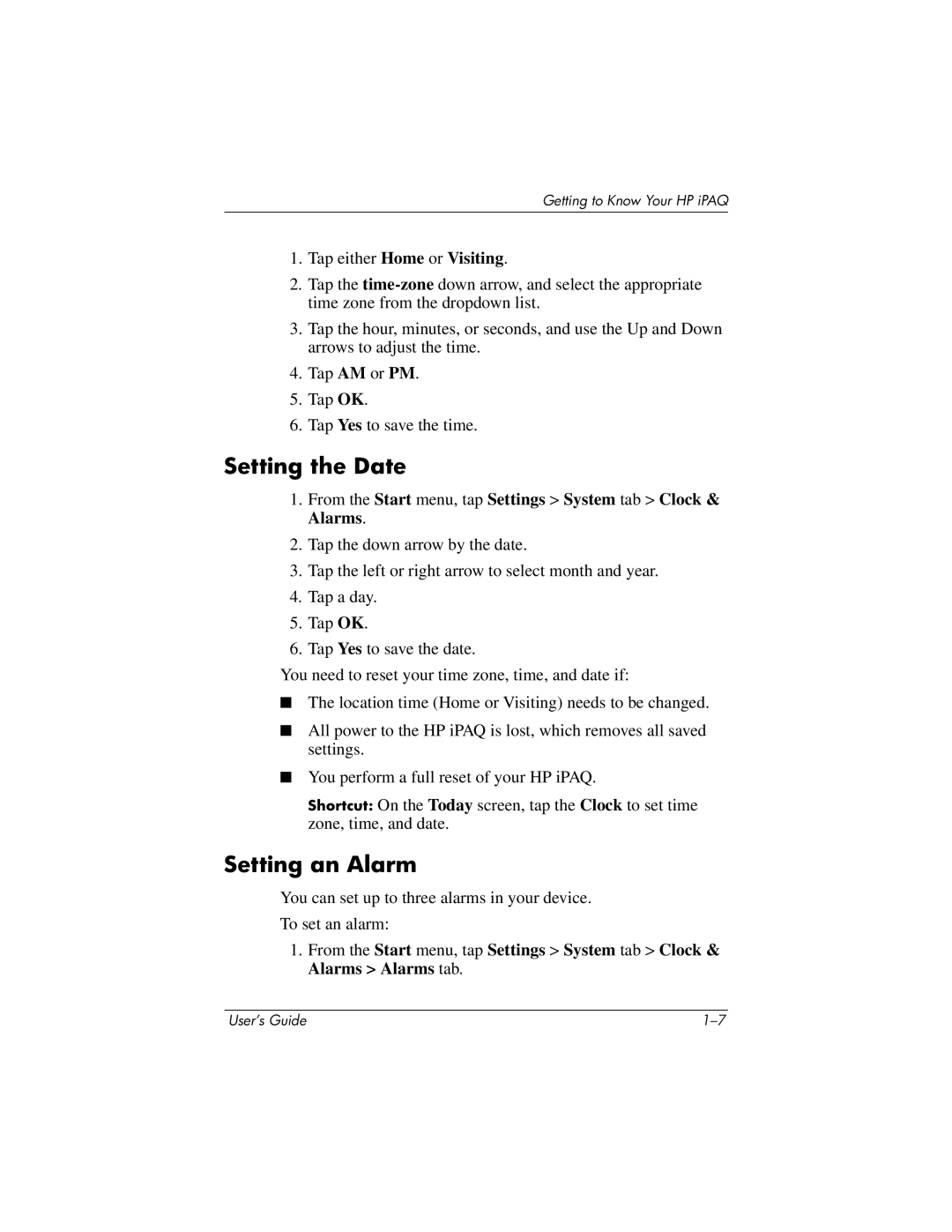Getting to Know Your HP iPAQ
1.Tap either Home or Visiting.
2.Tap the
3.Tap the hour, minutes, or seconds, and use the Up and Down arrows to adjust the time.
4.Tap AM or PM.
5.Tap OK.
6.Tap Yes to save the time.
Setting the Date
1.From the Start menu, tap Settings > System tab > Clock & Alarms.
2.Tap the down arrow by the date.
3.Tap the left or right arrow to select month and year.
4.Tap a day.
5.Tap OK.
6.Tap Yes to save the date.
You need to reset your time zone, time, and date if:
■The location time (Home or Visiting) needs to be changed.
■All power to the HP iPAQ is lost, which removes all saved settings.
■You perform a full reset of your HP iPAQ.
Shortcut: On the Today screen, tap the Clock to set time zone, time, and date.
Setting an Alarm
You can set up to three alarms in your device.
To set an alarm:
1.From the Start menu, tap Settings > System tab > Clock & Alarms > Alarms tab.
User’s Guide |