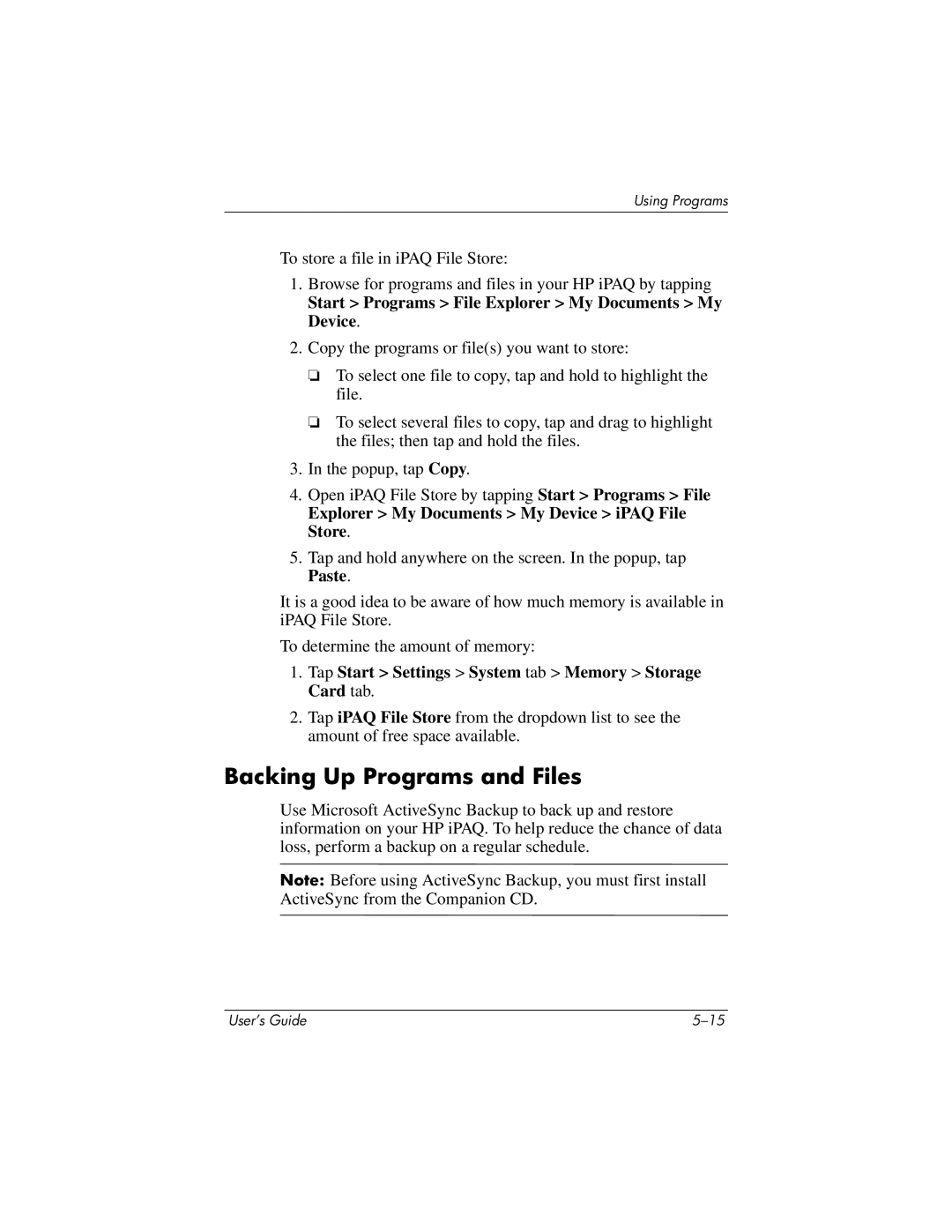Using Programs
To store a file in iPAQ File Store:
1.Browse for programs and files in your HP iPAQ by tapping
Start > Programs > File Explorer > My Documents > My Device.
2.Copy the programs or file(s) you want to store:
❏To select one file to copy, tap and hold to highlight the file.
❏To select several files to copy, tap and drag to highlight the files; then tap and hold the files.
3.In the popup, tap Copy.
4.Open iPAQ File Store by tapping Start > Programs > File
Explorer > My Documents > My Device > iPAQ File Store.
5.Tap and hold anywhere on the screen. In the popup, tap Paste.
It is a good idea to be aware of how much memory is available in iPAQ File Store.
To determine the amount of memory:
1.Tap Start > Settings > System tab > Memory > Storage Card tab.
2.Tap iPAQ File Store from the dropdown list to see the amount of free space available.
Backing Up Programs and Files
Use Microsoft ActiveSync Backup to back up and restore information on your HP iPAQ. To help reduce the chance of data loss, perform a backup on a regular schedule.
Note: Before using ActiveSync Backup, you must first install ActiveSync from the Companion CD.
User’s Guide |