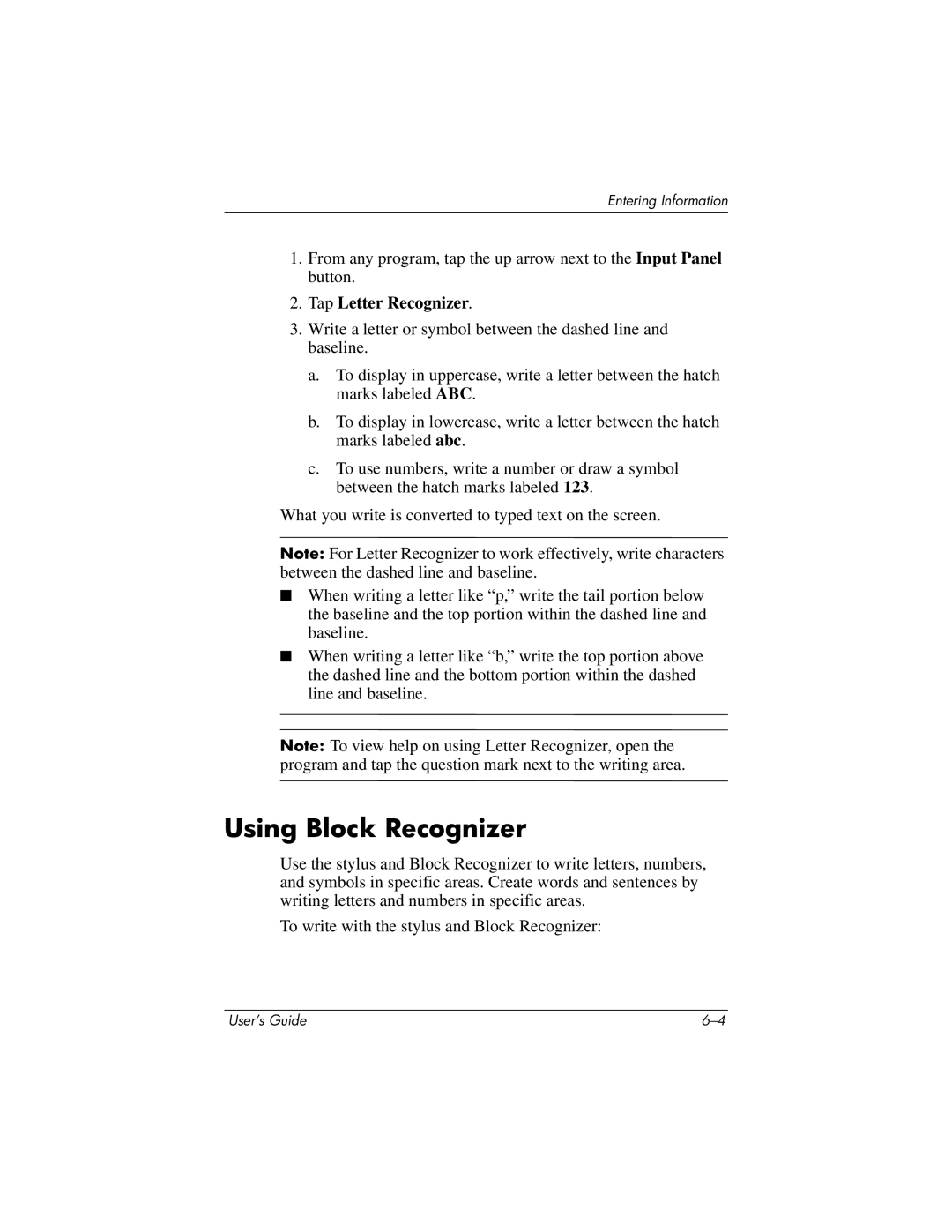Entering Information
1.From any program, tap the up arrow next to the Input Panel button.
2.Tap Letter Recognizer.
3.Write a letter or symbol between the dashed line and baseline.
a.To display in uppercase, write a letter between the hatch marks labeled ABC.
b.To display in lowercase, write a letter between the hatch marks labeled abc.
c.To use numbers, write a number or draw a symbol between the hatch marks labeled 123.
What you write is converted to typed text on the screen.
Note: For Letter Recognizer to work effectively, write characters between the dashed line and baseline.
■When writing a letter like “p,” write the tail portion below the baseline and the top portion within the dashed line and baseline.
■When writing a letter like “b,” write the top portion above the dashed line and the bottom portion within the dashed line and baseline.
Note: To view help on using Letter Recognizer, open the program and tap the question mark next to the writing area.
Using Block Recognizer
Use the stylus and Block Recognizer to write letters, numbers, and symbols in specific areas. Create words and sentences by writing letters and numbers in specific areas.
To write with the stylus and Block Recognizer:
User’s Guide |