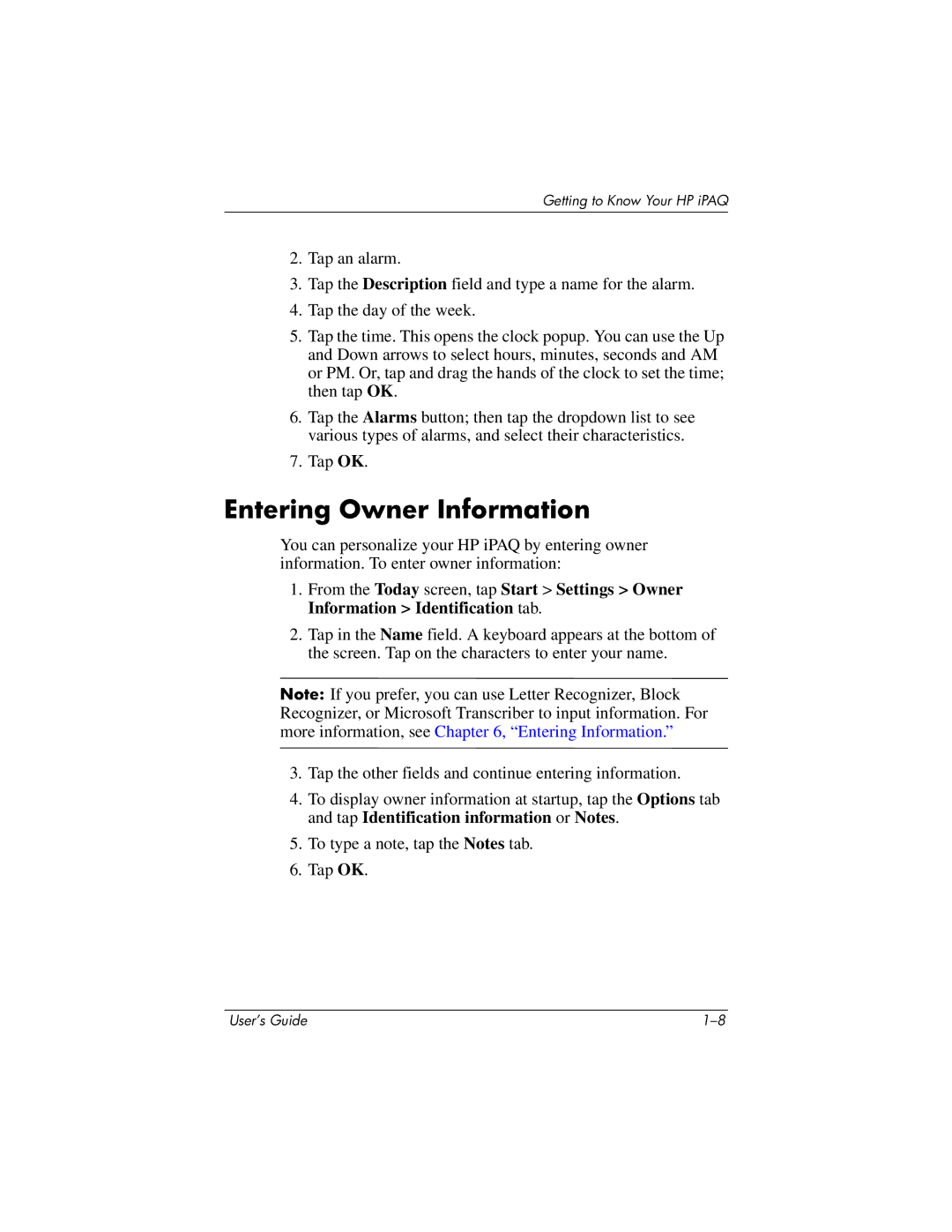Getting to Know Your HP iPAQ
2.Tap an alarm.
3.Tap the Description field and type a name for the alarm.
4.Tap the day of the week.
5.Tap the time. This opens the clock popup. You can use the Up and Down arrows to select hours, minutes, seconds and AM or PM. Or, tap and drag the hands of the clock to set the time; then tap OK.
6.Tap the Alarms button; then tap the dropdown list to see various types of alarms, and select their characteristics.
7.Tap OK.
Entering Owner Information
You can personalize your HP iPAQ by entering owner information. To enter owner information:
1.From the Today screen, tap Start > Settings > Owner Information > Identification tab.
2.Tap in the Name field. A keyboard appears at the bottom of the screen. Tap on the characters to enter your name.
Note: If you prefer, you can use Letter Recognizer, Block Recognizer, or Microsoft Transcriber to input information. For more information, see Chapter 6, “Entering Information.”
3.Tap the other fields and continue entering information.
4.To display owner information at startup, tap the Options tab and tap Identification information or Notes.
5.To type a note, tap the Notes tab.
6.Tap OK.
User’s Guide |