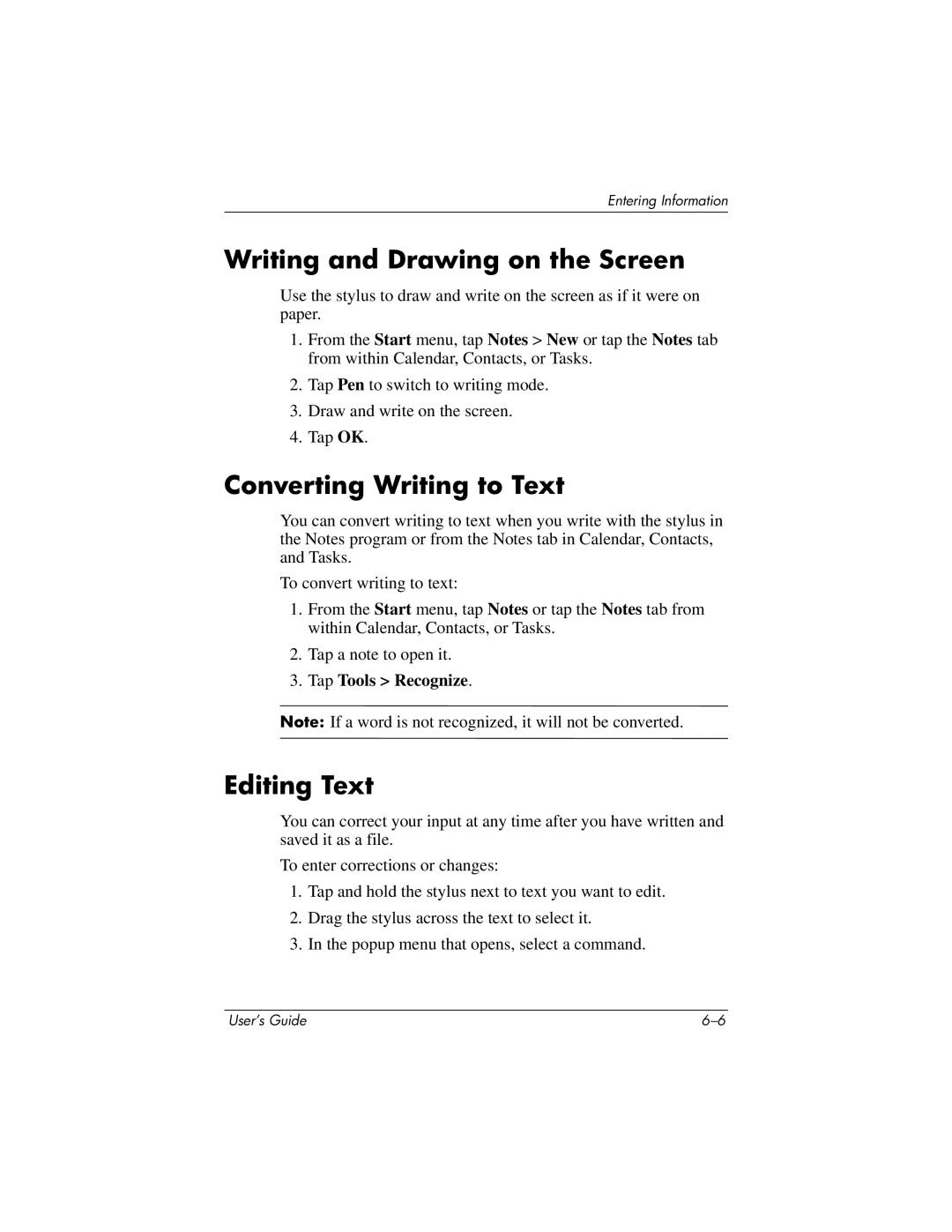Entering Information
Writing and Drawing on the Screen
Use the stylus to draw and write on the screen as if it were on paper.
1.From the Start menu, tap Notes > New or tap the Notes tab from within Calendar, Contacts, or Tasks.
2.Tap Pen to switch to writing mode.
3.Draw and write on the screen.
4.Tap OK.
Converting Writing to Text
You can convert writing to text when you write with the stylus in the Notes program or from the Notes tab in Calendar, Contacts, and Tasks.
To convert writing to text:
1.From the Start menu, tap Notes or tap the Notes tab from within Calendar, Contacts, or Tasks.
2.Tap a note to open it.
3.Tap Tools > Recognize.
Note: If a word is not recognized, it will not be converted.
Editing Text
You can correct your input at any time after you have written and saved it as a file.
To enter corrections or changes:
1.Tap and hold the stylus next to text you want to edit.
2.Drag the stylus across the text to select it.
3.In the popup menu that opens, select a command.
User’s Guide |