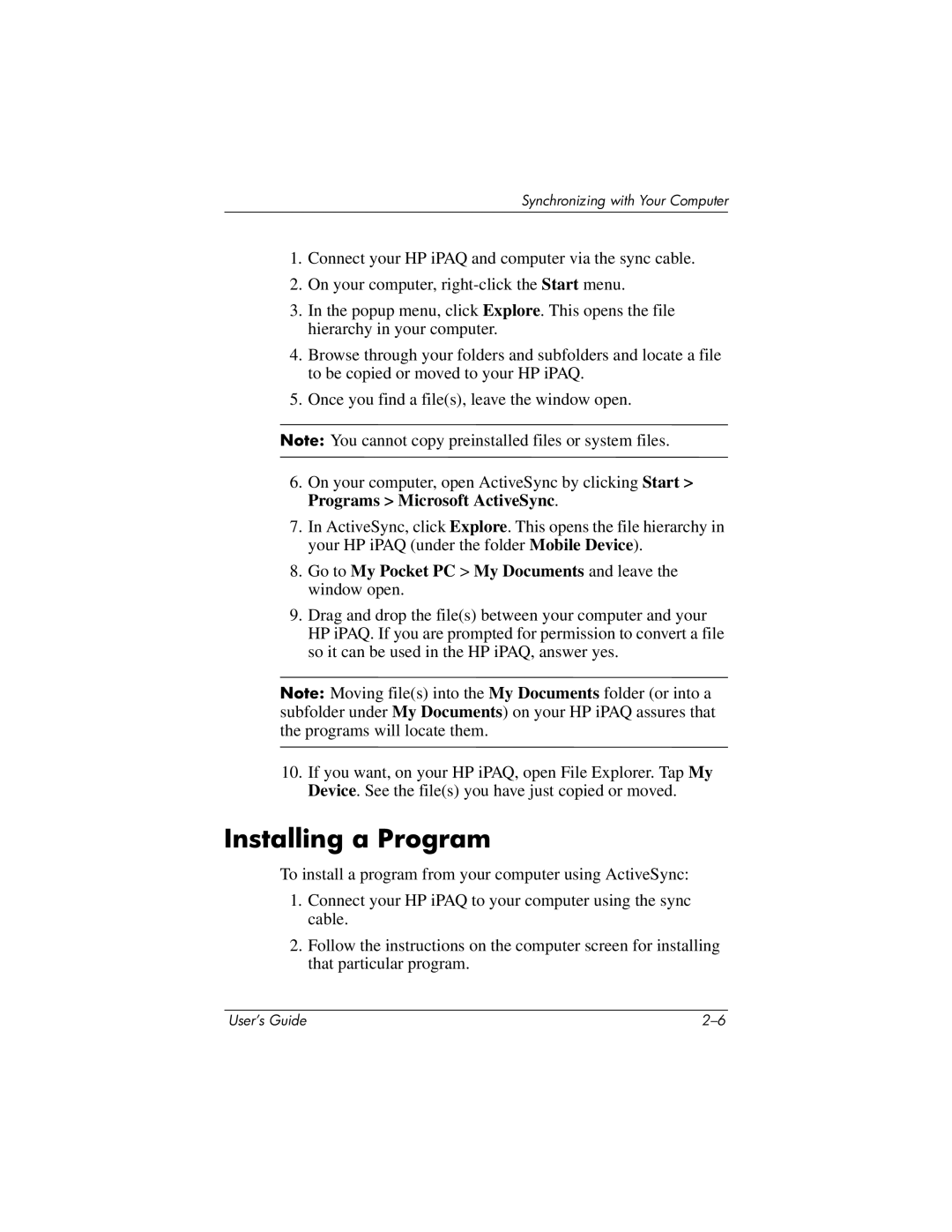Synchronizing with Your Computer
1.Connect your HP iPAQ and computer via the sync cable.
2.On your computer,
3.In the popup menu, click Explore. This opens the file hierarchy in your computer.
4.Browse through your folders and subfolders and locate a file to be copied or moved to your HP iPAQ.
5.Once you find a file(s), leave the window open.
Note: You cannot copy preinstalled files or system files.
6.On your computer, open ActiveSync by clicking Start > Programs > Microsoft ActiveSync.
7.In ActiveSync, click Explore. This opens the file hierarchy in your HP iPAQ (under the folder Mobile Device).
8.Go to My Pocket PC > My Documents and leave the window open.
9.Drag and drop the file(s) between your computer and your HP iPAQ. If you are prompted for permission to convert a file so it can be used in the HP iPAQ, answer yes.
Note: Moving file(s) into the My Documents folder (or into a subfolder under My Documents) on your HP iPAQ assures that the programs will locate them.
10.If you want, on your HP iPAQ, open File Explorer. Tap My Device. See the file(s) you have just copied or moved.
Installing a Program
To install a program from your computer using ActiveSync:
1.Connect your HP iPAQ to your computer using the sync cable.
2.Follow the instructions on the computer screen for installing that particular program.
User’s Guide |