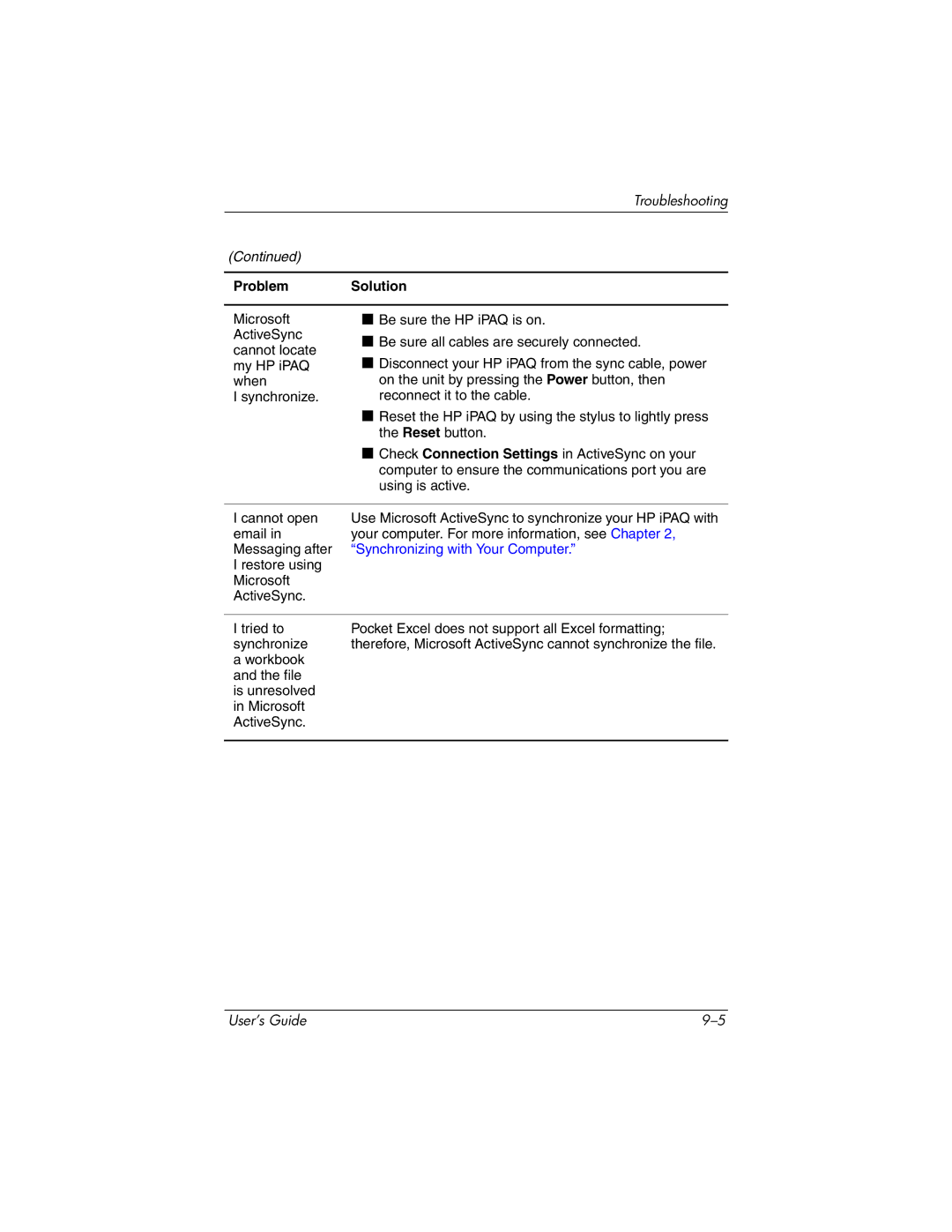Troubleshooting
(Continued)
Problem | Solution | |
|
| |
Microsoft | ■ Be sure the HP iPAQ is on. | |
ActiveSync | ■ Be sure all cables are securely connected. | |
cannot locate | ||
■ Disconnect your HP iPAQ from the sync cable, power | ||
my HP iPAQ | ||
when | on the unit by pressing the Power button, then | |
I synchronize. | reconnect it to the cable. | |
| ■ Reset the HP iPAQ by using the stylus to lightly press | |
| the Reset button. | |
| ■ Check Connection Settings in ActiveSync on your | |
| computer to ensure the communications port you are | |
| using is active. | |
|
| |
I cannot open | Use Microsoft ActiveSync to synchronize your HP iPAQ with | |
email in | your computer. For more information, see Chapter 2, | |
Messaging after | “Synchronizing with Your Computer.” | |
I restore using |
| |
Microsoft |
| |
ActiveSync. |
| |
|
| |
I tried to | Pocket Excel does not support all Excel formatting; | |
synchronize | therefore, Microsoft ActiveSync cannot synchronize the file. | |
a workbook |
| |
and the file |
| |
is unresolved |
| |
in Microsoft |
| |
ActiveSync. |
| |
|
|
User’s Guide |