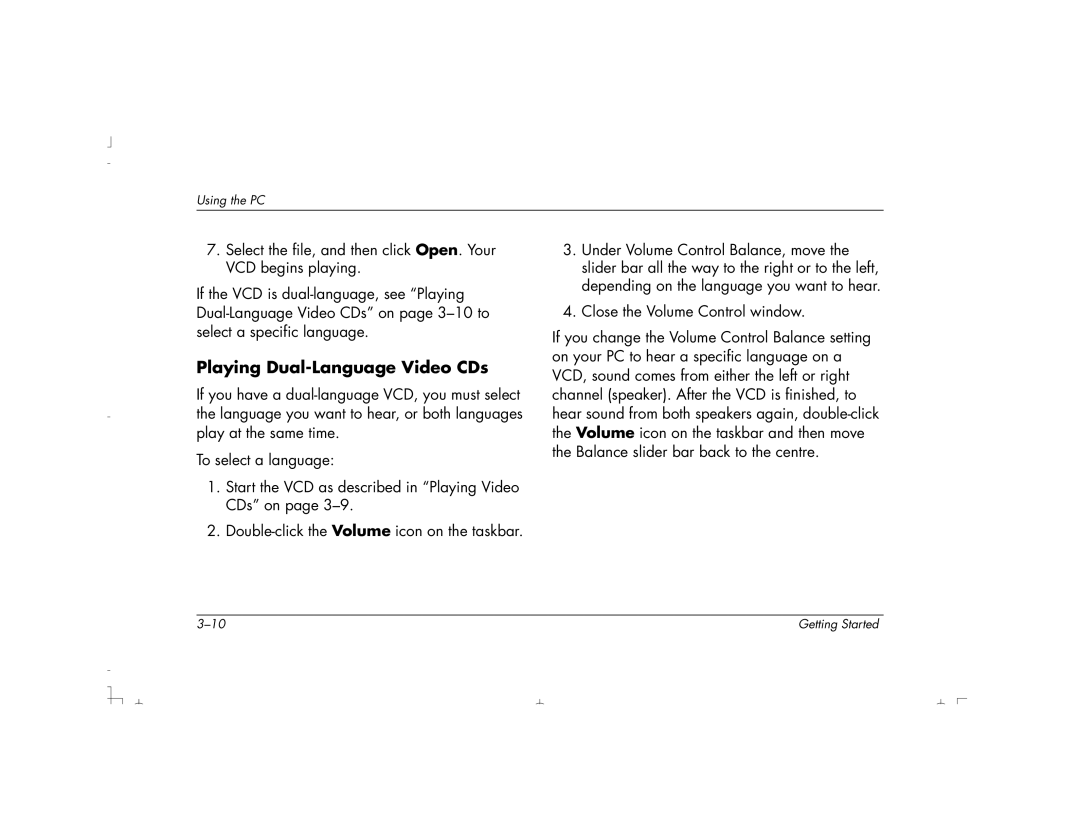S4700UK, S4500UK, S3350UK, S3150UK, S4200UK specifications
The HP S4100UK, S4150UK, S3190UK, S4200UK, and S4490UK are key offerings in Hewlett-Packard's line of versatile desktop printers, designed to meet the diverse printing needs of home and small office environments. Each model comes with its own unique features, but they share many core technologies and characteristics that enhance their performance and usability.One of the standout features common to these models is their ability to deliver high-quality printing results. Utilizing HP's advanced inkjet technology, these printers produce sharp text and vibrant color graphics, making them ideal for printing everything from important documents to photo-quality images. The S4150UK, for instance, is known for its ability to handle high-resolution photo printing, ensuring that users achieve professional-grade results.
Connectivity is another important aspect of these printers. The S4100UK and S4200UK models support wireless printing, enabling users to print directly from their smartphones, tablets, or laptops without the need for cumbersome wiring. This feature is particularly beneficial in busy home environments or small offices where multiple devices may be in use.
Energy efficiency is prioritized across the range, with the printers designed to minimize power consumption without compromising performance. HP's smart energy-saving modes help reduce costs while being environmentally friendly, making these printers compliant with several energy-saving regulations.
Moreover, HP has integrated user-friendly interfaces into these printers. The intuitively designed control panels allow for easy navigation through printing tasks, settings adjustment, and maintenance functions. This straightforward approach means that even those who may not be tech-savvy can operate the printers with ease.
For those who require versatility, the S4490UK model offers a multifunctional capability, combining printing, scanning, and copying in one device. This all-in-one feature is ideal for users looking to save space and streamline their workflow.
In terms of compatibility, these models support a range of paper types and sizes, catering to various printing needs, whether for everyday documents, brochures, or high-quality photos. Ink cartridge availability is also a focus, with options for standard and high-yield cartridges, allowing users to choose according to their printing volume and budget.
Overall, the HP S4100UK, S4150UK, S3190UK, S4200UK, and S4490UK represent a strong collection of printers that deliver performance, reliability, and ease of use, making them suitable for any printing task in both personal and professional settings.