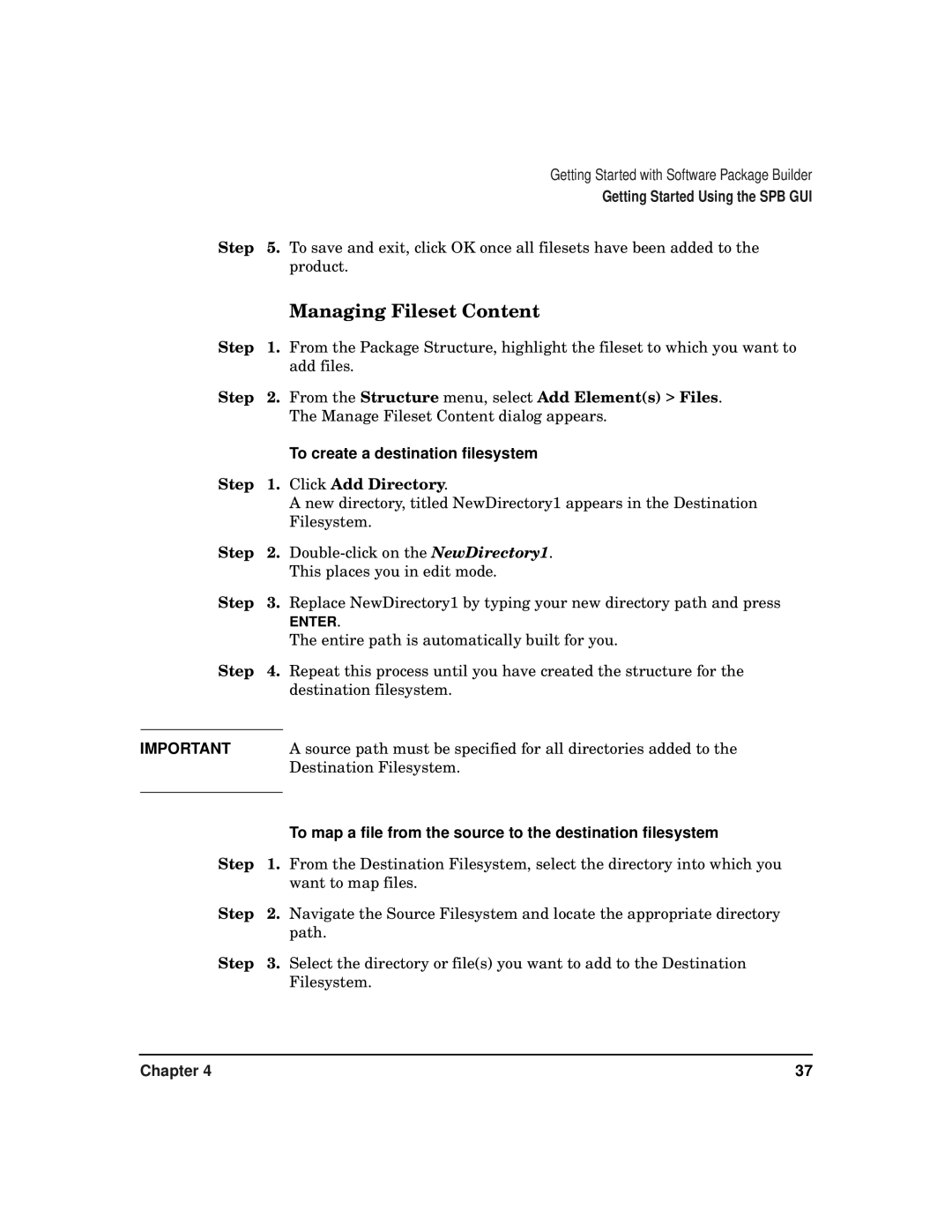|
| Getting Started with Software Package Builder |
|
| Getting Started Using the SPB GUI |
Step | 5. | To save and exit, click OK once all filesets have been added to the |
|
| product. |
|
| Managing Fileset Content |
Step | 1. | From the Package Structure, highlight the fileset to which you want to |
|
| add files. |
Step | 2. | From the Structure menu, select Add Element(s) > Files. |
|
| The Manage Fileset Content dialog appears. |
|
| To create a destination filesystem |
Step | 1. | Click Add Directory. |
|
| A new directory, titled NewDirectory1 appears in the Destination |
|
| Filesystem. |
Step | 2. | |
|
| This places you in edit mode. |
Step | 3. | Replace NewDirectory1 by typing your new directory path and press |
|
| ENTER. |
|
| The entire path is automatically built for you. |
Step | 4. | Repeat this process until you have created the structure for the |
|
| destination filesystem. |
|
|
|
IMPORTANT |
| A source path must be specified for all directories added to the |
|
| Destination Filesystem. |
|
| To map a file from the source to the destination filesystem |
|
| |
Step | 1. | From the Destination Filesystem, select the directory into which you |
|
| want to map files. |
Step | 2. | Navigate the Source Filesystem and locate the appropriate directory |
|
| path. |
Step | 3. | Select the directory or file(s) you want to add to the Destination |
|
| Filesystem. |
Chapter 4 | 37 |