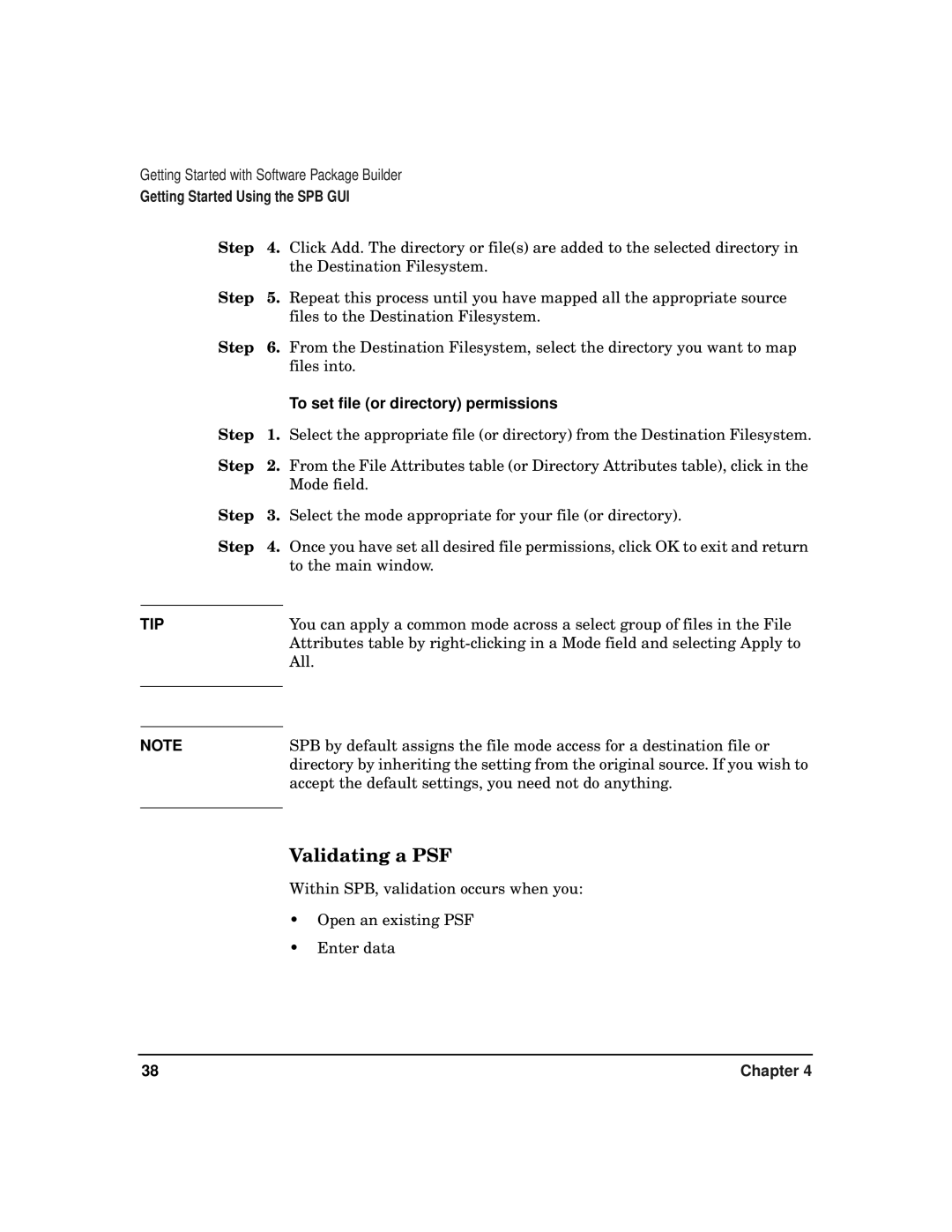Getting Started with Software Package Builder
Getting Started Using the SPB GUI
Step 4.
Step 5.
Step 6.
Step 1.
Step 2.
Step 3.
Step 4.
TIP
NOTE
Click Add. The directory or file(s) are added to the selected directory in the Destination Filesystem.
Repeat this process until you have mapped all the appropriate source files to the Destination Filesystem.
From the Destination Filesystem, select the directory you want to map files into.
To set file (or directory) permissions
Select the appropriate file (or directory) from the Destination Filesystem.
From the File Attributes table (or Directory Attributes table), click in the Mode field.
Select the mode appropriate for your file (or directory).
Once you have set all desired file permissions, click OK to exit and return to the main window.
You can apply a common mode across a select group of files in the File Attributes table by
SPB by default assigns the file mode access for a destination file or directory by inheriting the setting from the original source. If you wish to accept the default settings, you need not do anything.
Validating a PSF
Within SPB, validation occurs when you:
•Open an existing PSF
•Enter data
38 | Chapter 4 |