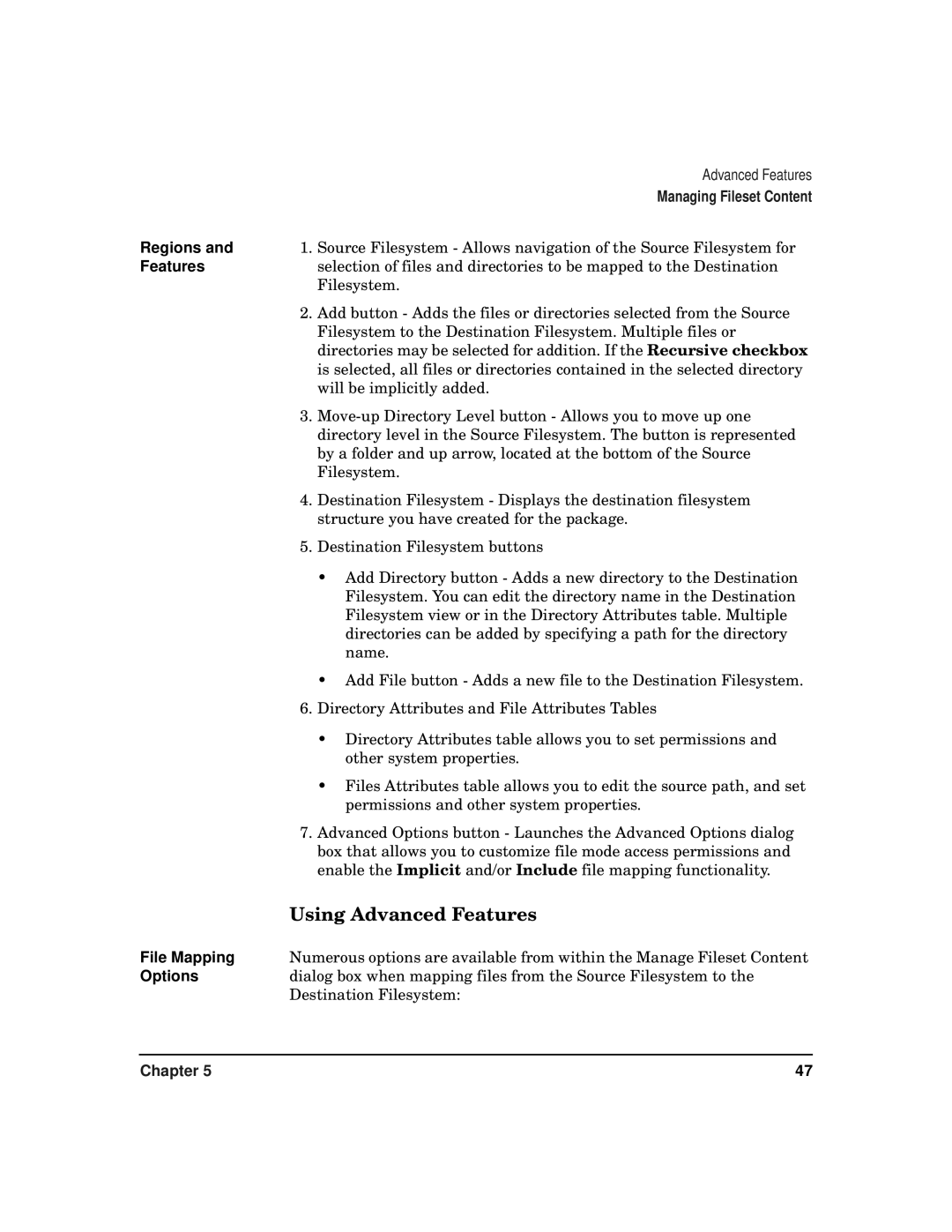| Advanced Features |
| Managing Fileset Content |
Regions and | 1. Source Filesystem - Allows navigation of the Source Filesystem for |
Features | selection of files and directories to be mapped to the Destination |
| Filesystem. |
| 2. Add button - Adds the files or directories selected from the Source |
| Filesystem to the Destination Filesystem. Multiple files or |
| directories may be selected for addition. If the Recursive checkbox |
| is selected, all files or directories contained in the selected directory |
| will be implicitly added. |
| 3. |
| directory level in the Source Filesystem. The button is represented |
| by a folder and up arrow, located at the bottom of the Source |
| Filesystem. |
| 4. Destination Filesystem - Displays the destination filesystem |
| structure you have created for the package. |
| 5. Destination Filesystem buttons |
| • Add Directory button - Adds a new directory to the Destination |
| Filesystem. You can edit the directory name in the Destination |
| Filesystem view or in the Directory Attributes table. Multiple |
| directories can be added by specifying a path for the directory |
| name. |
| • Add File button - Adds a new file to the Destination Filesystem. |
| 6. Directory Attributes and File Attributes Tables |
| • Directory Attributes table allows you to set permissions and |
| other system properties. |
| • Files Attributes table allows you to edit the source path, and set |
| permissions and other system properties. |
| 7. Advanced Options button - Launches the Advanced Options dialog |
| box that allows you to customize file mode access permissions and |
| enable the Implicit and/or Include file mapping functionality. |
| Using Advanced Features |
File Mapping | Numerous options are available from within the Manage Fileset Content |
Options | dialog box when mapping files from the Source Filesystem to the |
| Destination Filesystem: |
Chapter 5 | 47 |