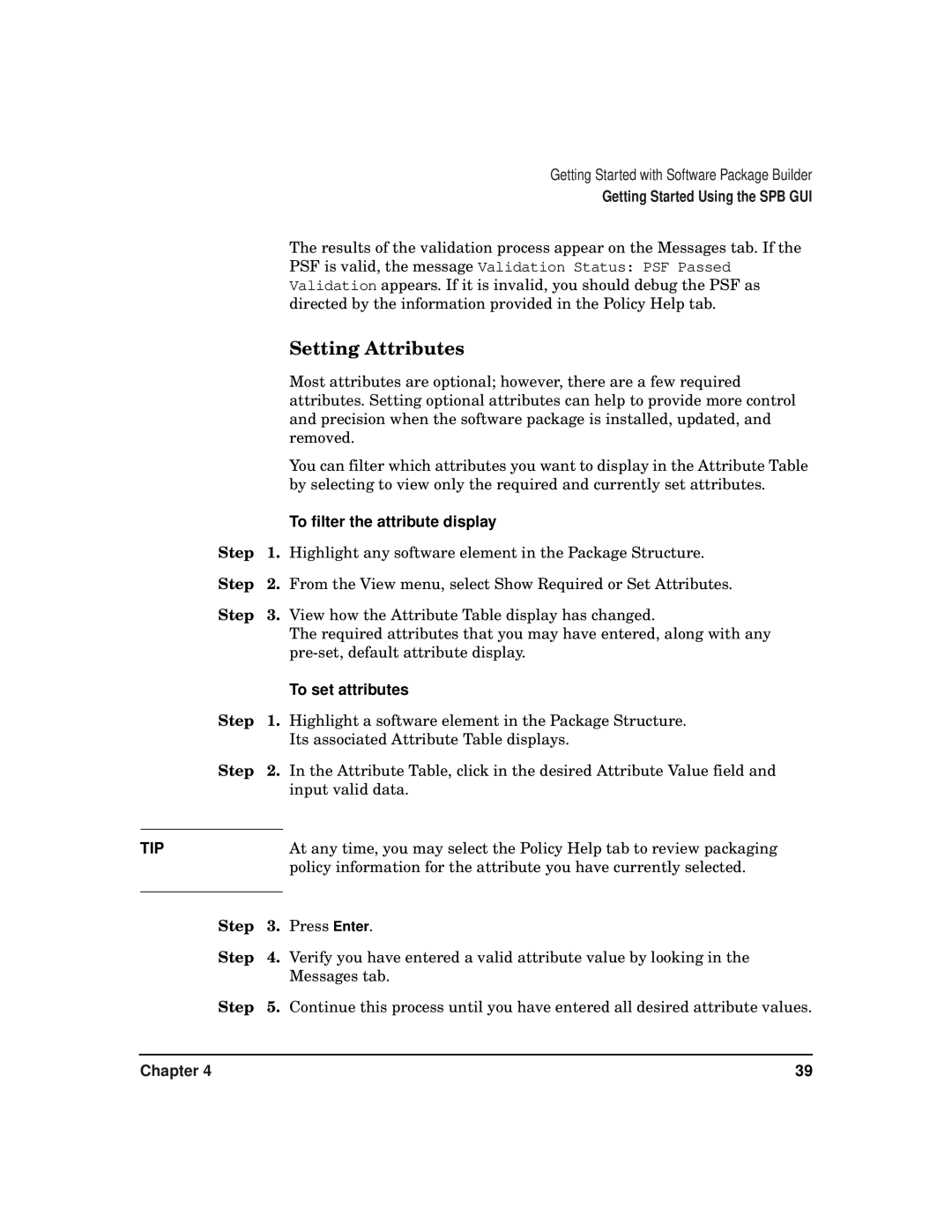Getting Started with Software Package Builder
Getting Started Using the SPB GUI
The results of the validation process appear on the Messages tab. If the PSF is valid, the message Validation Status: PSF Passed Validation appears. If it is invalid, you should debug the PSF as directed by the information provided in the Policy Help tab.
|
| Setting Attributes |
|
| Most attributes are optional; however, there are a few required |
|
| attributes. Setting optional attributes can help to provide more control |
|
| and precision when the software package is installed, updated, and |
|
| removed. |
|
| You can filter which attributes you want to display in the Attribute Table |
|
| by selecting to view only the required and currently set attributes. |
|
| To filter the attribute display |
Step | 1. | Highlight any software element in the Package Structure. |
Step | 2. | From the View menu, select Show Required or Set Attributes. |
Step | 3. | View how the Attribute Table display has changed. |
|
| The required attributes that you may have entered, along with any |
|
| |
|
| To set attributes |
Step | 1. | Highlight a software element in the Package Structure. |
|
| Its associated Attribute Table displays. |
Step | 2. | In the Attribute Table, click in the desired Attribute Value field and |
|
| input valid data. |
|
|
|
TIP |
| At any time, you may select the Policy Help tab to review packaging |
|
| policy information for the attribute you have currently selected. |
|
|
|
Step | 3. | Press Enter. |
Step | 4. | Verify you have entered a valid attribute value by looking in the |
|
| Messages tab. |
Step | 5. | Continue this process until you have entered all desired attribute values. |
Chapter 4 | 39 |