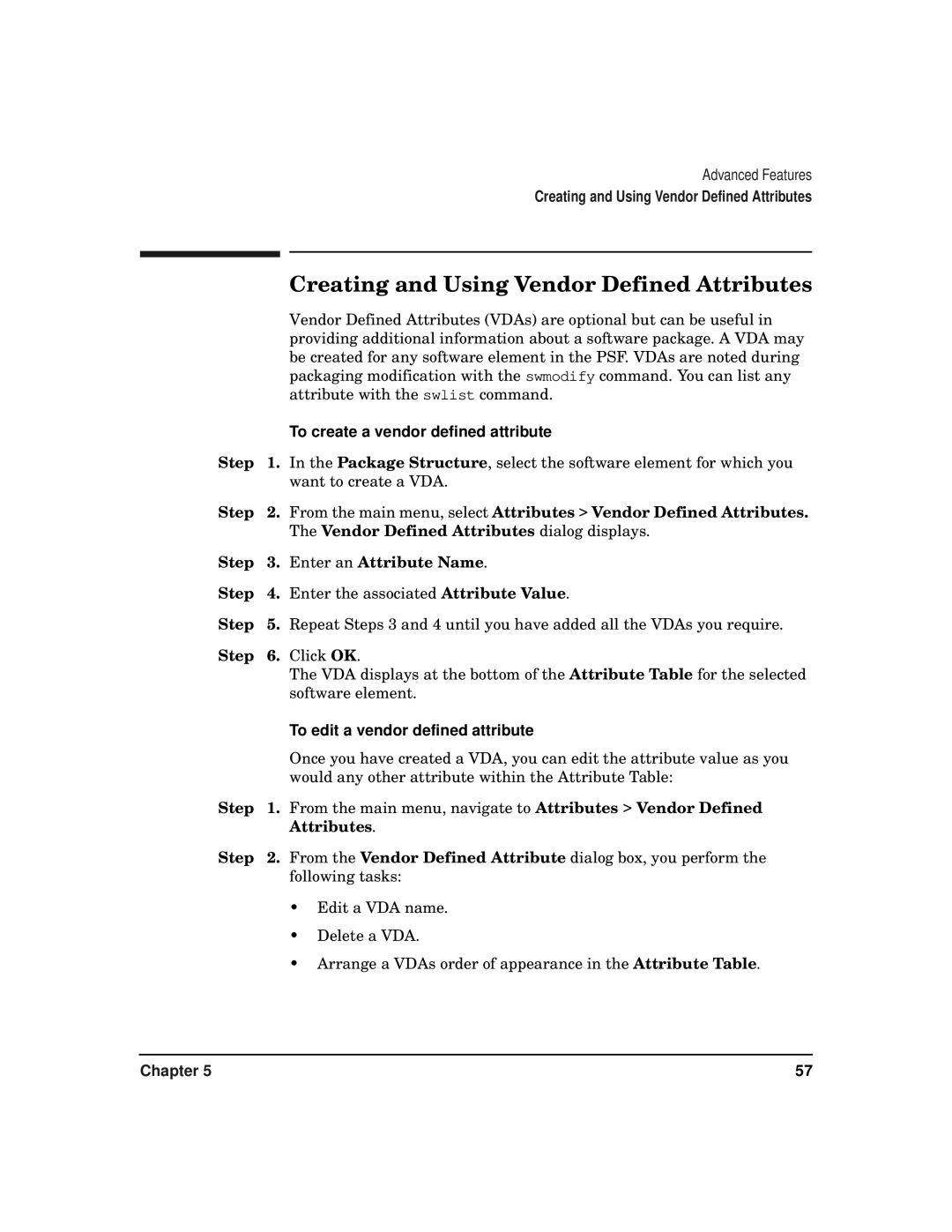Advanced Features
Creating and Using Vendor Defined Attributes
|
| Creating and Using Vendor Defined Attributes |
|
| Vendor Defined Attributes (VDAs) are optional but can be useful in |
|
| providing additional information about a software package. A VDA may |
|
| be created for any software element in the PSF. VDAs are noted during |
|
| packaging modification with the swmodify command. You can list any |
|
| attribute with the swlist command. |
|
| To create a vendor defined attribute |
Step | 1. | In the Package Structure, select the software element for which you |
|
| want to create a VDA. |
Step | 2. | From the main menu, select Attributes > Vendor Defined Attributes. |
|
| The Vendor Defined Attributes dialog displays. |
Step | 3. | Enter an Attribute Name. |
Step | 4. | Enter the associated Attribute Value. |
Step | 5. | Repeat Steps 3 and 4 until you have added all the VDAs you require. |
Step | 6. | Click OK. |
|
| The VDA displays at the bottom of the Attribute Table for the selected |
|
| software element. |
|
| To edit a vendor defined attribute |
|
| Once you have created a VDA, you can edit the attribute value as you |
|
| would any other attribute within the Attribute Table: |
Step | 1. | From the main menu, navigate to Attributes > Vendor Defined |
|
| Attributes. |
Step | 2. | From the Vendor Defined Attribute dialog box, you perform the |
|
| following tasks: |
•Edit a VDA name.
•Delete a VDA.
•Arrange a VDAs order of appearance in the Attribute Table.
Chapter 5 | 57 |