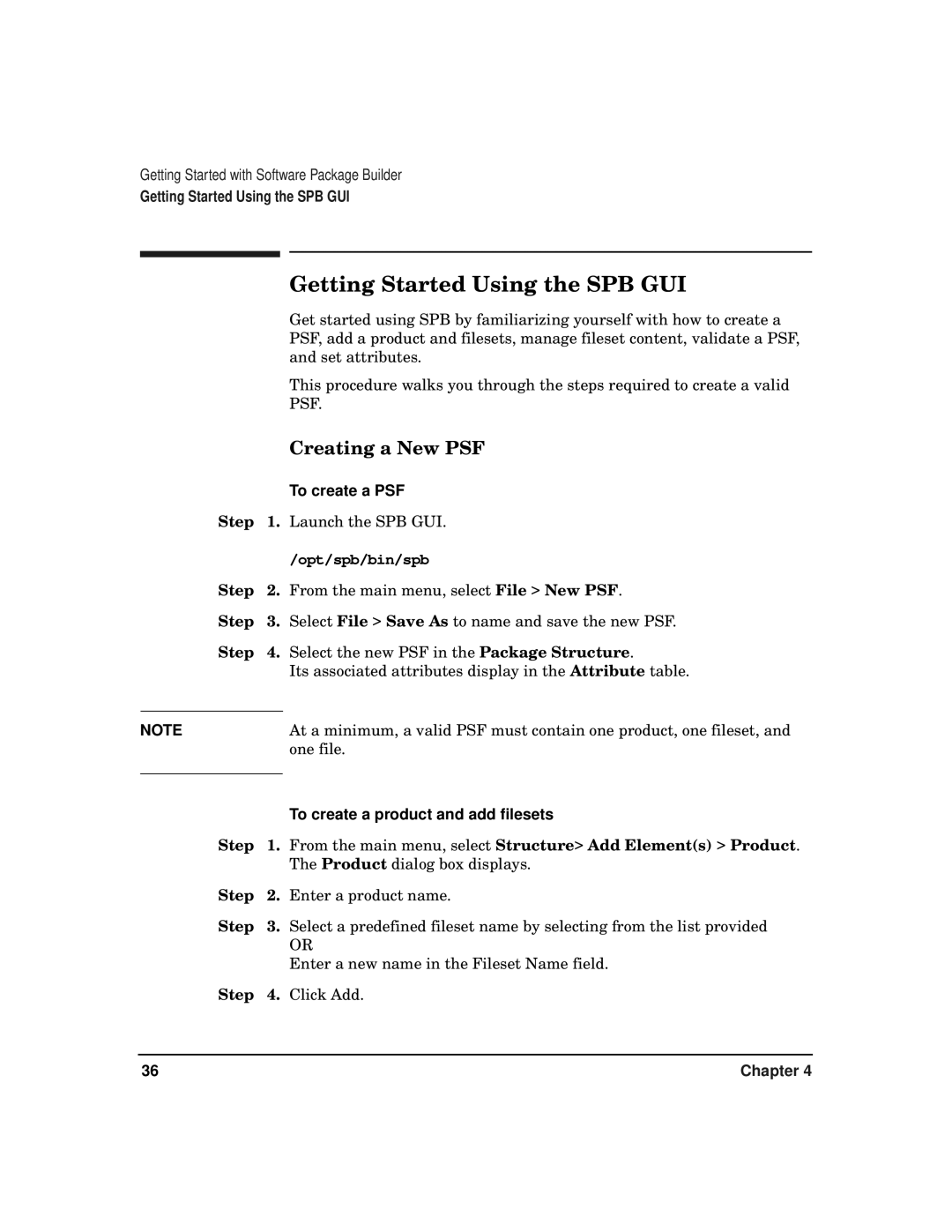Getting Started with Software Package Builder
Getting Started Using the SPB GUI
|
| Getting Started Using the SPB GUI |
|
| Get started using SPB by familiarizing yourself with how to create a |
|
| PSF, add a product and filesets, manage fileset content, validate a PSF, |
|
| and set attributes. |
|
| This procedure walks you through the steps required to create a valid |
|
| PSF. |
|
| Creating a New PSF |
|
| To create a PSF |
Step | 1. | Launch the SPB GUI. |
|
| /opt/spb/bin/spb |
Step | 2. | From the main menu, select File > New PSF. |
Step | 3. | Select File > Save As to name and save the new PSF. |
Step | 4. | Select the new PSF in the Package Structure. |
|
| Its associated attributes display in the Attribute table. |
|
|
|
NOTE |
| At a minimum, a valid PSF must contain one product, one fileset, and |
|
| one file. |
|
| To create a product and add filesets |
|
| |
Step | 1. | From the main menu, select Structure> Add Element(s) > Product. |
|
| The Product dialog box displays. |
Step | 2. | Enter a product name. |
Step | 3. | Select a predefined fileset name by selecting from the list provided |
|
| OR |
|
| Enter a new name in the Fileset Name field. |
Step | 4. | Click Add. |
36 | Chapter 4 |