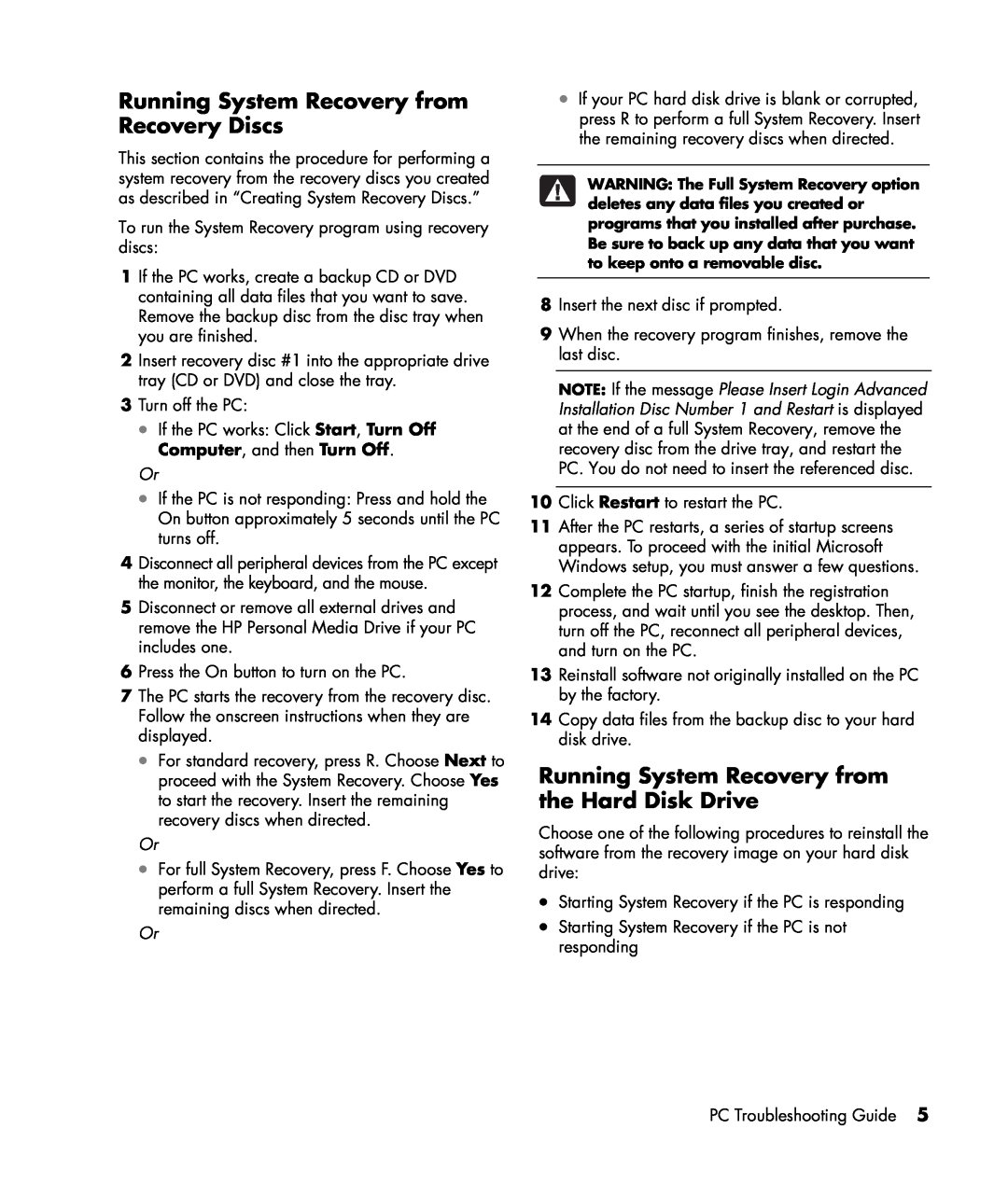Running System Recovery from Recovery Discs
This section contains the procedure for performing a system recovery from the recovery discs you created as described in “Creating System Recovery Discs.”
To run the System Recovery program using recovery discs:
1If the PC works, create a backup CD or DVD containing all data files that you want to save. Remove the backup disc from the disc tray when you are finished.
2Insert recovery disc #1 into the appropriate drive tray (CD or DVD) and close the tray.
3Turn off the PC:
•If the PC works: Click Start, Turn Off Computer, and then Turn Off.
Or
•If the PC is not responding: Press and hold the On button approximately 5 seconds until the PC turns off.
4Disconnect all peripheral devices from the PC except the monitor, the keyboard, and the mouse.
5Disconnect or remove all external drives and remove the HP Personal Media Drive if your PC includes one.
6Press the On button to turn on the PC.
7The PC starts the recovery from the recovery disc. Follow the onscreen instructions when they are displayed.
•For standard recovery, press R. Choose Next to proceed with the System Recovery. Choose Yes to start the recovery. Insert the remaining recovery discs when directed.
Or
•For full System Recovery, press F. Choose Yes to perform a full System Recovery. Insert the remaining discs when directed.
Or
•If your PC hard disk drive is blank or corrupted, press R to perform a full System Recovery. Insert the remaining recovery discs when directed.
WARNING: The Full System Recovery option deletes any data files you created or programs that you installed after purchase. Be sure to back up any data that you want to keep onto a removable disc.
8Insert the next disc if prompted.
9When the recovery program finishes, remove the last disc.
NOTE: If the message Please Insert Login Advanced Installation Disc Number 1 and Restart is displayed at the end of a full System Recovery, remove the recovery disc from the drive tray, and restart the PC. You do not need to insert the referenced disc.
10Click Restart to restart the PC.
11After the PC restarts, a series of startup screens appears. To proceed with the initial Microsoft Windows setup, you must answer a few questions.
12Complete the PC startup, finish the registration process, and wait until you see the desktop. Then, turn off the PC, reconnect all peripheral devices, and turn on the PC.
13Reinstall software not originally installed on the PC by the factory.
14Copy data files from the backup disc to your hard disk drive.
Running System Recovery from the Hard Disk Drive
Choose one of the following procedures to reinstall the software from the recovery image on your hard disk drive:
•Starting System Recovery if the PC is responding
•Starting System Recovery if the PC is not responding
PC Troubleshooting Guide 5