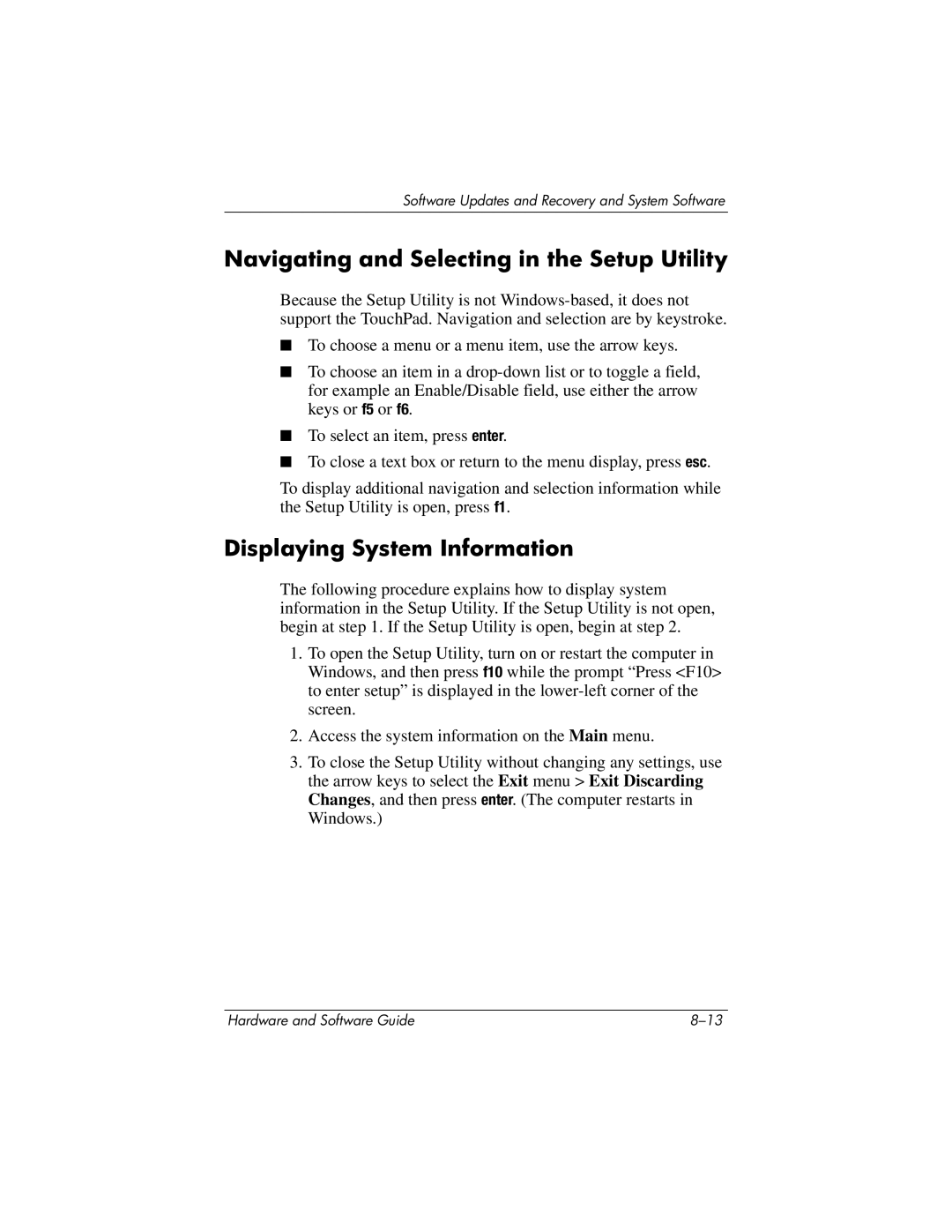Software Updates and Recovery and System Software
Navigating and Selecting in the Setup Utility
Because the Setup Utility is not
■To choose a menu or a menu item, use the arrow keys.
■To choose an item in a
■To select an item, press enter.
■To close a text box or return to the menu display, press esc.
To display additional navigation and selection information while the Setup Utility is open, press f1.
Displaying System Information
The following procedure explains how to display system information in the Setup Utility. If the Setup Utility is not open, begin at step 1. If the Setup Utility is open, begin at step 2.
1.To open the Setup Utility, turn on or restart the computer in Windows, and then press f10 while the prompt “Press <F10> to enter setup” is displayed in the
2.Access the system information on the Main menu.
3.To close the Setup Utility without changing any settings, use the arrow keys to select the Exit menu > Exit Discarding Changes, and then press enter. (The computer restarts in Windows.)
Hardware and Software Guide |