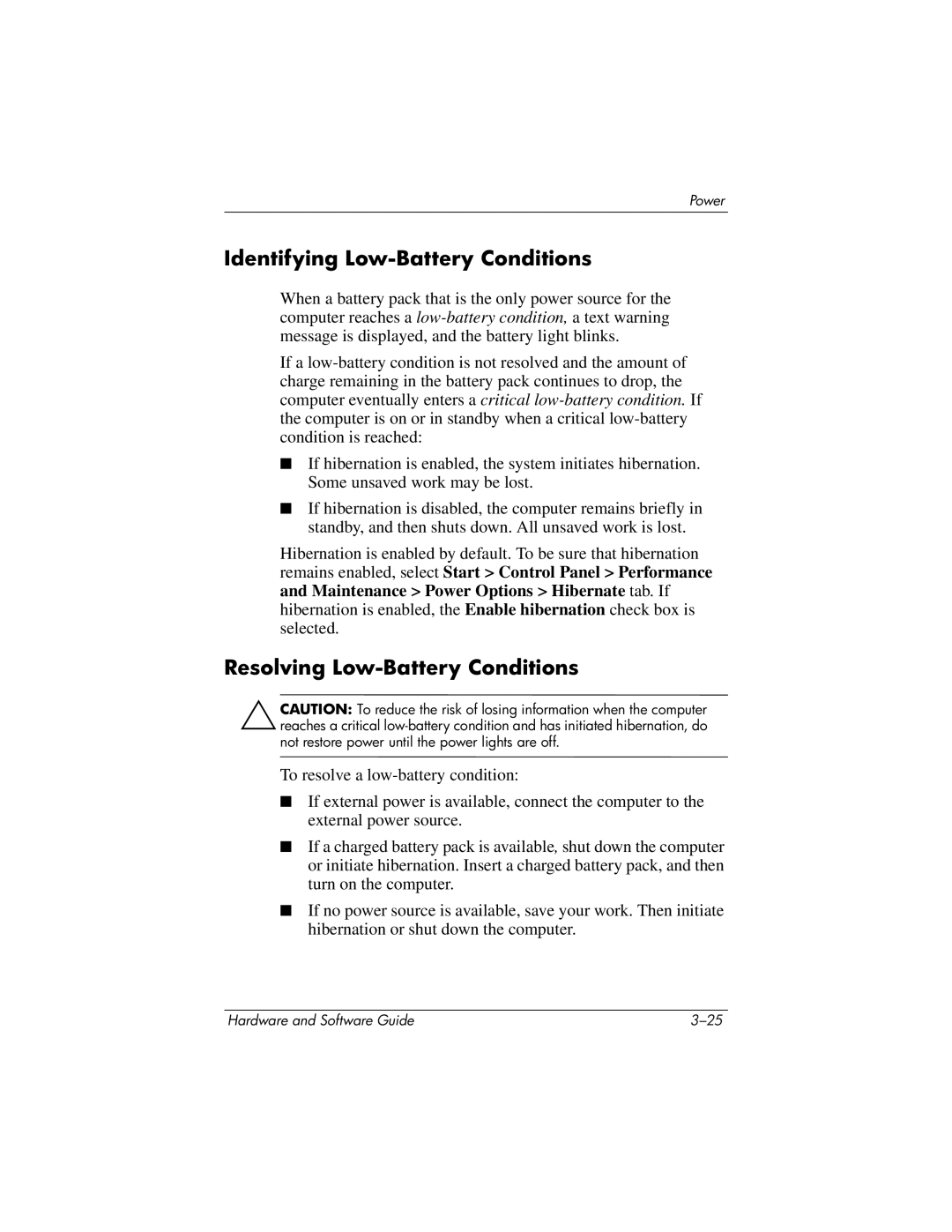Power
Identifying Low-Battery Conditions
When a battery pack that is the only power source for the computer reaches a
If a
■If hibernation is enabled, the system initiates hibernation. Some unsaved work may be lost.
■If hibernation is disabled, the computer remains briefly in standby, and then shuts down. All unsaved work is lost.
Hibernation is enabled by default. To be sure that hibernation remains enabled, select Start > Control Panel > Performance and Maintenance > Power Options > Hibernate tab. If hibernation is enabled, the Enable hibernation check box is selected.
Resolving Low-Battery Conditions
ÄCAUTION: To reduce the risk of losing information when the computer reaches a critical
To resolve a
■If external power is available, connect the computer to the external power source.
■If a charged battery pack is available, shut down the computer or initiate hibernation. Insert a charged battery pack, and then turn on the computer.
■If no power source is available, save your work. Then initiate hibernation or shut down the computer.
Hardware and Software Guide |