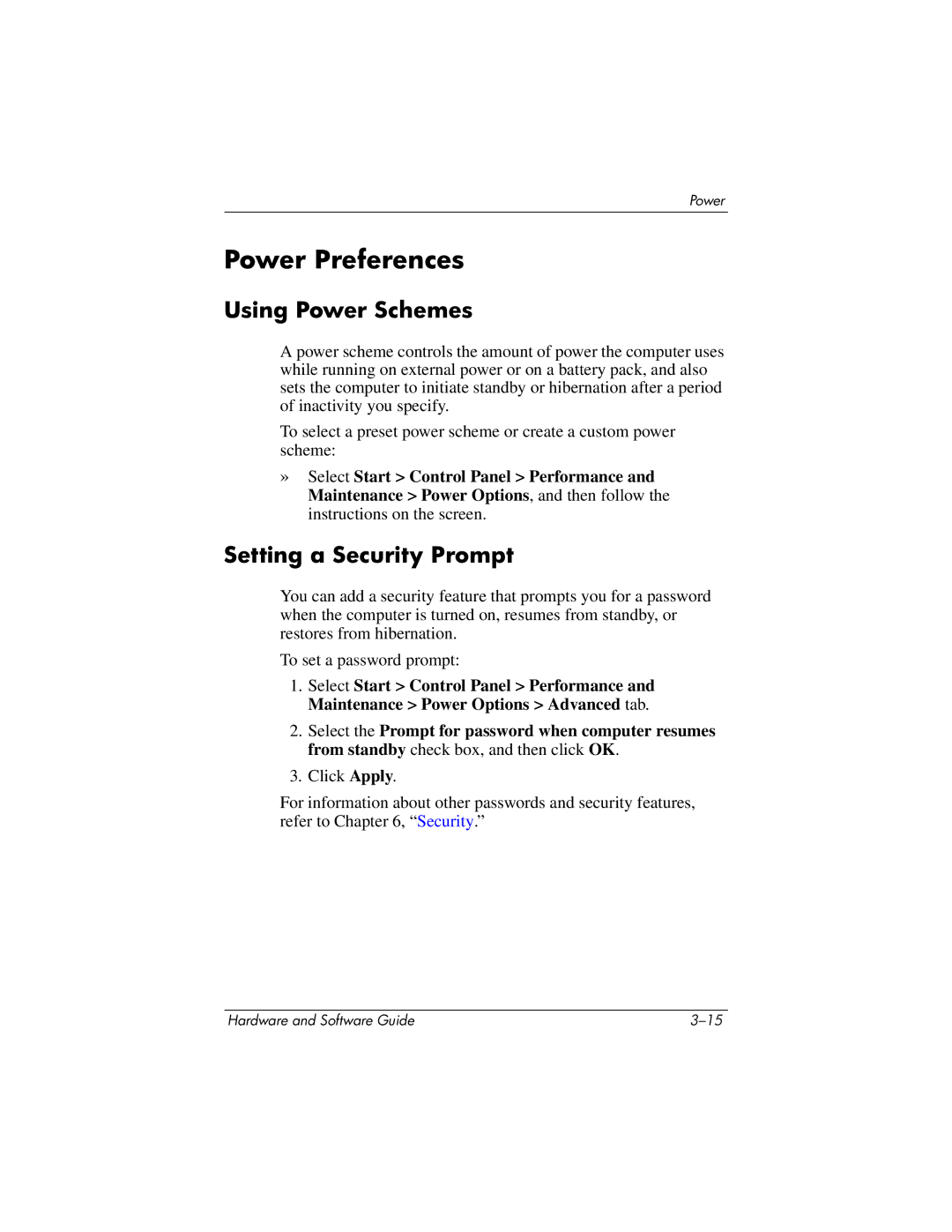Power
Power Preferences
Using Power Schemes
A power scheme controls the amount of power the computer uses while running on external power or on a battery pack, and also sets the computer to initiate standby or hibernation after a period of inactivity you specify.
To select a preset power scheme or create a custom power scheme:
»Select Start > Control Panel > Performance and Maintenance > Power Options, and then follow the instructions on the screen.
Setting a Security Prompt
You can add a security feature that prompts you for a password when the computer is turned on, resumes from standby, or restores from hibernation.
To set a password prompt:
1.Select Start > Control Panel > Performance and Maintenance > Power Options > Advanced tab.
2.Select the Prompt for password when computer resumes from standby check box, and then click OK.
3.Click Apply.
For information about other passwords and security features, refer to Chapter 6, “Security.”
Hardware and Software Guide |