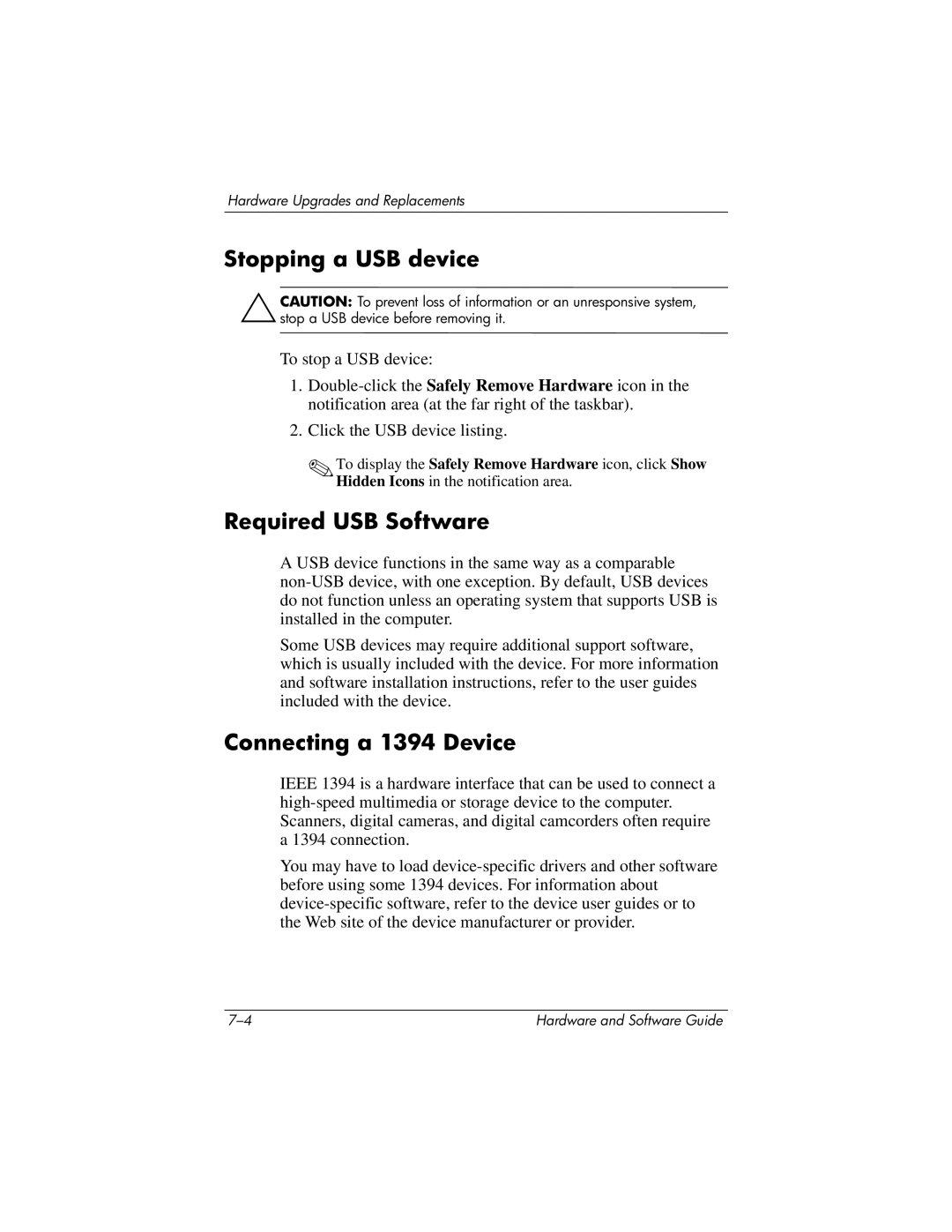Hardware Upgrades and Replacements
Stopping a USB device
ÄCAUTION: To prevent loss of information or an unresponsive system, stop a USB device before removing it.
To stop a USB device:
1.
2.Click the USB device listing.
✎To display the Safely Remove Hardware icon, click Show Hidden Icons in the notification area.
Required USB Software
A USB device functions in the same way as a comparable
Some USB devices may require additional support software, which is usually included with the device. For more information and software installation instructions, refer to the user guides included with the device.
Connecting a 1394 Device
IEEE 1394 is a hardware interface that can be used to connect a
You may have to load
Hardware and Software Guide |