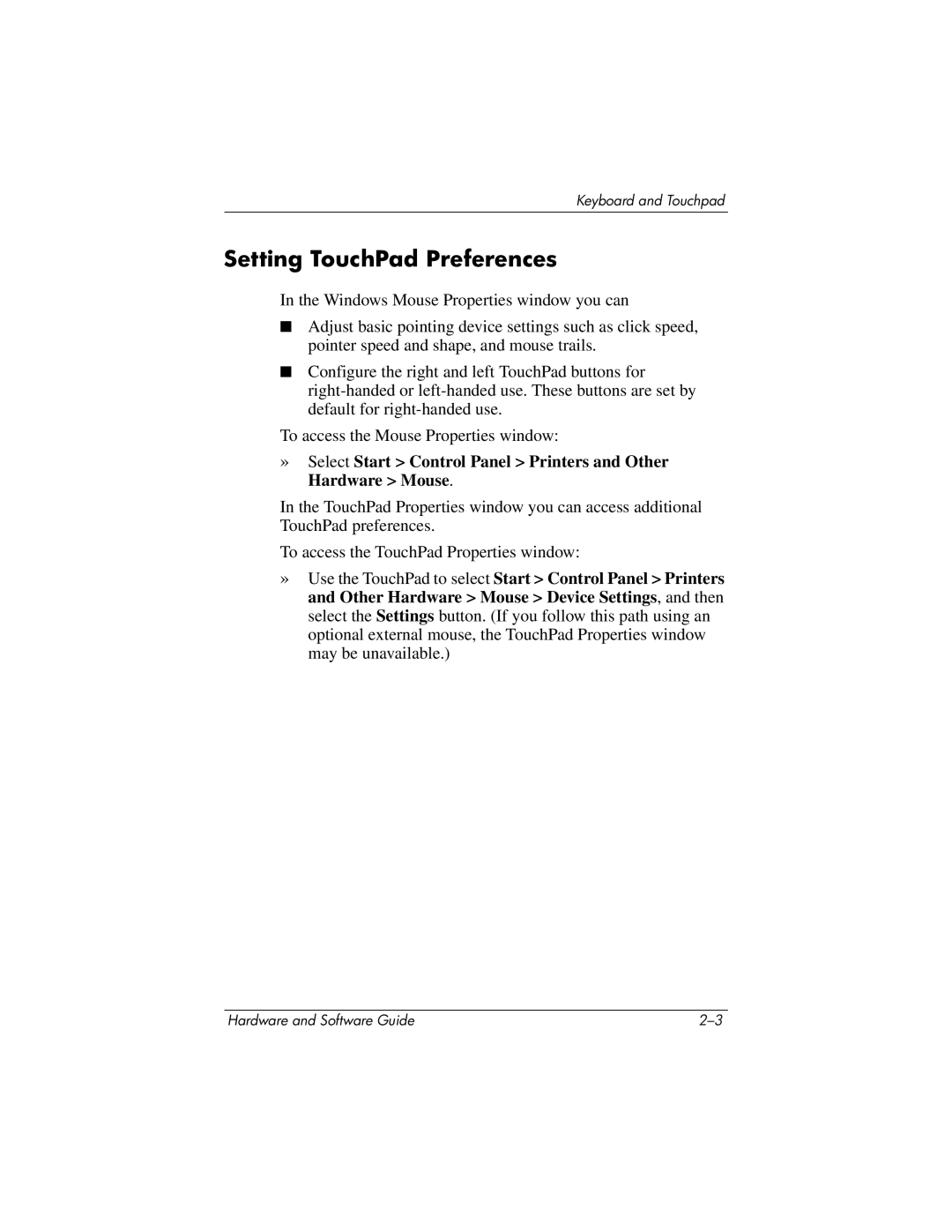Keyboard and Touchpad
Setting TouchPad Preferences
In the Windows Mouse Properties window you can
■Adjust basic pointing device settings such as click speed, pointer speed and shape, and mouse trails.
■Configure the right and left TouchPad buttons for
To access the Mouse Properties window:
»Select Start > Control Panel > Printers and Other Hardware > Mouse.
In the TouchPad Properties window you can access additional TouchPad preferences.
To access the TouchPad Properties window:
»Use the TouchPad to select Start > Control Panel > Printers and Other Hardware > Mouse > Device Settings, and then select the Settings button. (If you follow this path using an optional external mouse, the TouchPad Properties window may be unavailable.)
Hardware and Software Guide |