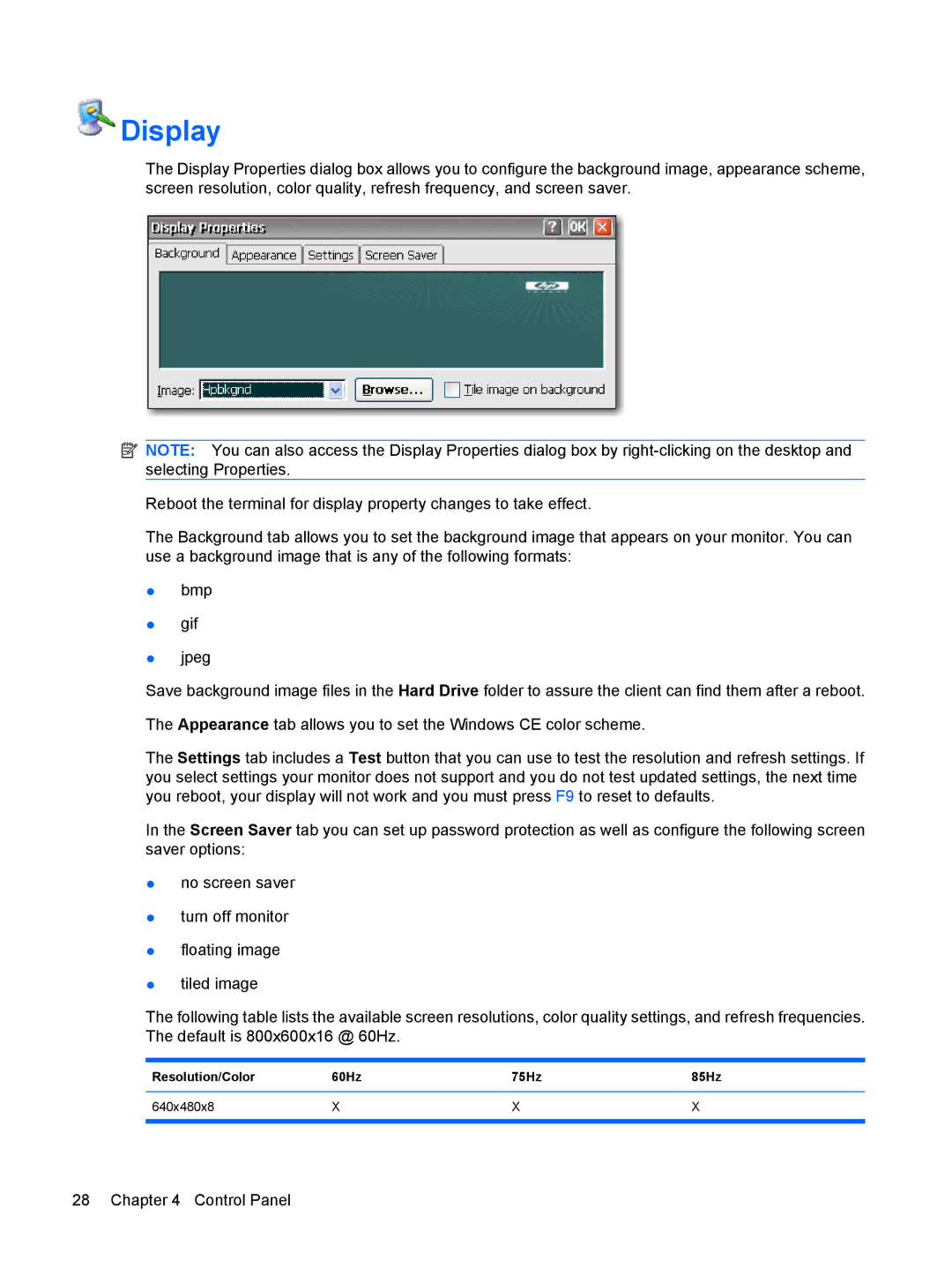Display
Display
The Display Properties dialog box allows you to configure the background image, appearance scheme, screen resolution, color quality, refresh frequency, and screen saver.
![]() NOTE: You can also access the Display Properties dialog box by
NOTE: You can also access the Display Properties dialog box by
Reboot the terminal for display property changes to take effect.
The Background tab allows you to set the background image that appears on your monitor. You can use a background image that is any of the following formats:
●bmp
●gif
●jpeg
Save background image files in the Hard Drive folder to assure the client can find them after a reboot.
The Appearance tab allows you to set the Windows CE color scheme.
The Settings tab includes a Test button that you can use to test the resolution and refresh settings. If you select settings your monitor does not support and you do not test updated settings, the next time you reboot, your display will not work and you must press F9 to reset to defaults.
In the Screen Saver tab you can set up password protection as well as configure the following screen saver options:
●no screen saver
●turn off monitor
●floating image
●tiled image
The following table lists the available screen resolutions, color quality settings, and refresh frequencies. The default is 800x600x16 @ 60Hz.
Resolution/Color | 60Hz | 75Hz | 85Hz |
|
|
|
|
640x480x8 | X | X | X |
|
|
|
|
28 Chapter 4 Control Panel