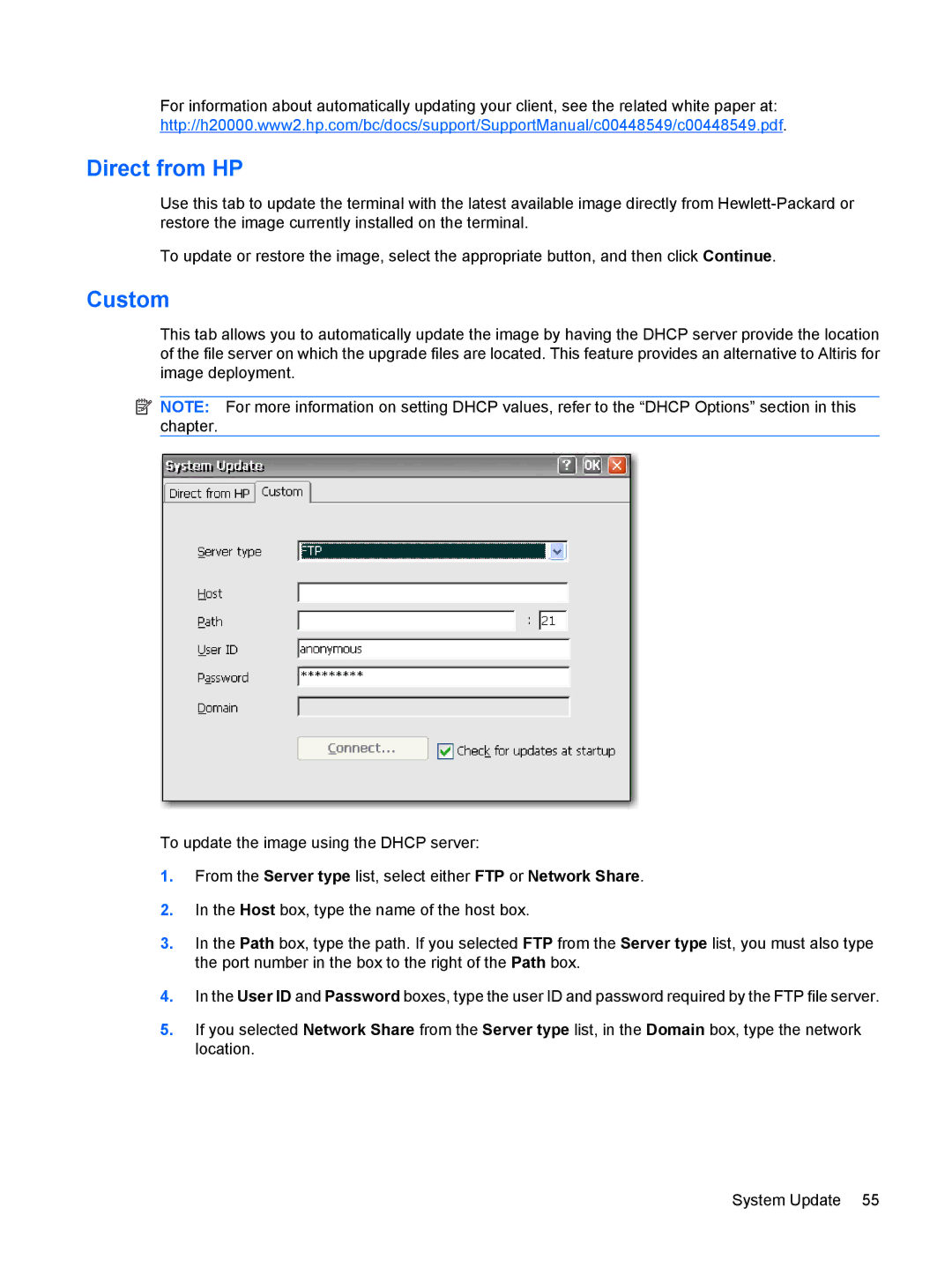For information about automatically updating your client, see the related white paper at: http://h20000.www2.hp.com/bc/docs/support/SupportManual/c00448549/c00448549.pdf.
Direct from HP
Use this tab to update the terminal with the latest available image directly from
To update or restore the image, select the appropriate button, and then click Continue.
Custom
This tab allows you to automatically update the image by having the DHCP server provide the location of the file server on which the upgrade files are located. This feature provides an alternative to Altiris for image deployment.
![]() NOTE: For more information on setting DHCP values, refer to the “DHCP Options” section in this chapter.
NOTE: For more information on setting DHCP values, refer to the “DHCP Options” section in this chapter.
To update the image using the DHCP server:
1.From the Server type list, select either FTP or Network Share.
2.In the Host box, type the name of the host box.
3.In the Path box, type the path. If you selected FTP from the Server type list, you must also type the port number in the box to the right of the Path box.
4.In the User ID and Password boxes, type the user ID and password required by the FTP file server.
5.If you selected Network Share from the Server type list, in the Domain box, type the network location.
System Update 55