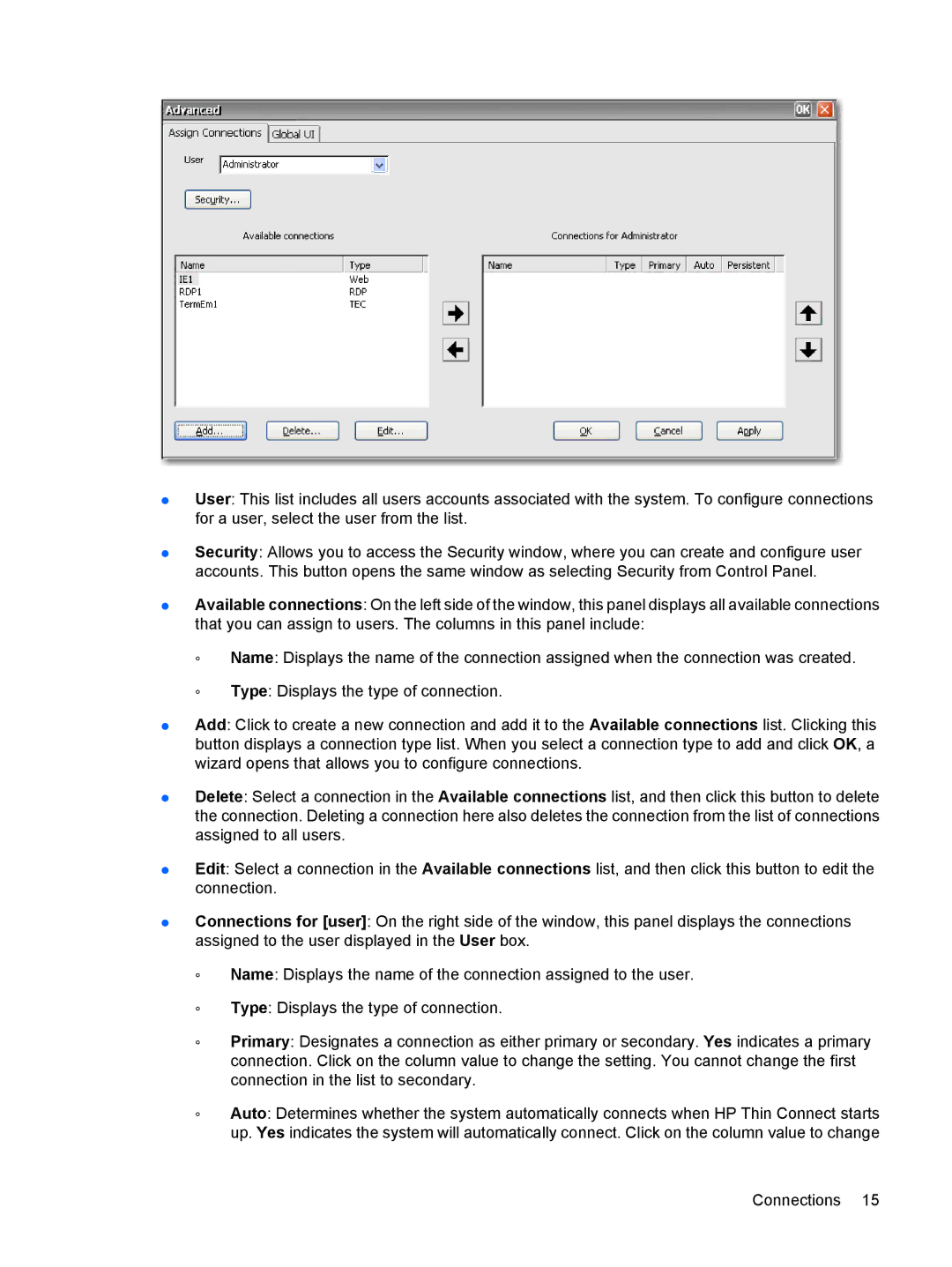●User: This list includes all users accounts associated with the system. To configure connections for a user, select the user from the list.
●Security: Allows you to access the Security window, where you can create and configure user accounts. This button opens the same window as selecting Security from Control Panel.
●Available connections: On the left side of the window, this panel displays all available connections that you can assign to users. The columns in this panel include:
◦Name: Displays the name of the connection assigned when the connection was created.
◦Type: Displays the type of connection.
●Add: Click to create a new connection and add it to the Available connections list. Clicking this button displays a connection type list. When you select a connection type to add and click OK, a wizard opens that allows you to configure connections.
●Delete: Select a connection in the Available connections list, and then click this button to delete the connection. Deleting a connection here also deletes the connection from the list of connections assigned to all users.
●Edit: Select a connection in the Available connections list, and then click this button to edit the connection.
●Connections for [user]: On the right side of the window, this panel displays the connections assigned to the user displayed in the User box.
◦Name: Displays the name of the connection assigned to the user.
◦Type: Displays the type of connection.
◦Primary: Designates a connection as either primary or secondary. Yes indicates a primary connection. Click on the column value to change the setting. You cannot change the first connection in the list to secondary.
◦Auto: Determines whether the system automatically connects when HP Thin Connect starts up. Yes indicates the system will automatically connect. Click on the column value to change
Connections 15