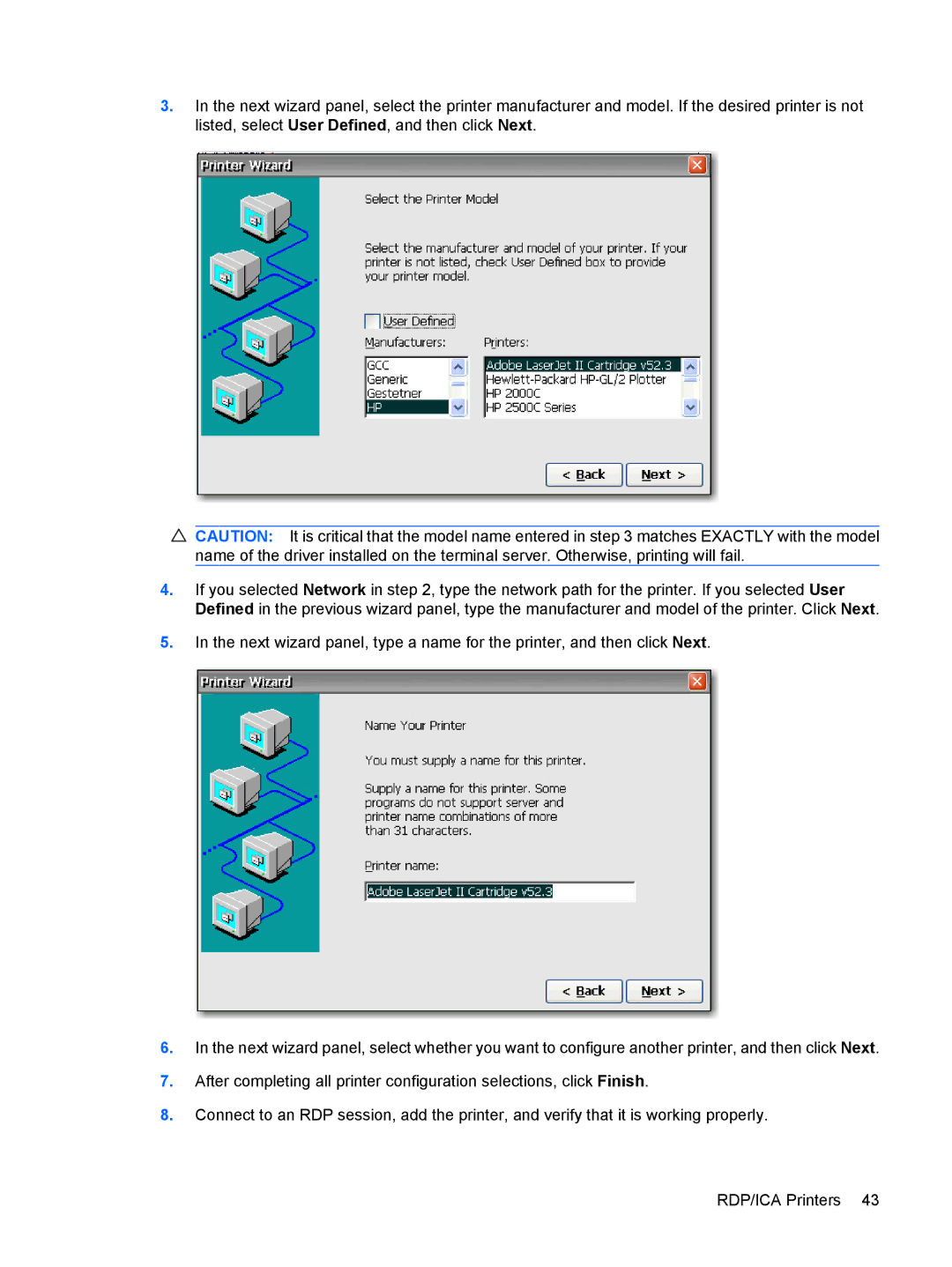3.In the next wizard panel, select the printer manufacturer and model. If the desired printer is not listed, select User Defined, and then click Next.
CAUTION: It is critical that the model name entered in step 3 matches EXACTLY with the model name of the driver installed on the terminal server. Otherwise, printing will fail.
4.If you selected Network in step 2, type the network path for the printer. If you selected User Defined in the previous wizard panel, type the manufacturer and model of the printer. Click Next.
5.In the next wizard panel, type a name for the printer, and then click Next.
6.In the next wizard panel, select whether you want to configure another printer, and then click Next.
7.After completing all printer configuration selections, click Finish.
8.Connect to an RDP session, add the printer, and verify that it is working properly.
RDP/ICA Printers 43