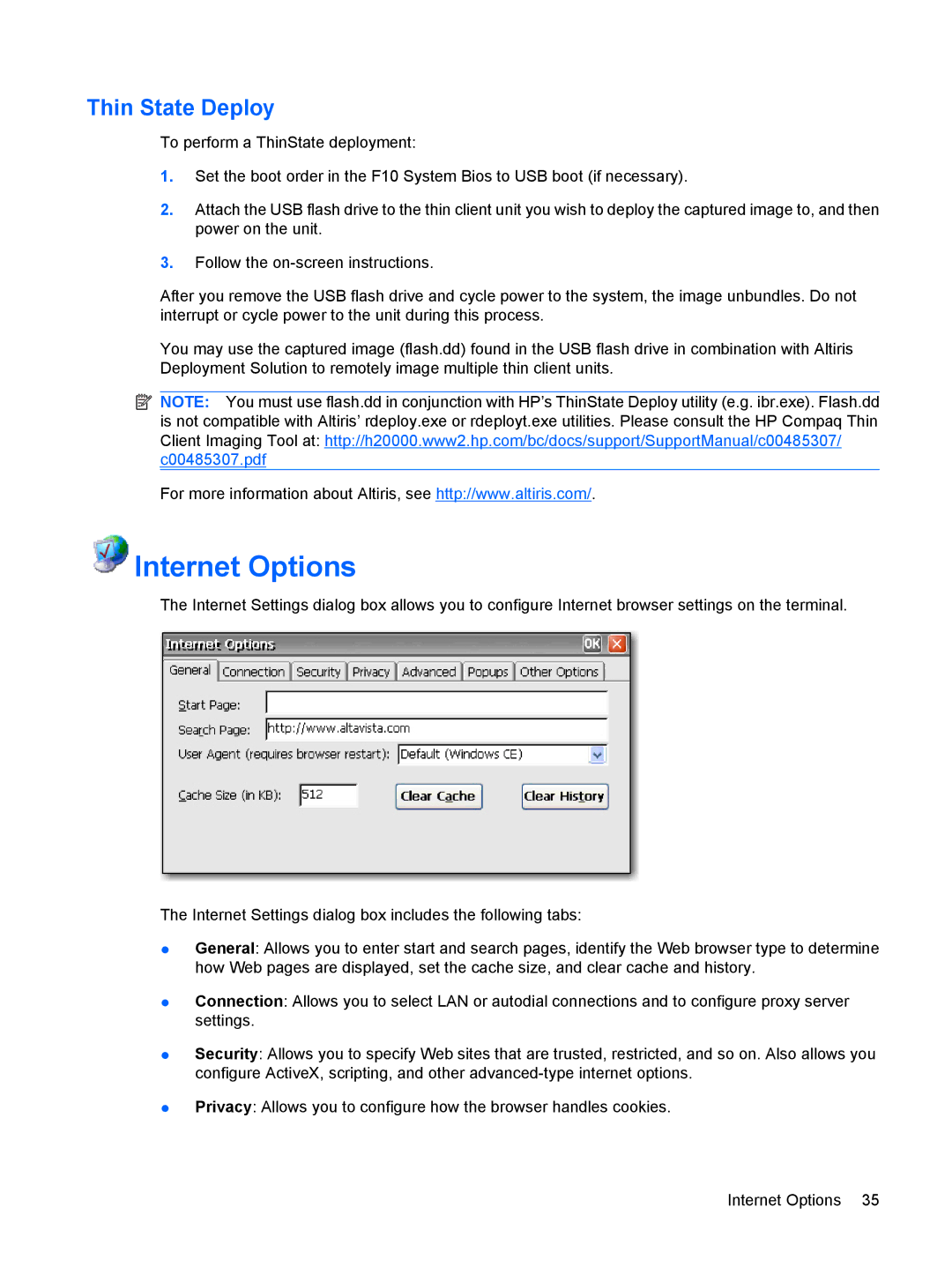Thin State Deploy
To perform a ThinState deployment:
1.Set the boot order in the F10 System Bios to USB boot (if necessary).
2.Attach the USB flash drive to the thin client unit you wish to deploy the captured image to, and then power on the unit.
3.Follow the
After you remove the USB flash drive and cycle power to the system, the image unbundles. Do not interrupt or cycle power to the unit during this process.
You may use the captured image (flash.dd) found in the USB flash drive in combination with Altiris Deployment Solution to remotely image multiple thin client units.
![]() NOTE: You must use flash.dd in conjunction with HP’s ThinState Deploy utility (e.g. ibr.exe). Flash.dd is not compatible with Altiris’ rdeploy.exe or rdeployt.exe utilities. Please consult the HP Compaq Thin Client Imaging Tool at: http://h20000.www2.hp.com/bc/docs/support/SupportManual/c00485307/ c00485307.pdf
NOTE: You must use flash.dd in conjunction with HP’s ThinState Deploy utility (e.g. ibr.exe). Flash.dd is not compatible with Altiris’ rdeploy.exe or rdeployt.exe utilities. Please consult the HP Compaq Thin Client Imaging Tool at: http://h20000.www2.hp.com/bc/docs/support/SupportManual/c00485307/ c00485307.pdf
For more information about Altiris, see http://www.altiris.com/.
 Internet Options
Internet Options
The Internet Settings dialog box allows you to configure Internet browser settings on the terminal.
The Internet Settings dialog box includes the following tabs:
●General: Allows you to enter start and search pages, identify the Web browser type to determine how Web pages are displayed, set the cache size, and clear cache and history.
●Connection: Allows you to select LAN or autodial connections and to configure proxy server settings.
●Security: Allows you to specify Web sites that are trusted, restricted, and so on. Also allows you configure ActiveX, scripting, and other
●Privacy: Allows you to configure how the browser handles cookies.
Internet Options 35