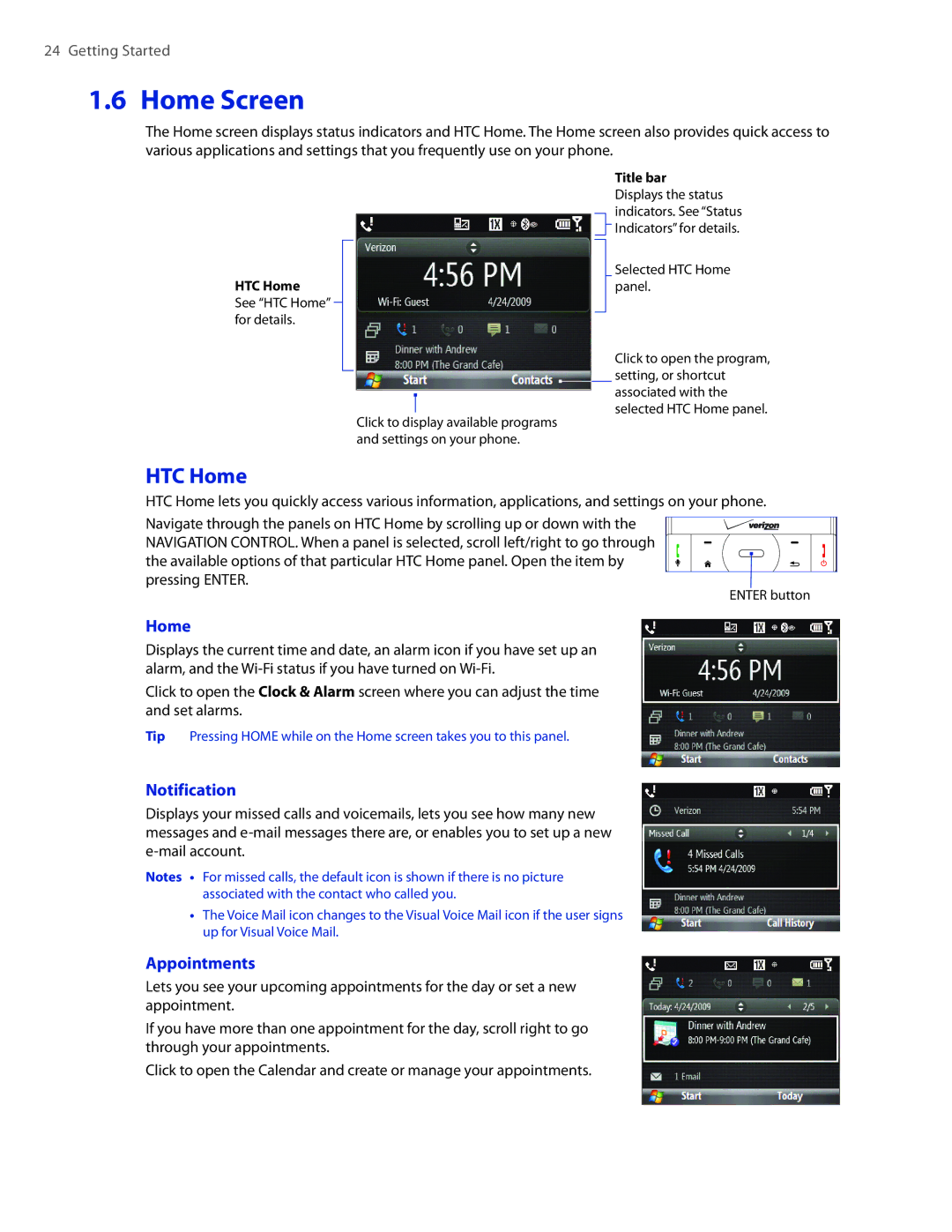24 Getting Started
1.6 Home Screen
The Home screen displays status indicators and HTC Home. The Home screen also provides quick access to various applications and settings that you frequently use on your phone.
HTC Home
See “HTC Home” for details.
Click to display available programs and settings on your phone.
Title bar
Displays the status indicators. See “Status Indicators” for details.
Selected HTC Home panel.
Click to open the program, setting, or shortcut associated with the selected HTC Home panel.
HTC Home
HTC Home lets you quickly access various information, applications, and settings on your phone.
Navigate through the panels on HTC Home by scrolling up or down with the NAVIGATION CONTROL. When a panel is selected, scroll left/right to go through the available options of that particular HTC Home panel. Open the item by pressing ENTER.
ENTER button
Home
Displays the current time and date, an alarm icon if you have set up an alarm, and the
Click to open the Clock & Alarm screen where you can adjust the time and set alarms.
Tip Pressing HOME while on the Home screen takes you to this panel.
Notification
Displays your missed calls and voicemails, lets you see how many new messages and
Notes • For missed calls, the default icon is shown if there is no picture associated with the contact who called you.
•The Voice Mail icon changes to the Visual Voice Mail icon if the user signs up for Visual Voice Mail.
Appointments
Lets you see your upcoming appointments for the day or set a new appointment.
If you have more than one appointment for the day, scroll right to go through your appointments.
Click to open the Calendar and create or manage your appointments.