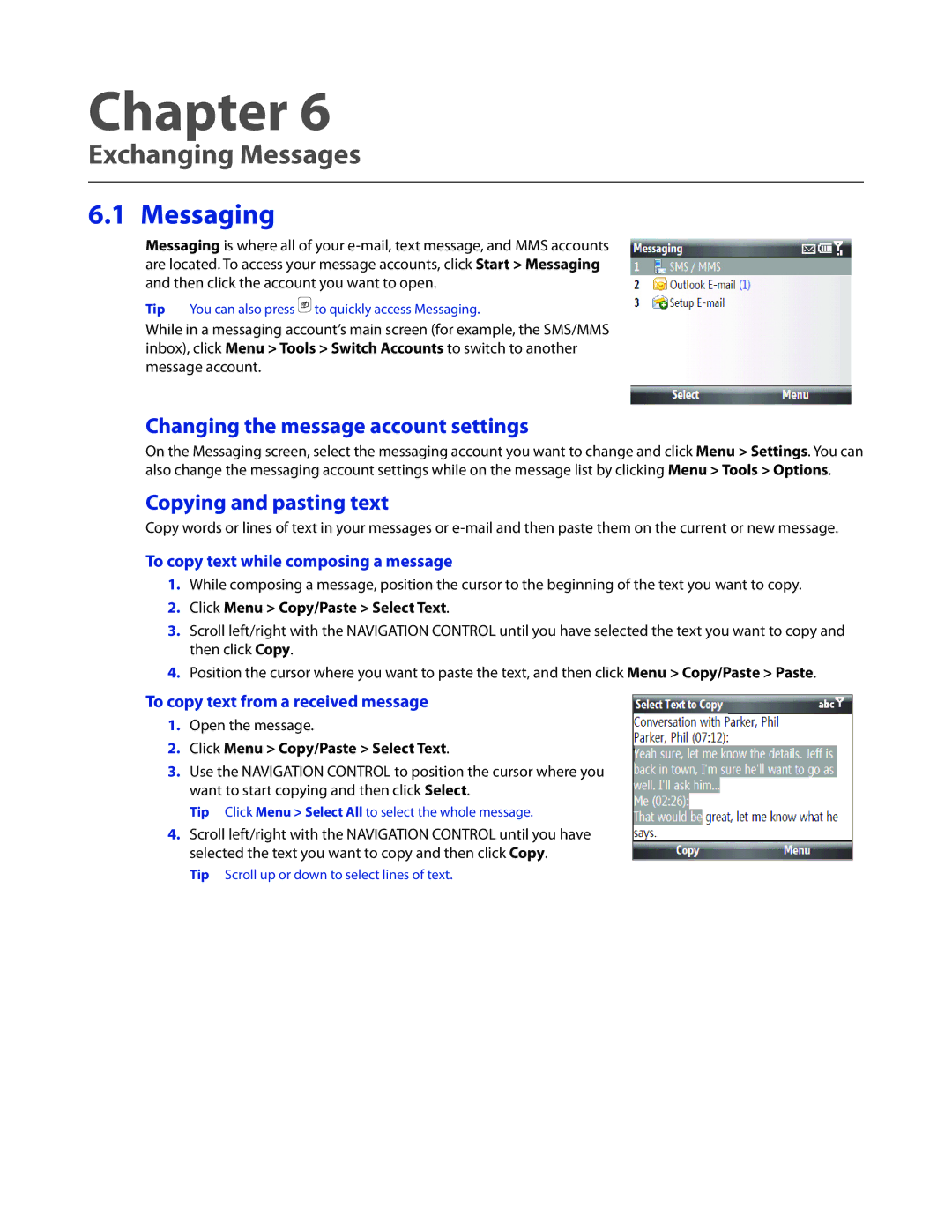Chapter 6
Exchanging Messages
6.1 Messaging
Messaging is where all of your
Tip You can also press ![]() to quickly access Messaging.
to quickly access Messaging.
While in a messaging account’s main screen (for example, the SMS/MMS inbox), click Menu > Tools > Switch Accounts to switch to another message account.
Changing the message account settings
On the Messaging screen, select the messaging account you want to change and click Menu > Settings. You can also change the messaging account settings while on the message list by clicking Menu > Tools > Options.
Copying and pasting text
Copy words or lines of text in your messages or
To copy text while composing a message
1.While composing a message, position the cursor to the beginning of the text you want to copy.
2.Click Menu > Copy/Paste > Select Text.
3.Scroll left/right with the NAVIGATION CONTROL until you have selected the text you want to copy and then click Copy.
4.Position the cursor where you want to paste the text, and then click Menu > Copy/Paste > Paste.
To copy text from a received message
1.Open the message.
2.Click Menu > Copy/Paste > Select Text.
3.Use the NAVIGATION CONTROL to position the cursor where you want to start copying and then click Select.
Tip Click Menu > Select All to select the whole message.
4.Scroll left/right with the NAVIGATION CONTROL until you have selected the text you want to copy and then click Copy.
Tip Scroll up or down to select lines of text.